Lord Zimoa
Posts: 837
Joined: 10/10/2008
Status: offline

|
Welcome to the Commander: The Great War Tech Support forum.
If you are having an issue with the game then first let us apologise. Be assured we'll do all we can to get you up and running. Please try and follow these posting guidelines to enable us to most quickly solve it.
System Requirements:
Minimum:
OS: Windows XP/Vista/7/8
Processor: Pentium 4
Memory: 2 GB RAM
Graphics: Graphics: With OpenGL 1.3 support (GeForce FX / Radeon R300)
Hard Drive: 2 GB available space
If you have problems with starting the game:
To run the game 3 things are necessary:
1) Video card drivers from its vendor installed. CTGW uses OpenGL for graphics and it does not come pre-installed with default Windows drivers (Direct3D do). Required OpenGL version is 1.3, which dates back to 2002 as we do try to support as much machines as possible.
To avoid conflicts, please first make sure you update and use your latest Graphic Video Card drivers!!!
Check for latest Intel Drivers:
http://downloadcenter.intel.com
Check for latest ATI (AMD) drivers:
http://support.amd.com/us/gpudownload/Pages/index.aspx
Check for latest NVIDIA drivers:
http://www.nvidia.com/Download/index.aspx?lang=en-us
To verify your OpenGL version installed, download and run glewinfo:
https://dl.dropbox.com/u/3914099/glewinfo.exe
it will generate a text file with all necessary information.
2) (Re)Install:
https://dl.dropbox.com/u/3914099/prerequisites/vcredist_x86.exe
The game requires Microsoft Visual C++ Redistributable 2012.
Normally on install, you are requested to install or repair Visual C++, so you can do a re-install and this time install or repair Visual C++ when prompted to do so.
or
The redistributable can easily be downloaded on the Microsoft website as x86 or x64 edition.
Depending on the software you wish to install you need to install either the 32 bit or the 64 bit version. Refer the following link:
http://www.microsoft.com/en-us/download/default.aspx
If all previous still does no help try this please:
Try running the game by starting manual the DirectX .exe and see if this fixes your crashes:
ctgw_steam_d3d.exe file
You can find this in your root file at:
C:\Program Files (x86)\Steam\SteamApps\common\Commander The Great War
If all fails please always attach ctgw.log (glewinfo log will also be useful) to your problem report as there is no way to know what is happening otherwise.
We will do whatever we can to get the game running on all machines that meet the minimum requirements (if given enough information).
How to get the ctgw.log file:
If you ever get an error or crash, please attach the ctgw.log file to your report, this will help us identify the problem. The logs are in your Documents, so the default is "My Documents\My Games\Commander The Great War"
IMPORTANT: This log is overwritten every time you start the game. Please make a copy of the log after any crash/bug you want to report before reloading the game.
NOTE: Please put your attachments in a .zip or .rar format, before you upload it here on the forum, if not, it will not upload at all.
Guideline reporting, crashes, bugs or errors:
* Always start a new thread/post for a new issue, as it is easier to keep track of all bugs for us.
* Please include the version and build information seen in the top right corner of the credits screen.
* What problems do you see. E.g. which screen you are looking at, which buttons did you press to repeat the problem. How does the game go wrong, is your crash repeatable?
* Provide details of your machine (operating system, CPU, video card, memory) - best is to attach a Directx Dialog file.
* Attach the ctgw.log file within your thread/post - see below for instructions on how to generate the ctgw.log file.
* Attach the autosave file within your thread/post - see below for instructions on how to generate the autosave file.
* Attach a Directx Dialog file within your thread/post - see below for instructions on how to generate a Directx Dialog file.
* Attach a screenshot picture (press Ctrl+P at any time to save a screenshot, screenshots are auto-saved in "My Documents\My Games\Commander The Great War") of the game crash in your thread/post.
How to get a Directx Dialog file:
1. click on "START"
2. click "run"
3. type in "dxdiag" and click "OK"
4. check through the tabs and perform all tests
5. click "Save all Information..." and save the text file to a location of your choice
6. open the text file, copy the contents, and post along with your issue.
How to get the ctgw.log file:
If you ever get an error or crash, please attach the ctgw.log file to your report, this will help us identify the problem. It's more useful if the error is during the AI turn, but it would be good for you guys to get used to uploading these logs. The logs are in your Documents, so the default is "My Documents\My Games\Commander The Great War"
Even if you're reporting a bad move by the AI, it would be helpful to see the log as this gives us a much clearer idea of what was going on when the issue occurred.
IMPORTANT: This log is overwritten every time you start the game. Please make a copy of the log after any crash/bug you want to report before reloading the game.
How to get the autosave file:
Autosaves can also be useful, especially if you can repeat the bug from the autosave. These are also in "My Documents\My Games\Commander The Great War\Save"
IMPORTANT: This save file is overwritten every time you press end turn. Please make a copy after any crash/bug you want to report before pressing end turn again.
NOTE: Please put your attachments in a .zip or .rar format, before you upload it here on the forum, if not, it will not upload at all.
If you follow these steps it will make it a lot easier for us finding the problem, fixing it and getting you up and running asap!
Thanks in advance.
< Message edited by Lord Zimoa -- 9/3/2014 11:43:18 AM >
_____________________________
|
 Printable Version
Printable Version
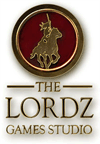






 New Messages
New Messages No New Messages
No New Messages Hot Topic w/ New Messages
Hot Topic w/ New Messages Hot Topic w/o New Messages
Hot Topic w/o New Messages Locked w/ New Messages
Locked w/ New Messages Locked w/o New Messages
Locked w/o New Messages Post New Thread
Post New Thread