Major_Mess
Posts: 451
Joined: 2/8/2004
From: The True North. Strong and Free
Status: offline

|
AshTray:
I've got another way of getting a .jpeg of the map that include the roads. Let me see what I can find .........................................................
here we go, I've just copied some instructions I posted some time ago at the Depot.
Create a New Folder on your desktop – Call it MAP
Google, Download and install GhostView and GhostScript. (If the link doesn’t work, or you can’t find the programs let me know. I’ve still got the .zip’s on my HD somewhere. We’ll figure out some way of getting them to you.)
I downloaded Goblin’s ™ map226.zip from the thread in question, but I only unzipped the .dat file to my desktop (Side Note – all you need is the .dat file from any scenario to make this work, except for PBEM games – they’re encripted. You gotta get to the file somehow before the PBEM is set-up)
Find and run MapThing. Click on the "…" to the right of the text field labeled "Scenario", located in the upper left region. Navigate to your desktop and find the pzmap226.dat file. Now minefield advises that we should leave the Draw Features and Sliders alone ……………………. I say BAH! Play around with it …………………… it’s your map.
Click the Load button.
Now here’s at tricky part that got me for awhile ……………………. "We need to tell it (Mapthing) what we want the file called and where it will end up. In the text field labeled "PDF" (located in the upper left region of Mapthing), enter in a folder THAT ALREADY EXISTS – the little button to the right of this field with the three dots doesn’t work on any of my copies of Mapthing. I had to type in the whole Goddamned thing (mine is C:\Documents and Settings\Major Mess’s Mighty War Machine\Desktop\MAP\) plus type in a file name ending in .pdf THAT DOES NOT ALREADY EXIST (minefield’s emphasis – I called my map - map.pdf – so long story becoming even longer, in the end the PDF field read like this "C:\Documents and Settings\Major Mess’s Mighty War Machine\Desktop\MAP\map.pdf"
Click the Save button.
Exit Mapthing, open up your MAP folder
Open Ghostview, drag your map.pdf into the program. Click file->convert. Make sure the Device field reads jpeg. In the pull-down box use Variable Page Size. Set the resolution to 600. Click OK and in the file name you need to input a file name and it’s extension. I dropped it into the MAP folder on my desktop, and I called the file "Map.jpeg"
Exit Ghostview.
Open IrfanView (if you don’t have this free program yet – give your head a shake, then download and install) Drag the .jpeg file into the program, click Image->Resize/Resample. All I did then was click the Half button, then OK. The IrfanViewer windows gets smaller, so does the image, click save as… (I called it "Two Virgins battleground.jpeg") and you’re done.
I've done this for most of my PBEM's - it takes waaaaaaay longer to explain how it's done that to actually do it.
Any Questions .......................... just holler.
cheers
Major Mess
_____________________________
Click below. You know you want to!!
|
 Printable Version
Printable Version
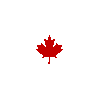






 I making overview map for SPWAW Multiplayer campaing using Chlanda's WAWmap. the problem is - map saved to .jpeg don't consists any roads
I making overview map for SPWAW Multiplayer campaing using Chlanda's WAWmap. the problem is - map saved to .jpeg don't consists any roads 




 New Messages
New Messages No New Messages
No New Messages Hot Topic w/ New Messages
Hot Topic w/ New Messages Hot Topic w/o New Messages
Hot Topic w/o New Messages Locked w/ New Messages
Locked w/ New Messages Locked w/o New Messages
Locked w/o New Messages Post New Thread
Post New Thread