Veitikka
Posts: 1304
Joined: 6/25/2007
From: Finland
Status: offline

|
This post has the instructions for setting up a new database that you can edit.
Open the game's data\database folder. There you'll find the 'default' folder, which is the official locked database. Make a copy of it. In the new folder, open the 'eras.xml' file. I recommend using an advanced text editor such as Notepad++ when you need to edit the files manually, so the file contents won't be messed up. In the .xml file, you see this line:
<string name="databaseID" value="default" />
You must put your database ID there. For example:
<string name="databaseID" value="myDatabase" />
After this, when you run the settings launcher, you now have your database selectable in the database dropdown menu. Select it, go to the in-game database editor, and the content is editable there!
NOTE: Now the database can have a 'graphics' folder that contains custom graphics files listed in the 'resources_custom.xml'. First the system looks for the sprite file in the database folder, and if it is not found then the file in the standard graphics folder is used instead.
< Message edited by Veitikka -- 11/5/2019 3:03:56 AM >
_____________________________
Know thyself!
|
 Printable Version
Printable Version





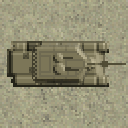








 New Messages
New Messages No New Messages
No New Messages Hot Topic w/ New Messages
Hot Topic w/ New Messages Hot Topic w/o New Messages
Hot Topic w/o New Messages Locked w/ New Messages
Locked w/ New Messages Locked w/o New Messages
Locked w/o New Messages Post New Thread
Post New Thread