RedLancer
Posts: 4314
Joined: 11/16/2005
From: UK
Status: offline

|
As with the last showcase this next glimpse at WitE2 will look at the tools we have added to the game to aid and assist players in managing the vast complexity that is at the very heart of this game. We’ll break this down into two broad sections. Firstly the functionality that helps present the data in a more understandable format and how you can issue bulk instructions and, secondly the support that you can access using the game’s in built AI.
The New GUI
We haven’t spoken too much about the new GUI but you have seen plenty of the examples in the screenshots posted in these showcases and the AARs. Let’s look at some of the new functionality in more detail.
The Top Bar
The Top Bar has retained its same basic structure of the three tabs: Map Info, Info Screens and Admin. We have added some extras to help out. The first is adding colour to the bottom of the buttons to hint at their use. Green for Ground, Blue for Air, Cyan for Sea, Yellow for AI and Orange for the rest.

You can also toggle a hotkey reminder to appear on the buttons using the hotkey-ctrl-k:

Oval symbols show function keys, triangles are normal keys, squares tell you also to press the shift key and circles indicate using the ctrl key too.
For those who prefer using just the mouse then every button has a popup:

On the previous screenshot you can see we also have buttons to toggle shift and ctrl on and off. Another change is that if buttons have a range of different modes then these will show as a drop-down menu.
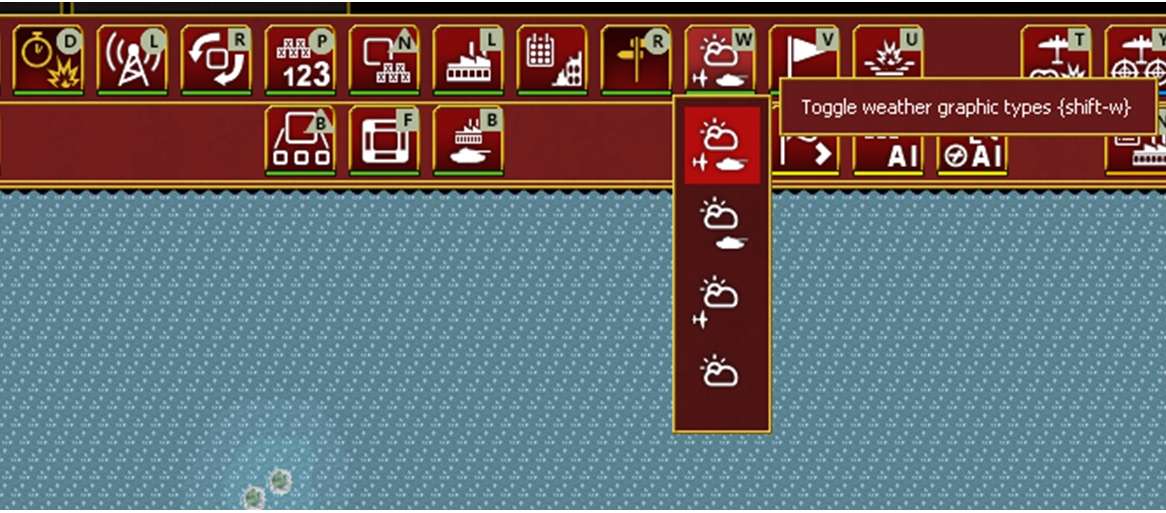
The Map Interface
Beyond the completely new map we have added more soft factors and highlight border functions to allow better understanding of the conditions and settings of your units.
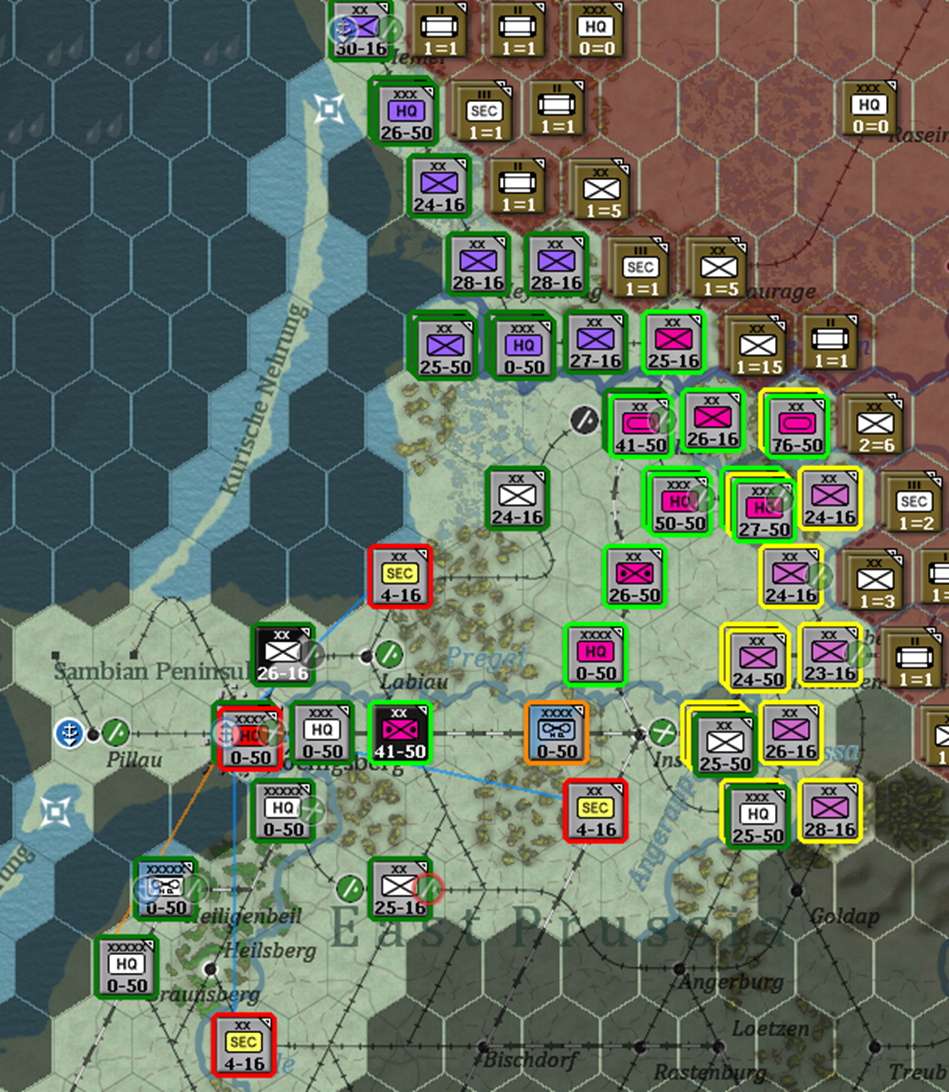
At the start of a turn you will be notified of new events (newspaper top left) whilst on the right a new Turn Summary report allows you to highlight Units with supply and strength issues, a reminder of arrivals and departures with a shortcut to the Reinforcement/Withdrawal screen and how your progress is going against the victory conditions. In the screenshot I have also toggled the units from showing CV -MPs to Unit Names.
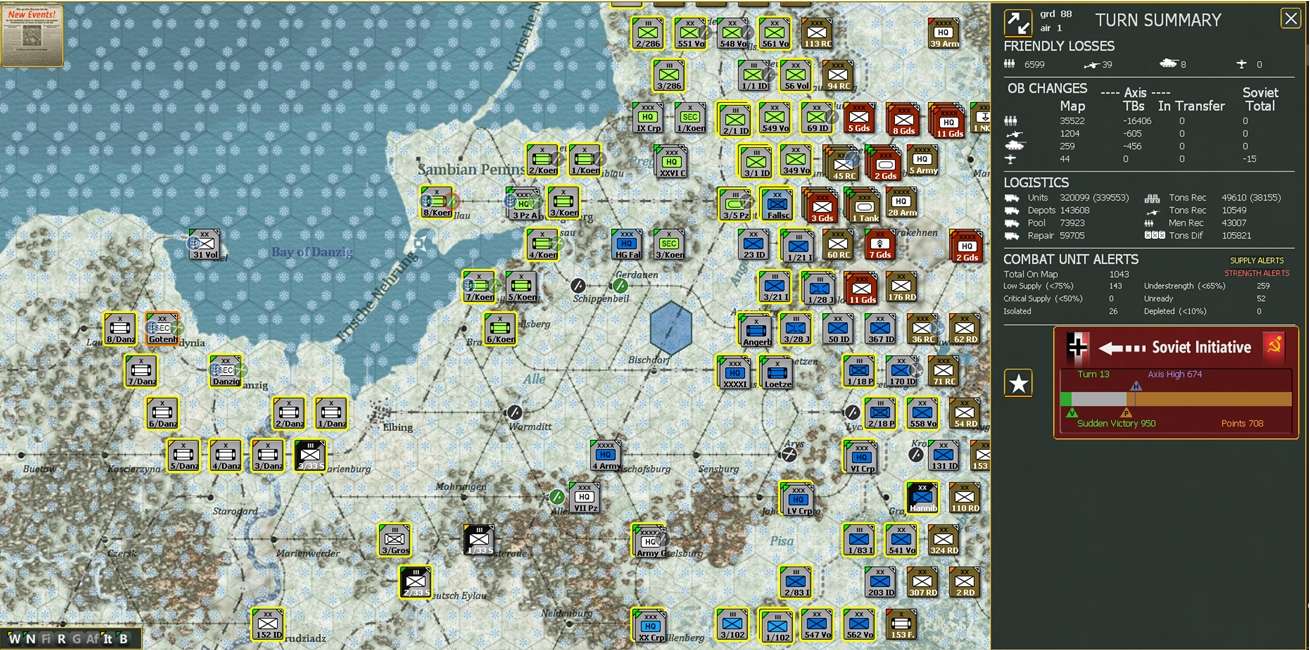
Perhaps the biggest change is that a large number of functions can be accessed by an interactive menu which can be accessed via a right mouse click on the map. This saves huge amounts of time and effort.

Info Screens
Beyond the map interface we have redesigned a number of the Info Screens. I’m going to focus on just two in this showcase. The first is the metrics screen. This screen shows data by time in graphical format. There are 62 different main game choices with another 26 for each Theatre Box.
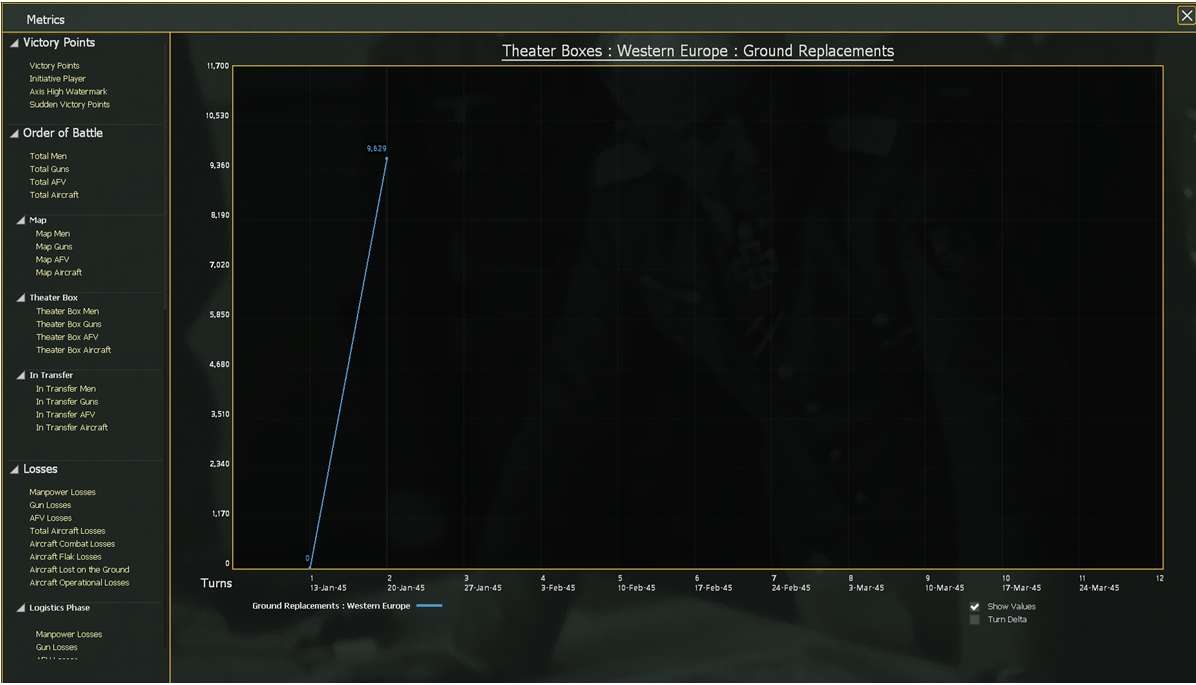
However to those who love to revel in the detail that the game offers nothing is more useful for ensuring all is under control than the Commander’s Report (CR). The WitE2 CR has been made even more useful – not only can you filter by column and select which units you can see but you can also choose which columns you want to see. Your preferences are saved so the data is presented in the way that you like.
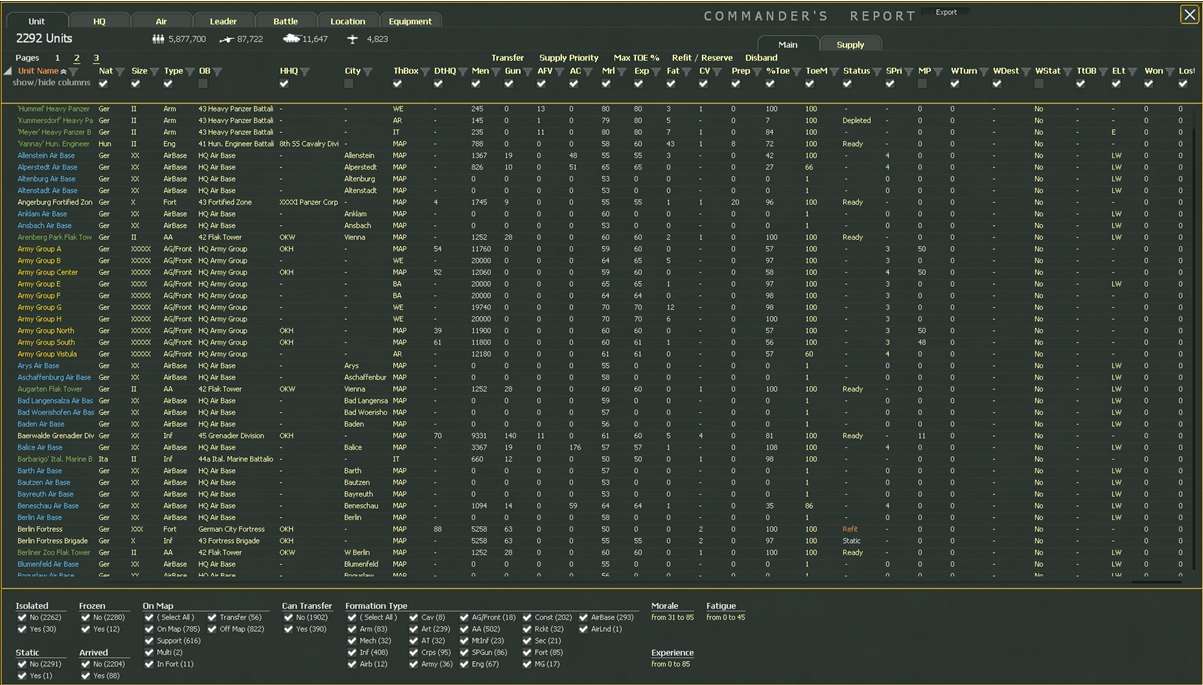
There are a number of instructions that you can issue including the ability to disband units (be careful you can wipe your forces off the map in a couple of key strokes) or transfer them between Theatre Boxes. All this data can be exported to analyse outside of the game.
If you chose to export the CR Data it is sent to the CSV Folder in the game directory in sixteen files.

AI Assist
There are three buttons that have the yellow bar to indicate that they involved the AI in helping the player complete functions.
The first is not so complex – it assigns a Unit to the nearest HQ.

Select a Unit, press the button and the nearest HQ will automatically be assigned as the Unit’s HQ.
The second we briefly looked at in the last showcase but is worth more of a focus. This is the AI Air Assist function.

There are two levels to this. You can choose AI Air Assist as a game preference. This means that you can only use the AI routines and that air orders and redeployments are executed when you press end phase for the air orders and after land moves (i.e. the F12 key). If you chose to do this, in a PBEM or server based games this option cannot be subsequently changed.
The alternative still allows you to rely on the AI assistance if you wish but you can also manage your AOGs manually. In your first games, we suggest that you use the AI assist as you can use the AI to allocate planes to your AOG, create suitable air directives and redeploy your planes to new air bases.
The AI does three main tasks for you:
AI Air Unit Allocation. The AI will allocate Air Units between AOGs based on priorities that you set. This allows you to reinforce your Main Effort or reduce air support in the quieter areas.
AI AOG Movement. The AI will assist in the movement of your Air Groups as your ground forces move. This is achieved by linking AOGs to Ground Force HQs.
AI Air Directive Creation. The AI will create ADs for AOGs. It depends on AOG and whether you ask for Naval Ops.
To help the AI follow your intent you set the following criteria:
- Asset Priority. The AI uses the Asset Priority to determine the allocation of Air Groups between AOGs. This can only be set at the Army or Corps level AOGs. Asset priorities are relative. If you set everything to #4 then the air force will try to be evenly divided across your commands. If you set #0 then no Air Groups will be assigned. Certain AOGs get certain Air Groups so all Axis Fighters go to JG AOGs.
- Follow HQ & Stance. Although two separate instructions it is easiest to consider these together. Movement of Air Groups between airbases is based upon instructing AOGs to follow a Ground Unit Formation. When and how that is done is based upon the Stance. Follow HQ is quite a simple concept – the AOG is tethered to the location of a Ground Unit Formation on the map. Stance is a bit more complex as it principally impacts on the Phase in which the Air Groups move (including to/from the Reserve in response to Asset Priority). Simplistically Advance & Retreat stance AOGs only move at the end of the Ground Phase so they can maximise support in the Air Phase and move after the Ground Units so they are not left behind.
- Naval Ops. If you want an AOG to fly Naval ADs this command tells the AI which Port you wish them to fly near.
- Supply. Sets the priority of Supply for Air Groups within the AOGs.
- Mission Timing & Pilot Replacements. This sets the time of day or rest when Air Groups fly sorties and determines what sort of replacements to receive.
All these requirements can be set (where applicable) by choosing the AOG and setting using the buttons on the counter in the left hand unit bar.
In the screenshot 1st Air Army has Asset Priority 3, is following the 3rd Belorussian Front in an Advance Stance with no Naval Ops. The Supply Priority is 3 with Mixed Missions and is set to only receive Trained Pilots. All the buttons can be toggled.

Having done so pressing AI Air Assist will adjust the AOGs and their Air Units to follow your intent.
Now of course for your air missions (and for ground forces too of course) to be successful means you need logistics. Helpfully the last function to show is AI Depot Management:

If you would rather not take on the responsibility of managing Depots to ensure supply then you can use the AI Depot Creation system by clicking the button or hotkey-ctrl-c. In doing so up to 10 new depots will be created (at a max cost of 5APs) and the computer will also disband and change the priorities of existing depots. If an unmoved Rail Repair Unit is in hex with a railyard then a depot (priority 4) will be built too.
So in summary I hope you can see we have put as much effort into managing complexity as we have in creating the complexity in the first place. Our next, penultimate, showcase will look at some of the little extra chrome we add because we can!
_____________________________
John
WitE2 Asst Producer
WitE & WitW Dev
|
 Printable Version
Printable Version




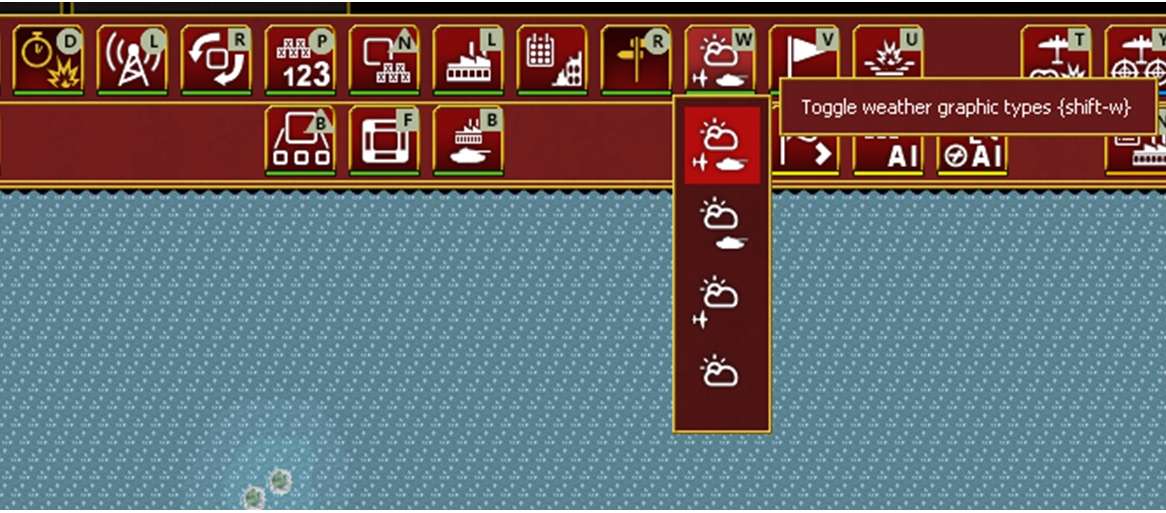
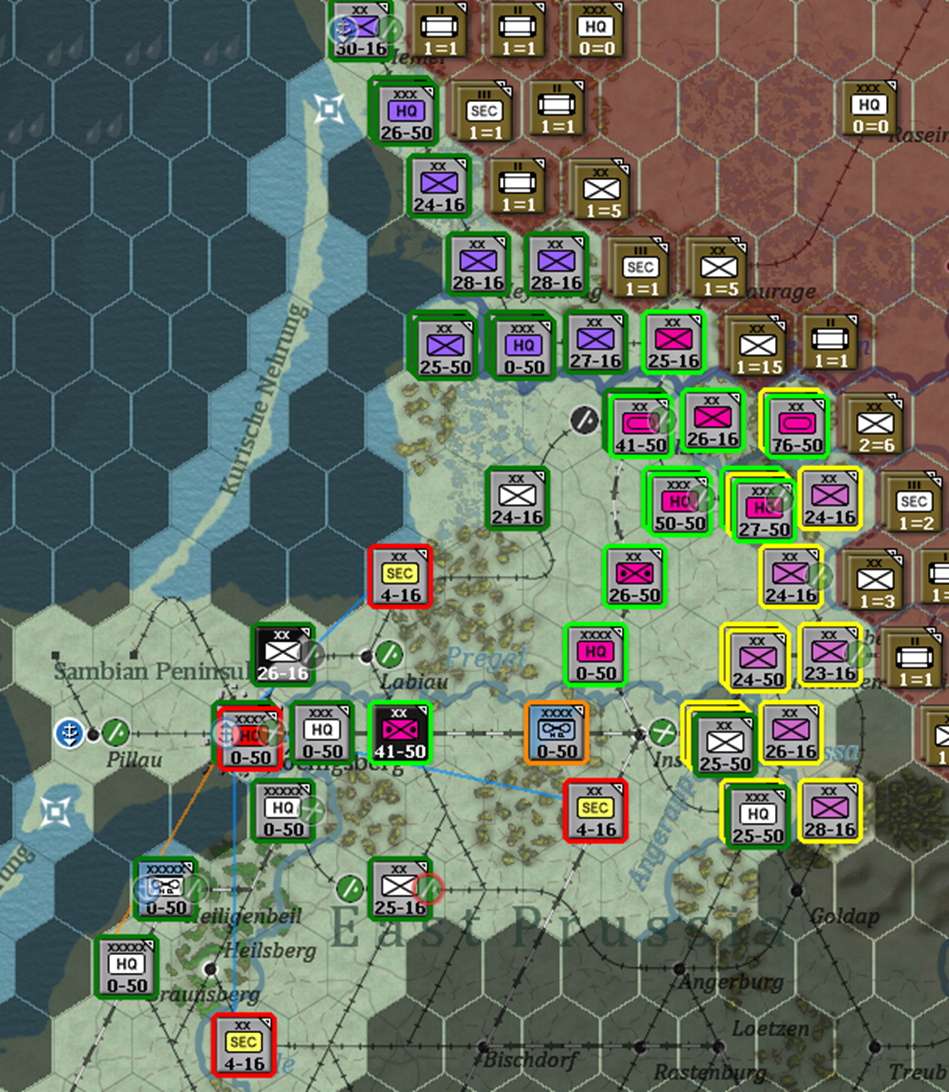
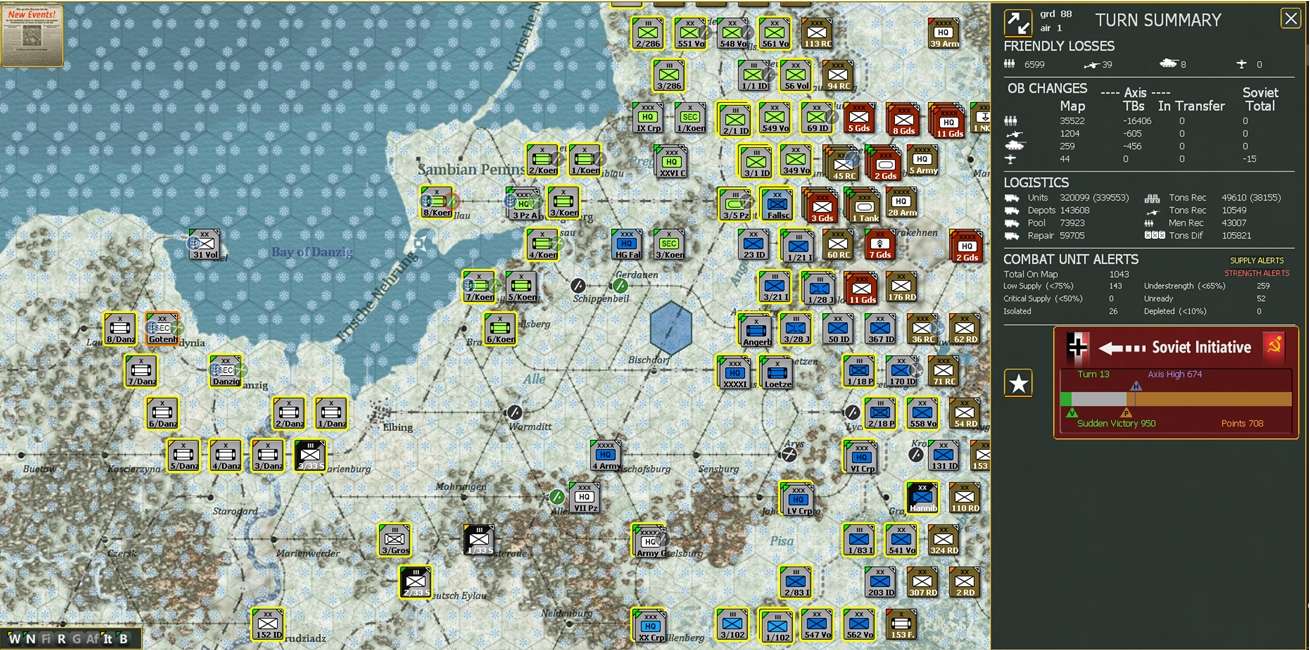

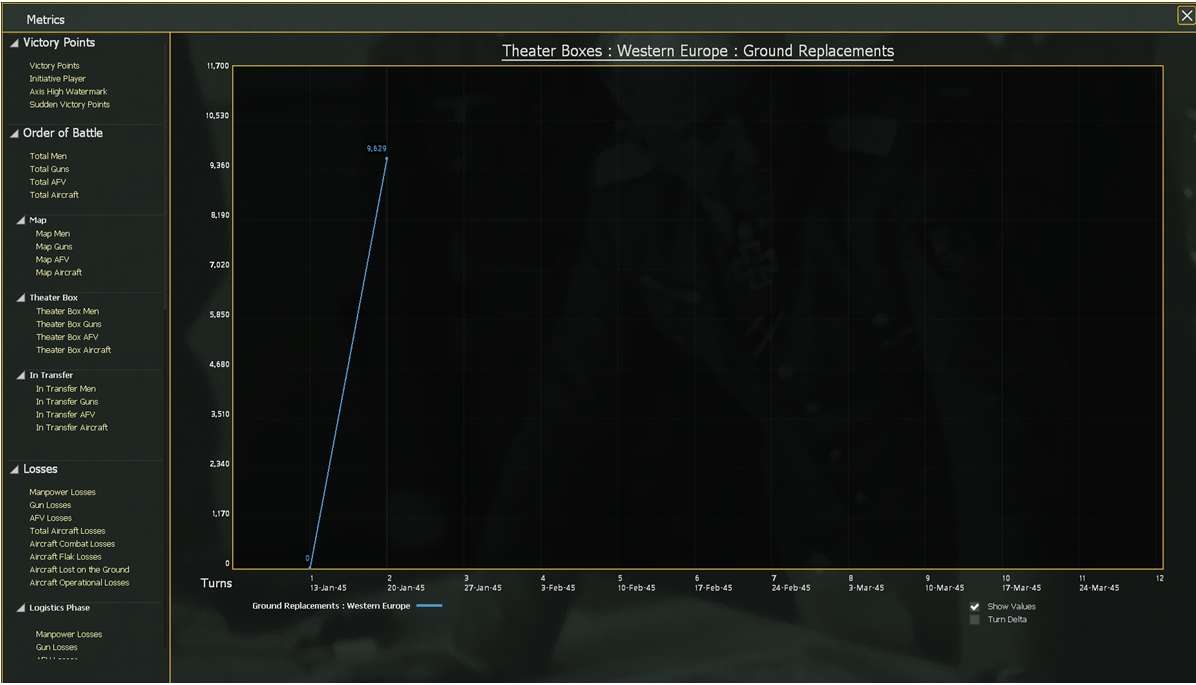
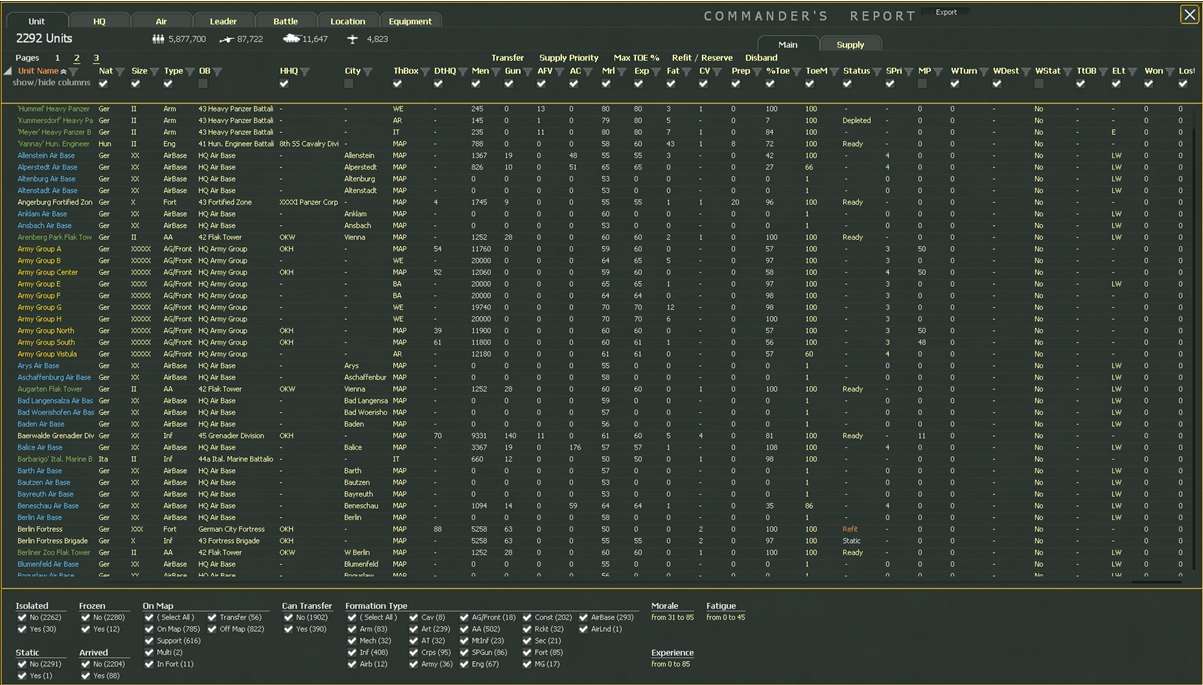




















 .
.  .
. 
 New Messages
New Messages No New Messages
No New Messages Hot Topic w/ New Messages
Hot Topic w/ New Messages Hot Topic w/o New Messages
Hot Topic w/o New Messages Locked w/ New Messages
Locked w/ New Messages Locked w/o New Messages
Locked w/o New Messages Post New Thread
Post New Thread