Zovs
Posts: 6668
Joined: 2/23/2009
From: United States
Status: offline

|
Can we start yet? (or come on quit teasing me and give me some meat!)
Okay, what I do next is to scan the map visually, I am trying to find out both where my units are and where his are to get a kind of big picture (in a full campaign I zoom out one more level to get a bigger overview). We talk more about this later but for now scroll down and to the left to find your units, your screen should look like this:
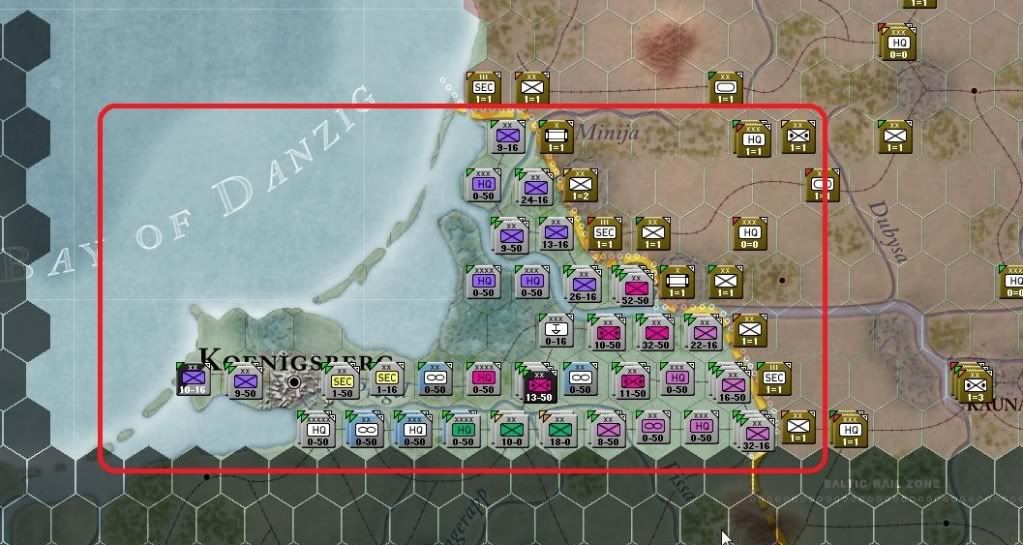
Lots of different colors and shades going on here right, well there is a couple of things to notice; the map or terrain that the German units are in looks like a normal map, but there is also a red and gray shaded area. The red shaded area is Soviet controlled and the dark gray shaded area is off map or out of limits for both sides. Now go ahead and hover your mouse over those white on grey HQ units that have a XXXX on them just southeast of Koenigsbeg.
Your screen should look something like this:
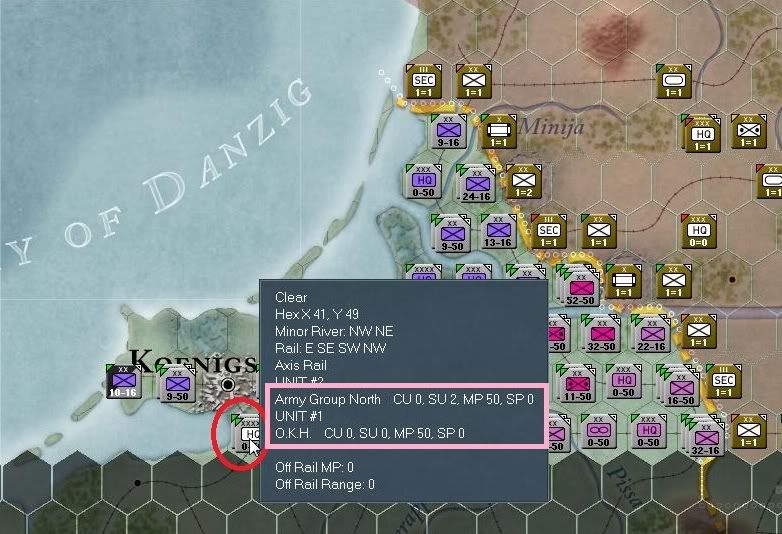
This little hex pop-up window (5.2.1) tells us a bit more about the hex just hovered over. What we can tell at a glance is that the terrain is clear, the hex grid number for the hex is x41, y49 there is a minor river on the NW and NE hex sides, there is rail lines that cross four of the hex sides indicated by the terms E SE SW NW, and this is an Axis Rail net (or friendly to us and usable for rail movement and supply). We can see two units in this hex indicated by the text UNIT #2 Army Group North and UNIT # 1 O.K.H., that does not mean units in the hex are # 1 or 2, it instead is the internal ID of that particular unit created in the scenario editor.
To the right of each unit you'll see some combat unit information, basically for HQ units this is: CU = Combat units attached, SU = Non-construction type Support units attached, MP = Current movement points, SP = Supply Path where number is distance to nearest railhead. There are other items that can be viewed such as victory objectives and fortification levels, more information will be said later if needed or you can check the manual. Go ahead and click on this stack of HQ units your screen should look like:
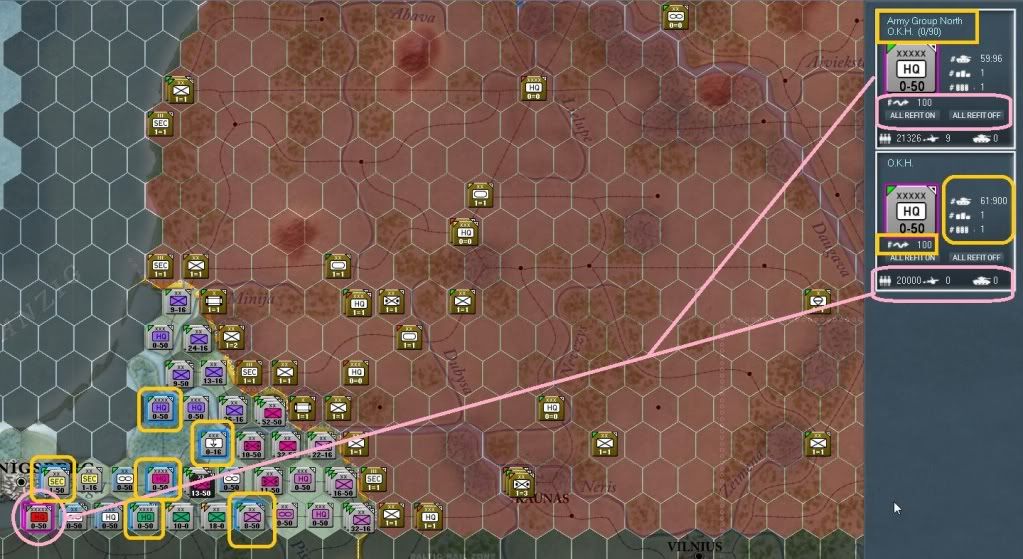
Okay, the pink circle just indicates that I selected the hex as can also be noticed by the unit panel (5.2.3) on the right showing the two HQ units in that hex. The gold rounded rectangles on the left indicate units attached directly to one or both of these HQ (if one were to deselect one of the HQ units - by left clicking on the one you don't want selected in the left hand unit bar, then only those units assigned to the selected HQ units will 'light" up on the unit bar.
Over on the unit bar you'll first see that the pink line is coming from the selected hex (no this is not in the game this is Don's attempt at graphic painting 101 and I know it sucks but it’s the best I can do) to the unit panel window, in this case since the hex contains two units both are selected, indicated by the white bordering box.
Starting with the top unit in the unit panel notice the gold rectangle around the name of the unit "Army Group North" (AGN from now on)? That first line is the unit itself, the second line on the first box says "O.K.H (0/90)" this means that AGN (the top unit) is directly assigned to the O.K.H. HQ. The 0/90 means that this unit AGN is 0 hexes from its assigned higher HQ unit. Each HQ unit has what I call a command radius (7.6), which is an over simplification, it's really a logistical and combat support as well as command and control (C2) type of range. Basically if you move out of this range (7.6.2.2) then the unit will have a red square around it (red is always bad) indicating it will not get the logistic and combat support it needs to operate at full capacity.
Directly under that is an image of the counter (marker or unit) with a purple rectangle around it, indicating it is currently selected and ready for orders. Now for you first test, left click someplace in the Army Group North unit box, this will deselect the just clicked unit and put a blue rectangle around it, in this case since AGN is stacked with (or in the same hex as) its higher HQ, in this case O.K.H. which is still selected and purple, meaning that AGN is a subordinate of O.K.H. Let's take a look.
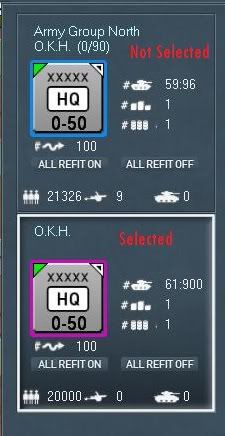
Underneath the unit counter (reference the last two images) you'll see an arrow with a squiggly line and the text 100; this is the percentage of the units movement point that has been expended to this point. If you were to move the O.K.H. (only) unit to Koenigsberg (NW one hex) this number should show 94 after you move it, indicating this unit has spent 6% of its movement points (or has 94% left).
Under that text is a button that can be clicked to set the refit status (ALL REFIT ON) of the units directly reporting to that HQ unit. If you click it then a message will pop up indicating this, and after you clicked it and hover the mouse over that same button it will state "Turn formation refit status ON", likewise the button to the right of that is ALL REFIT OFF which does the opposite.
Please note that there is a lot of info in the manual on this and I'll get to it if it should come up again but for those that are curious check out 18.3 in the manual. To put it to you shortly, when playing as the Soviets in 1943 and on there are no Corps HQ units, the Soviets have Army HQ units and Front HQ units, well if you can imagine an Army that has 7 to 12 divisions/corps you can imagine how useful this could be.
Let’s jump back to the overview screen shot again:
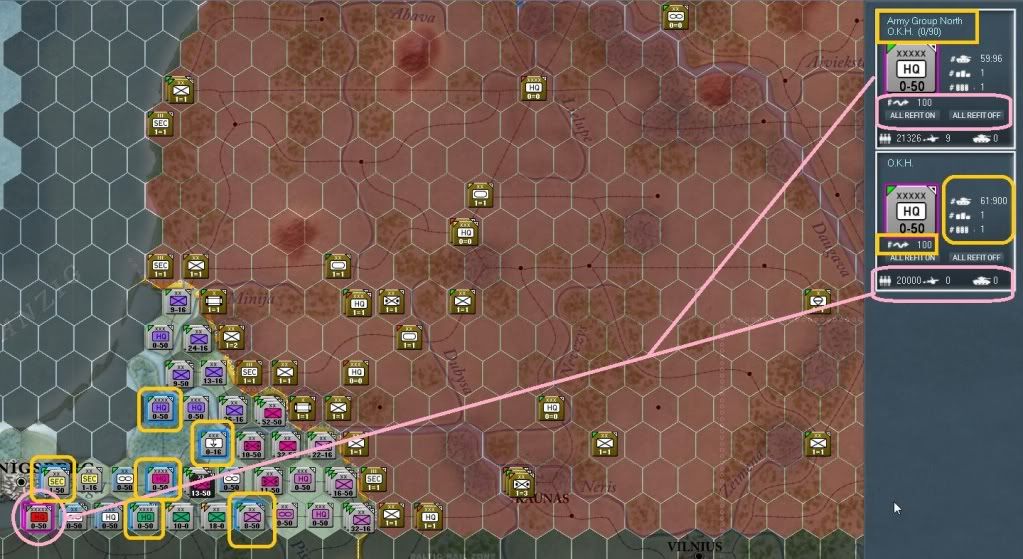
In this screen shot we can see the pink lines on the unit in the map are drawn to the unit bar panel on the right, the O.K.H. unit has two gold items and one pink, look for the gold rounded rectangle in the unit bar on the right there are three icons. First off we see a pound sign with a tank icon, under that a pound sign with a supply icon and a pound sign with the fuel icon. The tank icon on HQ units is the number of command points of units attached and the capacity of command for this HQ unit. For HQ units the supply icon indicates the number of ground support units and the fuel icon represents the fuel dumps at this HQ. These three values represent different things for combat units and I'll cover those when we get to them.
Okay the last thing on this screen shot is the last round rectangle item in pink this has from left to right the total number of men, artillery and AFV (all types) in this unit. In our example we can see that O.K.H. has about 20,000 men and that is it, while AGN has about 21,326 men, 9 artillery pieces and 0 AFV. Before proceeding further let me show you another screen shot, first you'll need to click the name on the AGN counter so that it brings up the unit detail window (5.4.13):
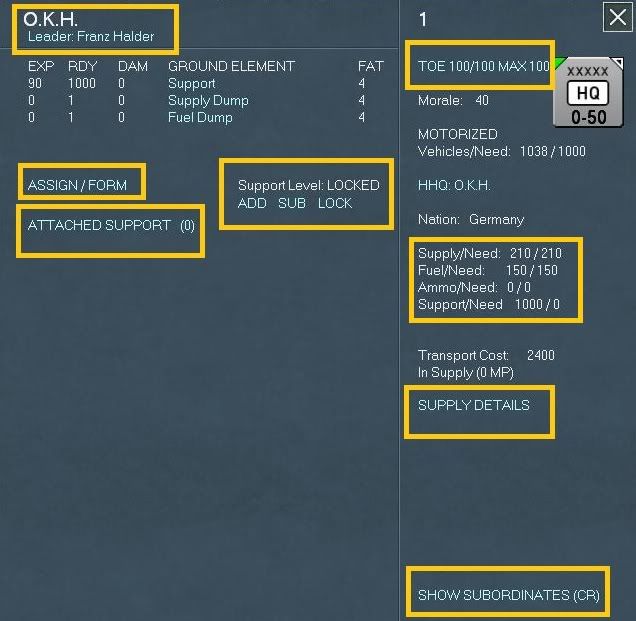
Okay, this is pretty well documented in the manual (5.4.13) but I'll try to point out some other things here as well as when we need to use them.
Up in the left (the first gold rectangle) is the unit name and the leader that currently is leading the unit (in our case Franz Halder), we can assign a new leader but for now let's not and just get through this walk through. Most of these items hopefully will be self explanatory or explained well enough in the manual. So I am not sure how much I need to get into this section other then what I'll try to explain in my walk through.
For me the most important parts are the Assign/Form, Support level, and TOE followed by TOE, Supply and Supply Details. Lastly, and also very import is the Show Subordinates (CR) link.
By cycling through the Assign/Form on the HQ unit detail window we can pick a support unit (if any are available) to assign to this HQ, in our case there is none, well cross this path a little later. As you can see the Attached Support list shows 0 (as shown in parentheses) support units assigned. Go ahead and click the Attached Support link to switch to Attached Units.
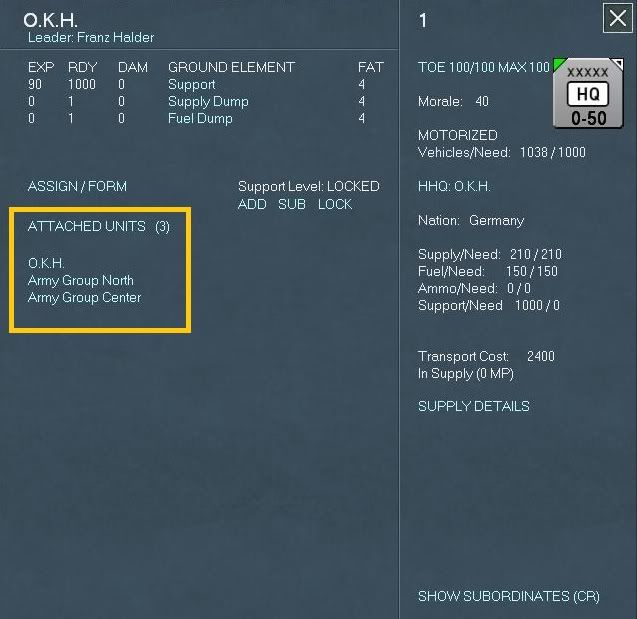
As you can see from this screen there are 3 units assigned, O.K.H. is assigned to itself (it and the STAVAKA are the highest level HQ) and AGN and AGC are also assigned.
For this exercise go ahead and click the text labeled Army Group North.
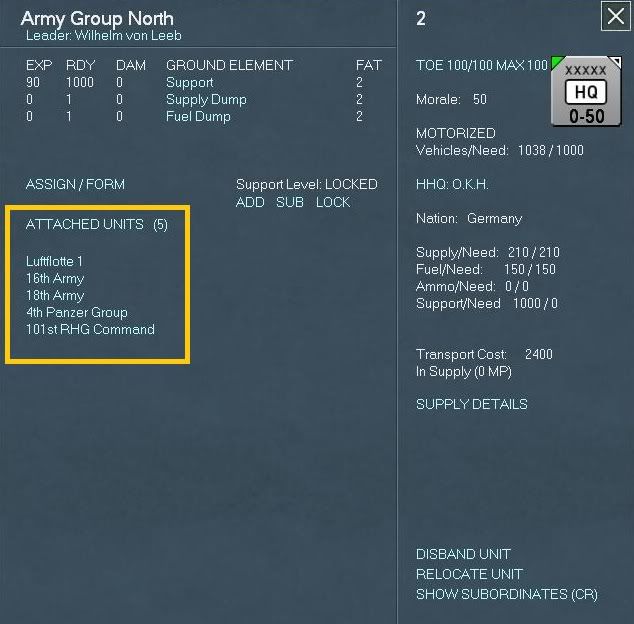
This brings us directly to Army Group North's unit detail window. From here we can see much of the same but this time we can see that AGN has 5 units attached. Go ahead and click on the 16th Army text, this in turn will take you to the 16th Army unit detail window which happens to have 5 units attached per below:
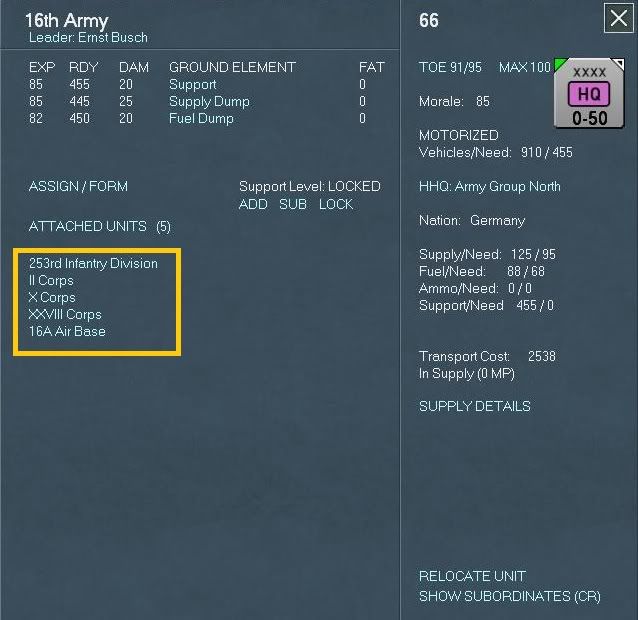
Click the Attached Units text to see the Attached Support units, your screen should show something like this:
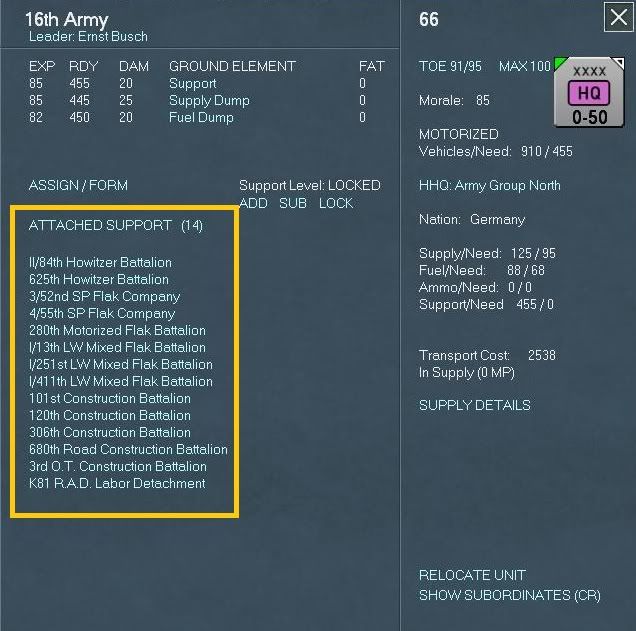
As you can see there are 14 attached support units in the 16th Army HQ. For now click on the Attached Support text to cycle back to the attached units and notice that to the right of the Assign/Form text is the text that says Support level: LOCKED.
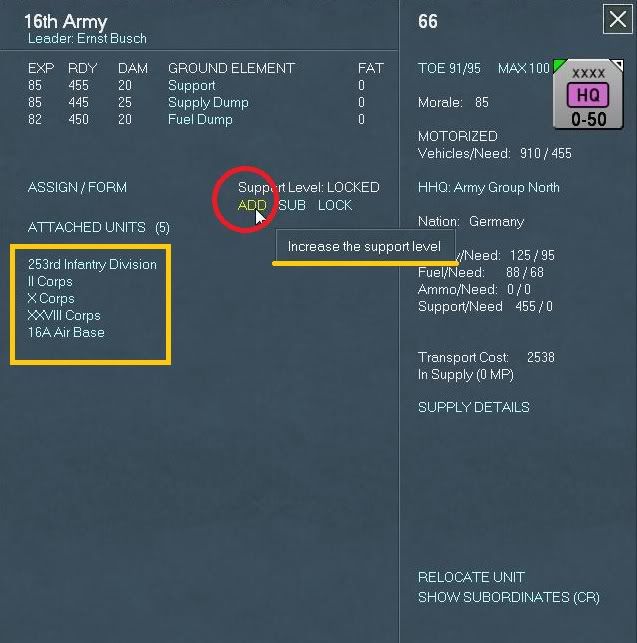
In this image if we click the ADD text (signified by the red circle) the support level will be upped from locked to 1 and increase the support level that this HQ draws from AGN. In the simplest terms this HQ will try to draw support units from its higher HQ and fill them out. So if the support level is set to 1 then the automation of the game that handles supplies and logistics and refits will do their thing and the assignment of support units will be attempted to fill this based on this level, in this case 1. To put it another way we want to assign 1 AA, 1 Engineer, 1 Assault Gun (or 1 of whatever) to this formation. Again, this is a very basic explanation, but suffice it to say that your front line units that you're going to be using in the next upcoming offensive can be set to pull the max or most of support units.
Note also that you can leave everything locked and the game system will try it’s best to send support units on offensive or defensive missions. Unlocking this just allows you more freedom of action to configure your armies to suit your needs.
Now my best practices (what I discovered during my testing) is that I like to set my HQ that are doing all the busy work to get support units for each attached unit. So in our example we have 3 Corps HQ units and to ADD the support level up to 3, we need to click on the ADD three times. When done your screen should look like this:
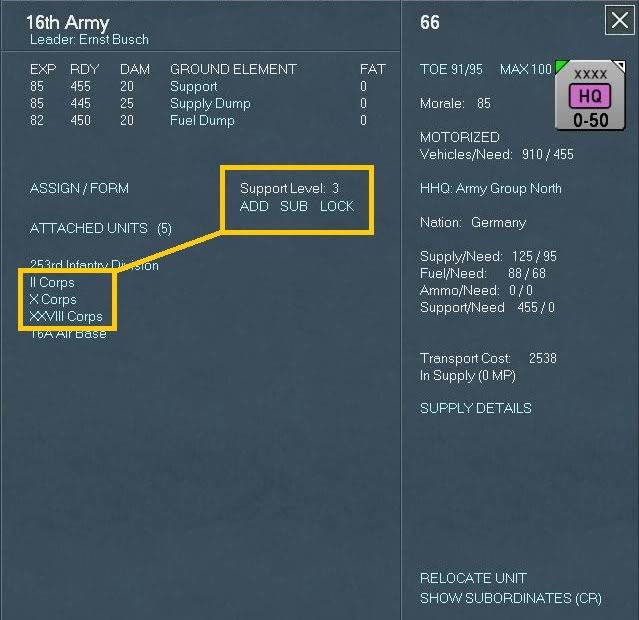
Again, this is the way I have found to run things that work best for me, you my find a better way, or you may not want to deal with this and that is okay, you can just leave it to Locked and the system does a pretty good job of allocating resources for you, the choice is yours.
Now go ahead and click the X to close out this window, this will take you back to AGN, go ahead and click on the 18th Army text. Same thing here lets set our support level to 4 this time though since we have four corps HQs.
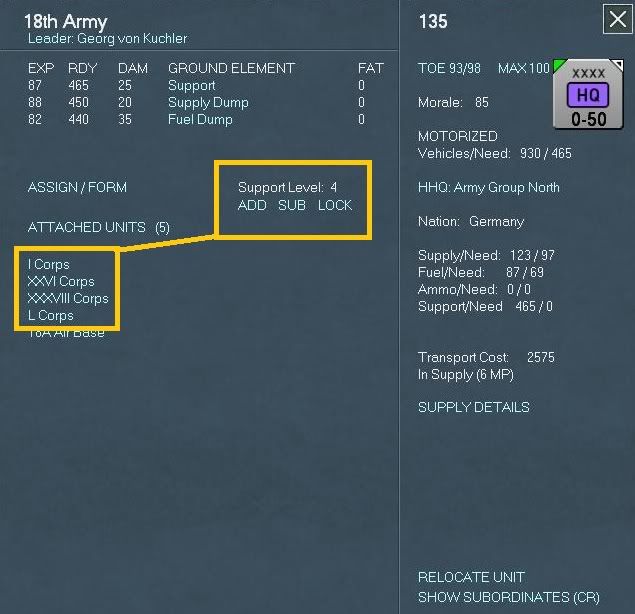
When you're done go ahead and click the X and then when you're in the AGN unit detail window go ahead and click on the 4th Panzer Group text to get to the 4th Panzer Group HQ unit detail window. You'll see you have only two panzer corps and an army level attached unit (the Totenkopf SS Motorized division). Since this is one of the spearheads go ahead and increase the support level to 3, when done your screen should look like this:
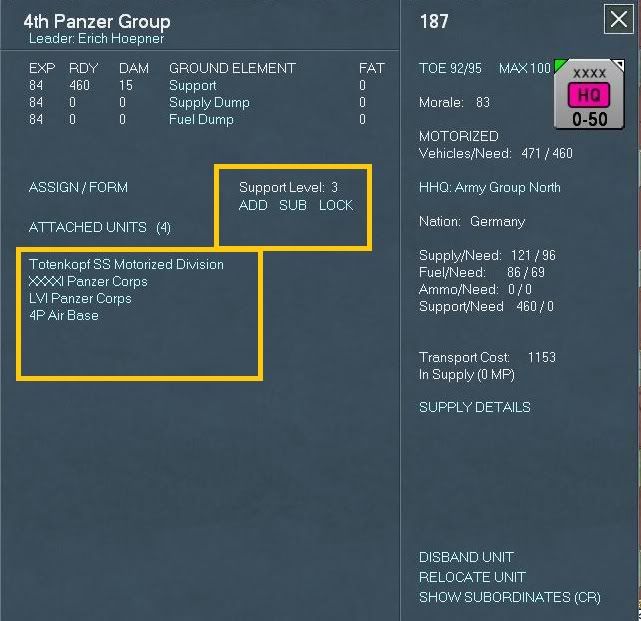
Now let's click on the XXXXI Panzer Corps HQ text. Again, this will bring us directly to the XXXXI Panzer Corps HQ unit detail window.
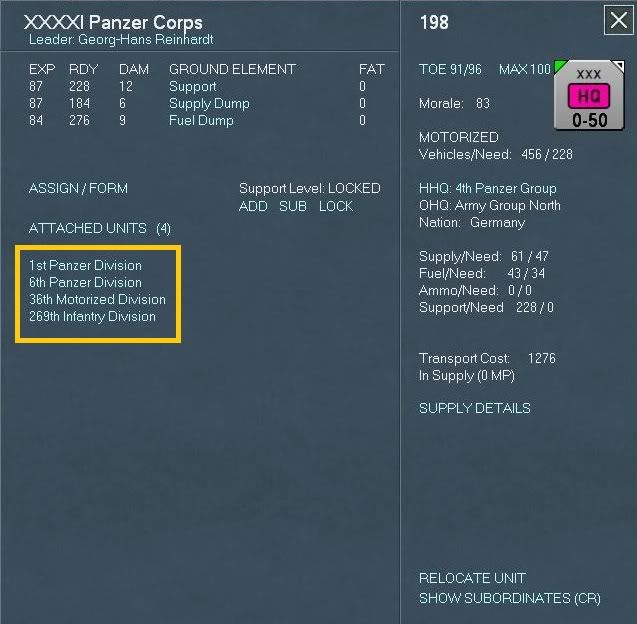
Now we're getting to some of the meat on the bones here. Take a look at this unit detail screen, the attached units are the 1st and 6th Panzer Division, the 36th Motorized Division and the 269th Infantry Divisions (from now on that's a lot to type so bear with me when I abbreviate with things like PzD for panzer division or MD for motorized division or ID for infantry divisions, I'll try to be clear).
Go ahead and set the support level to 4 for the XXXXI PzC, when done click the X which will take you back to the 4th PzG now go ahead and click on the LVI PzC and go ahead and set the support level to 3 for this HQ.
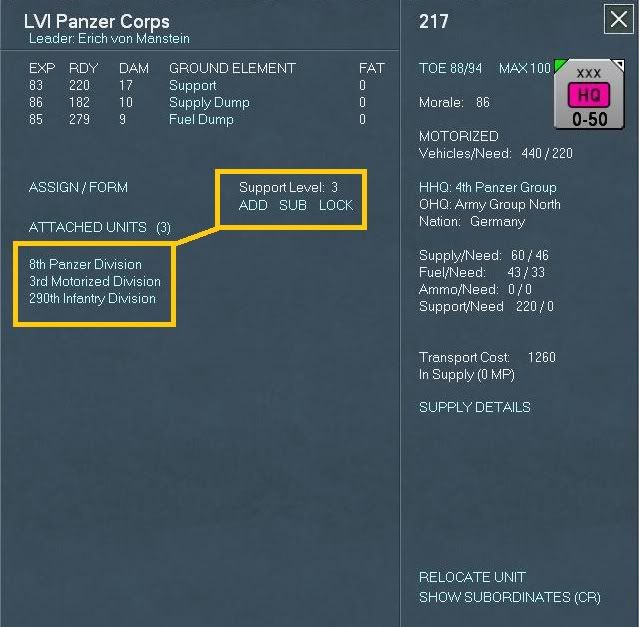
When done click the X and then from the 4th PzG unit detail window click on the 4P Air Base text.
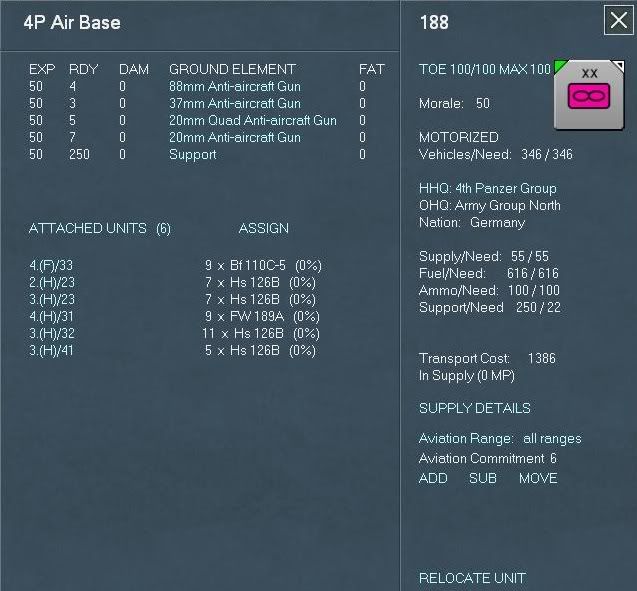
Notice this is a bit different then the land unit HQs, also if you click on the Attached Units text nothing happens this is normal. Here you'll see the attached units and the amount of aircraft elements in each that are assigned to this air base. The Assign button will assign aircraft from your national reserve (5.4.19). Clicking on one of the attached air group units will bring the tactical air display up. We'll come back to this later (or in another advanced tutorial section or you can visit section 8 of the manual if you'd like). For now close those windows out to get back to the 4th PzG unit display window and then from here click on the XXXXI PzC text to bring back up the XXXXI PzC unit display window.
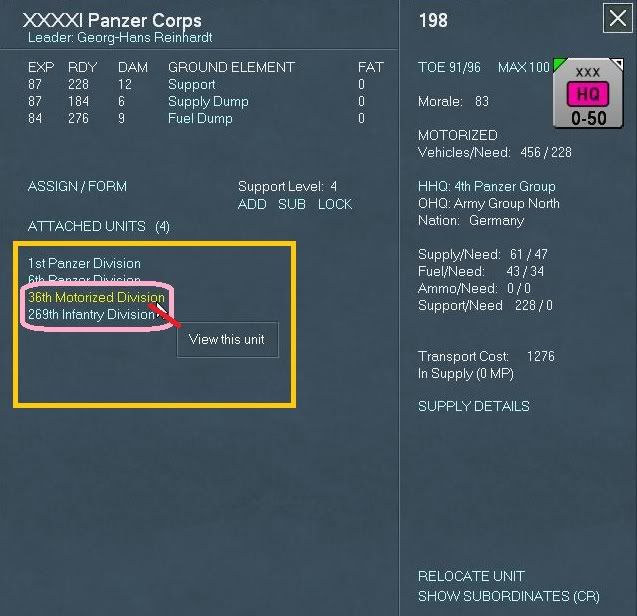
Looking at the gold rectangle and further within it the pink rectangle hover your mouse over the 36th MID (motorized infantry division) you'll notice it turn yellow go ahead and click that text, this will bring up the 36th MID unit display detail window. A lot of the details here are covered in the manual but let me point out the following from this screen shot:
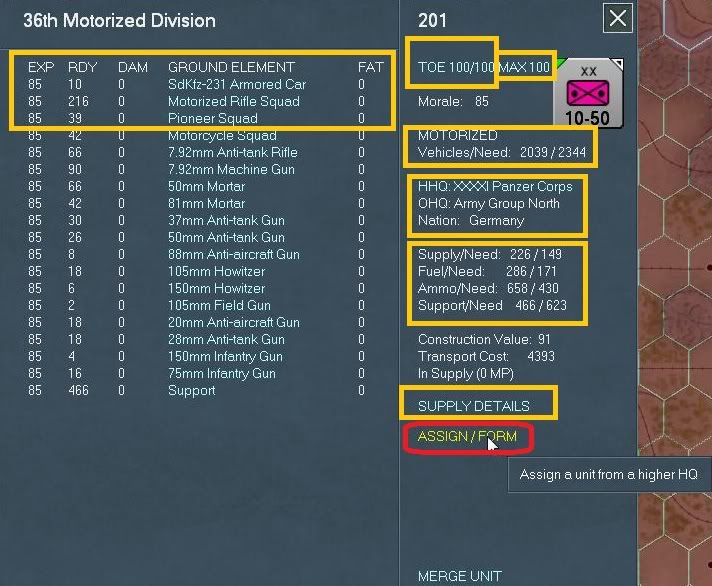
Under the combat unit name (36th MID) on the left hand side you'll see across the top the following: EXP (Experience), RDY (Ready), DAM (Damage), GROUND ELEMENT, FAT (Fatigue). So basically with the 36 MID the first ground element unit listed is a Sdkfz-231 Armored Car with 0 fatigue and damage , there are 10 ready units with an experience level of 85. To the right in the gold rectangle on top you'll see the text TOE 100/100 in this case the left side is actual the right side is ready. Max TOE can be set from 50-100% this is indicates the replacement the unit can take. Units in static mode, security units etc. can be set lower then units either building up for an offensive or those that are in the front lines fighting it out.
The Motorized indicates whether a unit is motorized or not, in this case the 36th MID is motorized this is also indicated by the number of vehicles versus the needed amount. You'll need to keep an eye on motorized and other units especially HQ as you move them around on the map these will suffer attrition.
Under that we have a clickable text link, this allows you to reassign this unit to another HQ unit, note that this will cost AP to do so and sometimes due to a myriad of other possibilities the list may be empty.
The next gold rectangle is basically the logistics side of things; hopefully this will be self explanatory enough. Construction value is the number used to increase the fortification in a hex (not sure if this is a die roll to roll under to add a certain value to the hex or a percentage added to the hex if the unit passes that roll). Transportation cost is the amount to use strategic rail, naval, air or amphibious movement. In supply shows the number of MP to the closes railhead. Supply Details brings up a unit supply detail window which provides a lot of information on the supply of this unit, we'll come back to this later on or next turn when it may make a little more sense.
Okay for this exercise we need to learn how to assign a unit from a higher HQ. Go ahead and click the ASSIGN/FORM inside the red rectangle.
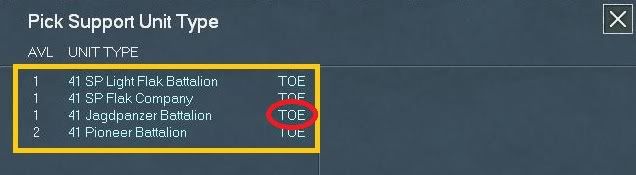
After clicking that text link the Pick Support Unit Type displays, here will be a list of all the available units to attach to this unit. For combat units the max is three units. Go ahead and click the TOE text link and this will bring up the TOE unit detail window, here we can see for a 41 Jagdpanzer battalion the default OOB is 27 light tank destroyers and 10 support squads. On the right we can see the actual ground unit detail, in this case a Panzerjager I.
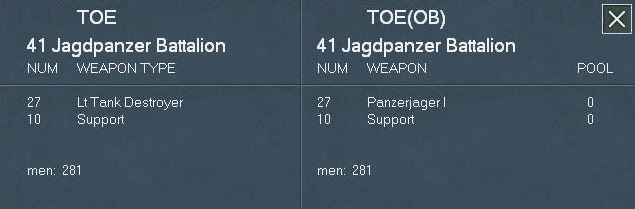
After looking at the above go ahead and click the X to leave this view. Now that you’re back at the Pick Support Unit Type display, using your mouse hover over the third item down, the 41 Jagdpanzer battalion. As the red rectangle shows click the text link to select this unit to assign it to the 36th MID, your screen should look like this:
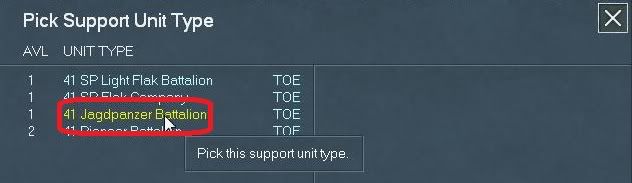
After selecting that support unit the Pick Support Unit Type will change to reflect that choice. Go ahead and close this window by clicking the X, your screen should look like this before you close it:
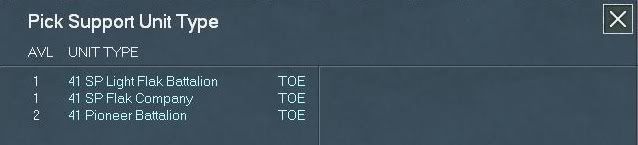
After closing that you're screen should look like this:
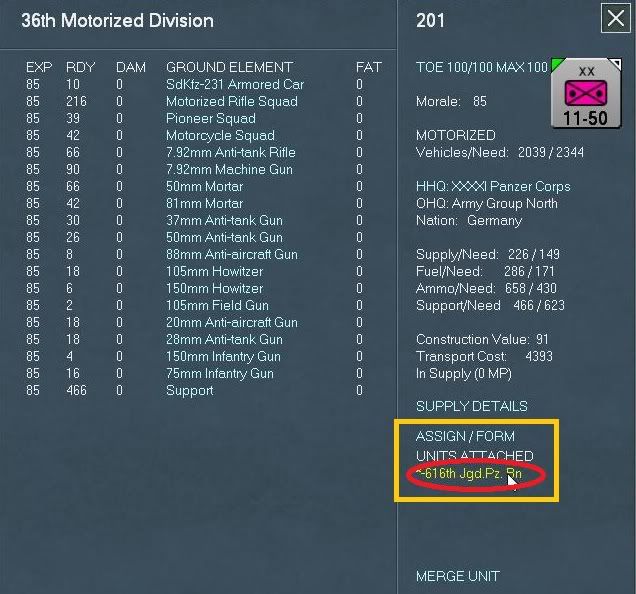
Notice from this screen shot in the gold rectangle area, the just selected unit will be listed, in this case the 616 Jgd. Pz.Bn. The * means this unit was just assigned and can't be reassigned till next turn. For now go ahead and click the text link for 616th JPB this will take you to the support unit detail window:
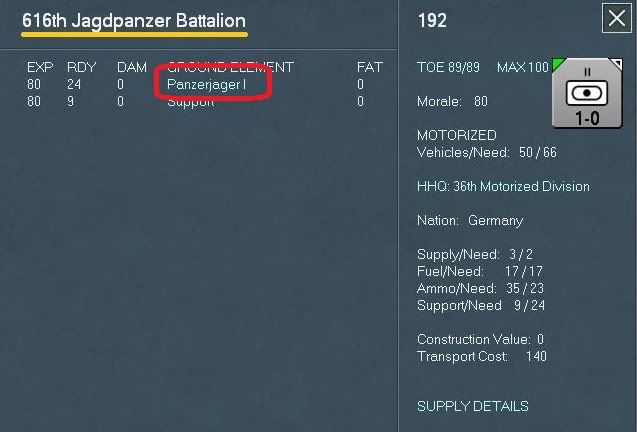
As you can see the unit has 80 experience points with 24 ready Panzerjager I with no fatigue. If you click the Panzerjager I text link it will display the ground element detail screen.
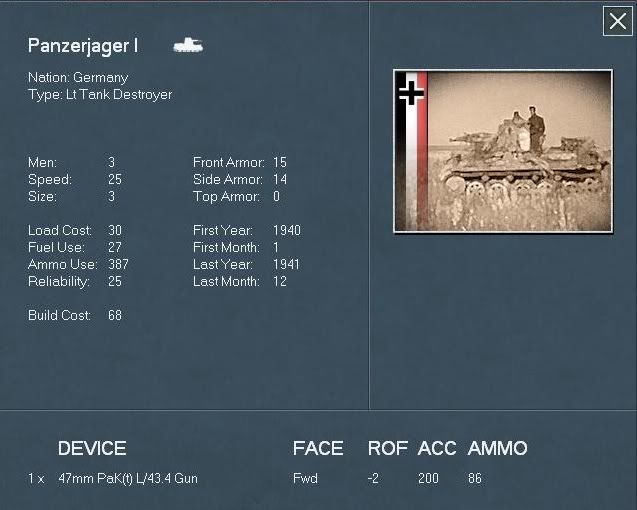
Go ahead and click the X to leave that screen and then go ahead and click the X to leave the 36th MID detail. The interface kicks you out and your now looking at the map with the O.K.H. HQ selected as the following screen shot shows:

Go ahead and click the text of the top unit from the unit bar or AGN text to bring up the Show unit details window and then drill down into the 4th PzG HQ, and select the LVI PzC and hover your mouse over the 3rd MID, your screen should look like this:
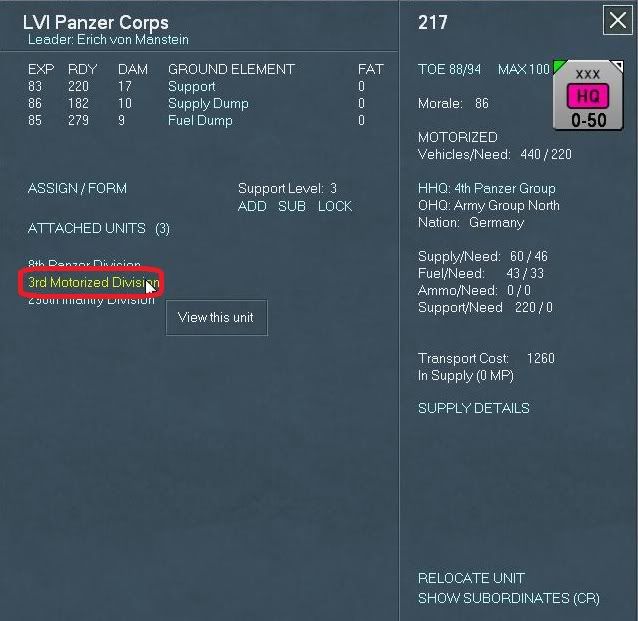
Go ahead and click this text to bring up the 3rd MID unit detail window and click the ASSIGN/FORM text to select a panzerjager battalion. Your screen should now look like this:
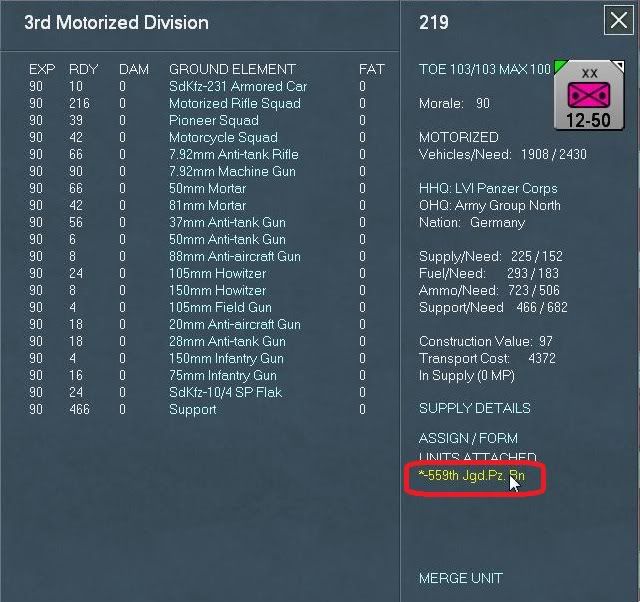
As you can see the newly attached unit is the 559th Jdg.PzBn. Click on the 559th text to bring up the ground element detail window. Here we can see that the 559 is only at 89% TOE, just because you can assign or attached units does not mean that they will arrive at full 100% TOE (especially with some of the Soviet units, where you may create one but you may have to wait one or more turns for it to 'fill out'). Your screen should look like this:
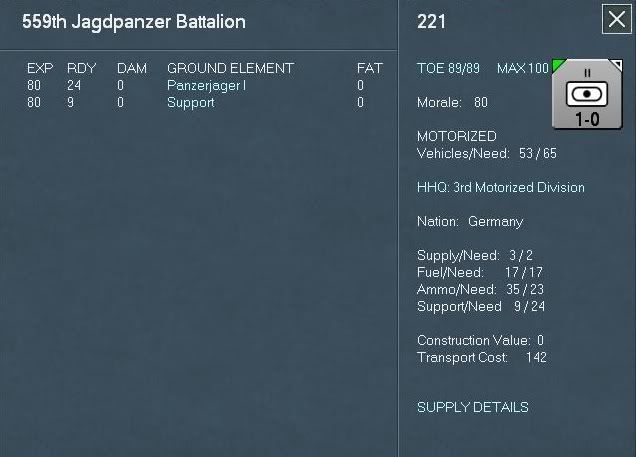
Okay, now time for some home work, close this window and close the others until you get back to the AGN HQ unit display window. Now its your turn go ahead and drill down into both the 16th and 18th Armies and down into each infantry corps HQ and set (or not if you don't want to) the support levels from one to four depending on how many active divisions in that Corps and meet me back here.
< Message edited by dlazov66 -- 12/13/2010 10:44:24 PM >
_____________________________
 Beta Tester for: Beta Tester for: Flashpoint Campaigns: Sudden Storm War in the East 1 & 2 WarPlan & WarPlan Pacific Valor & Victory DG CWIE 2 SPWW2 & SPMBT scenario creator
|
 Printable Version
Printable Version







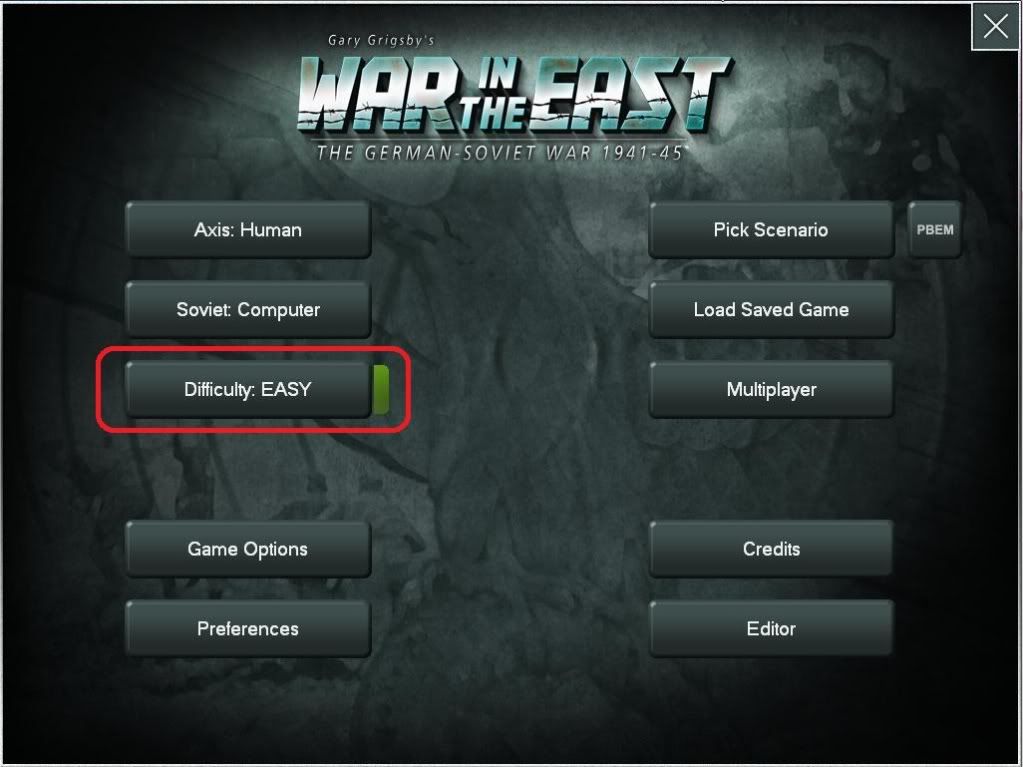
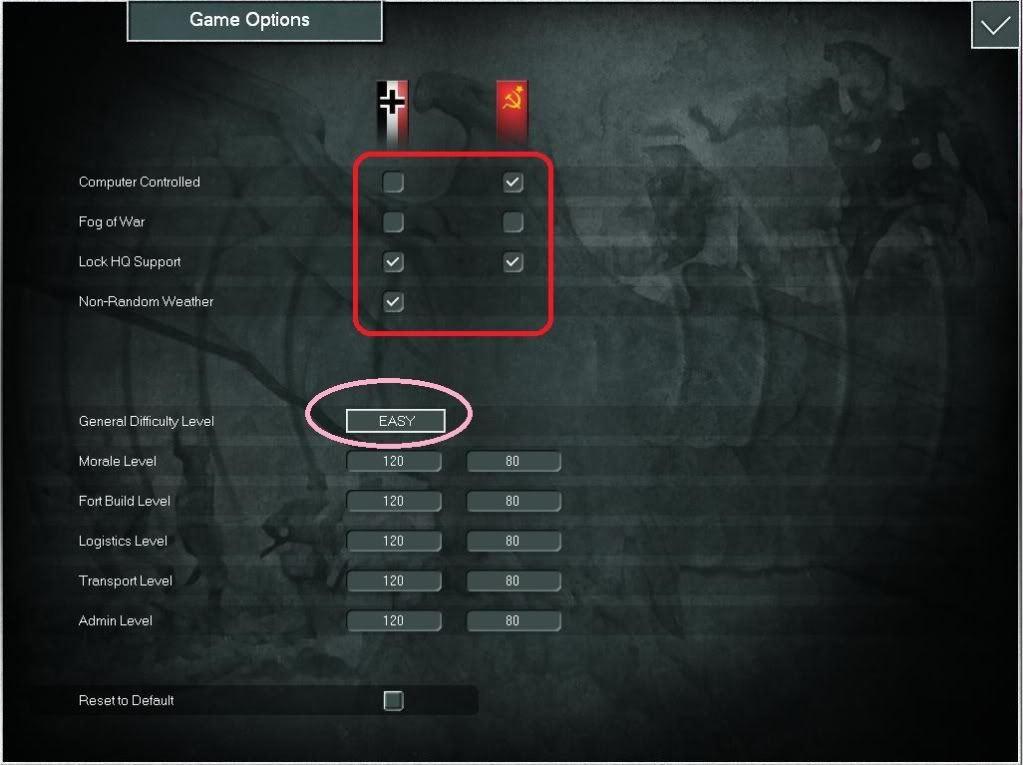
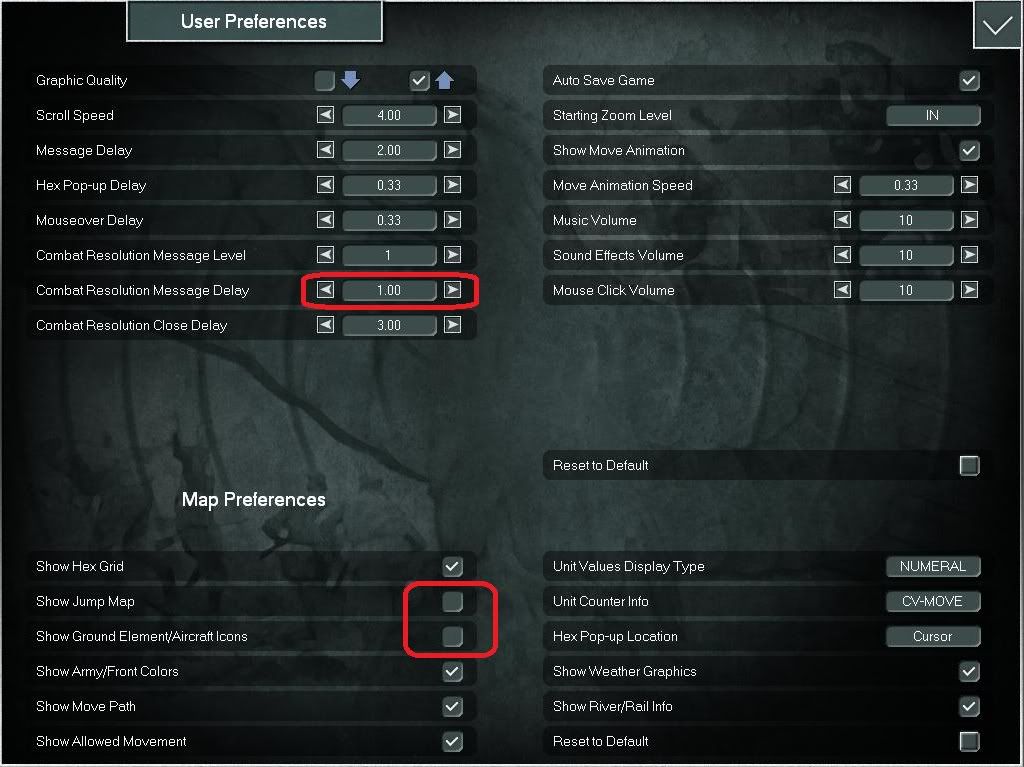
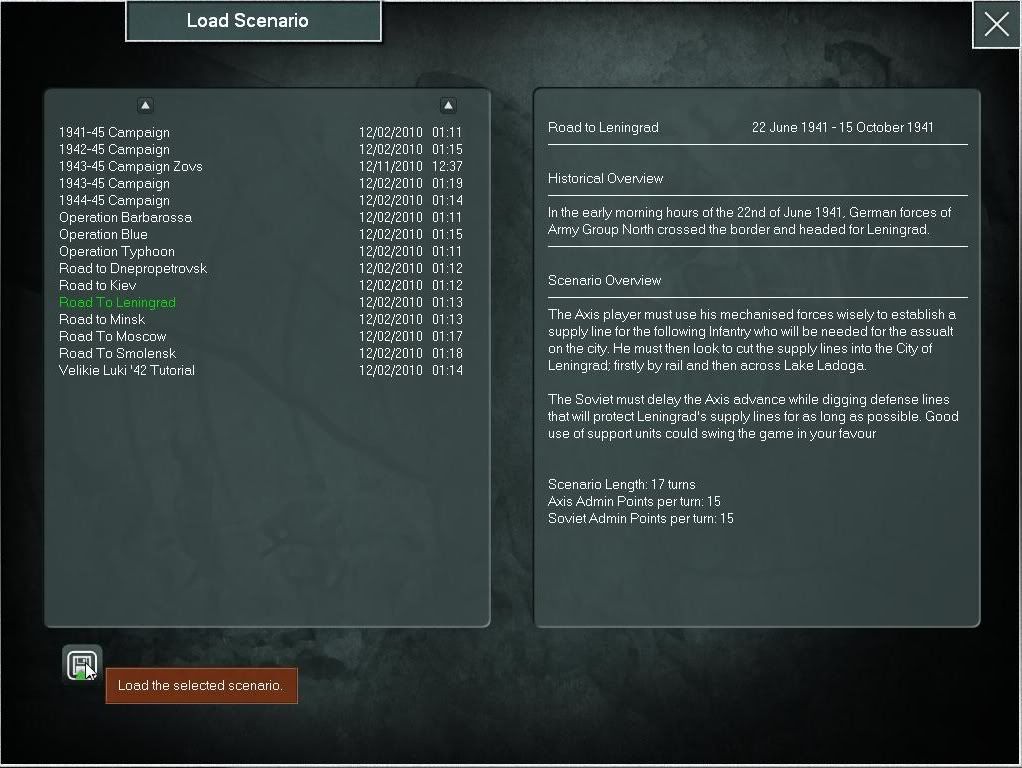
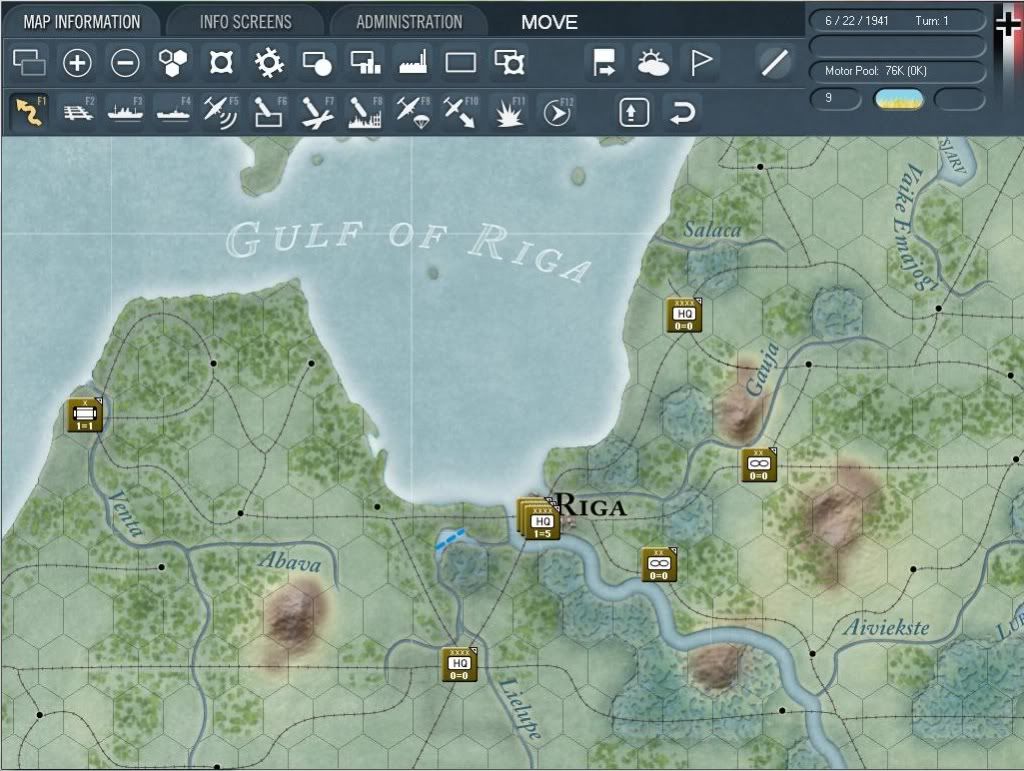
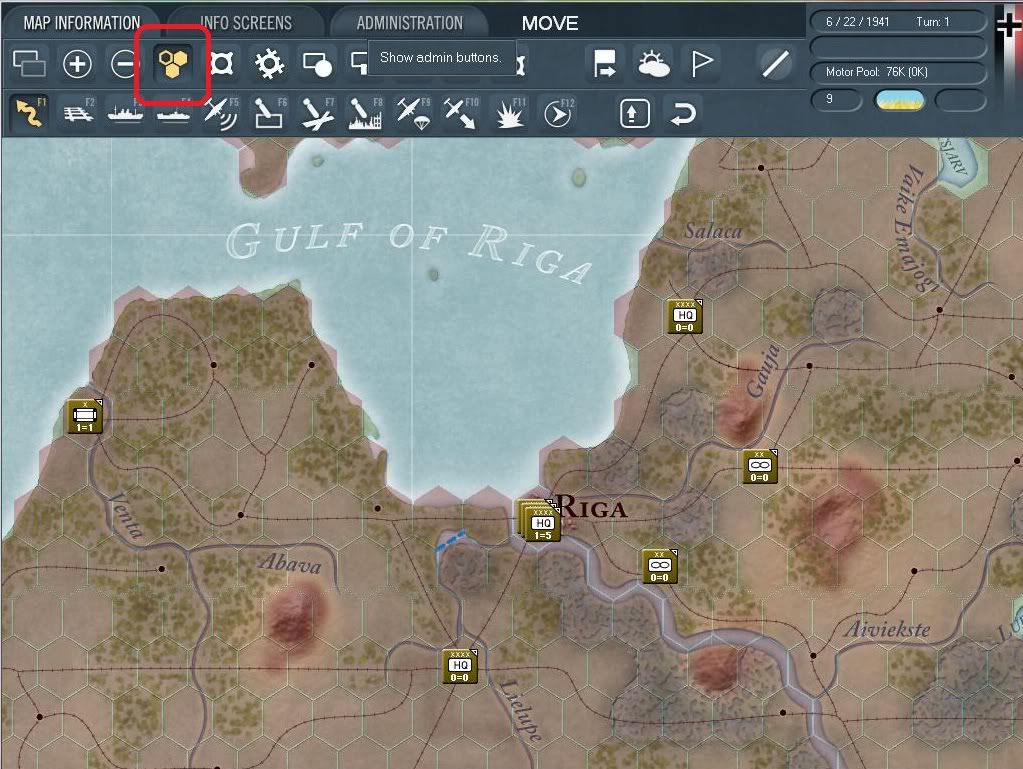
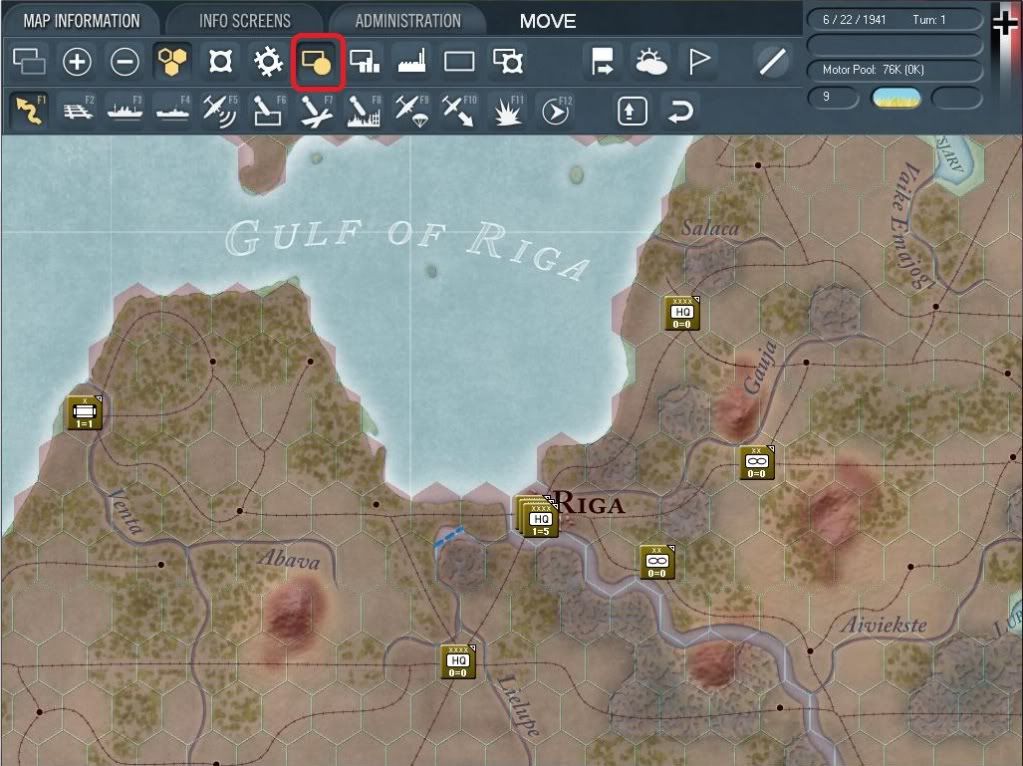
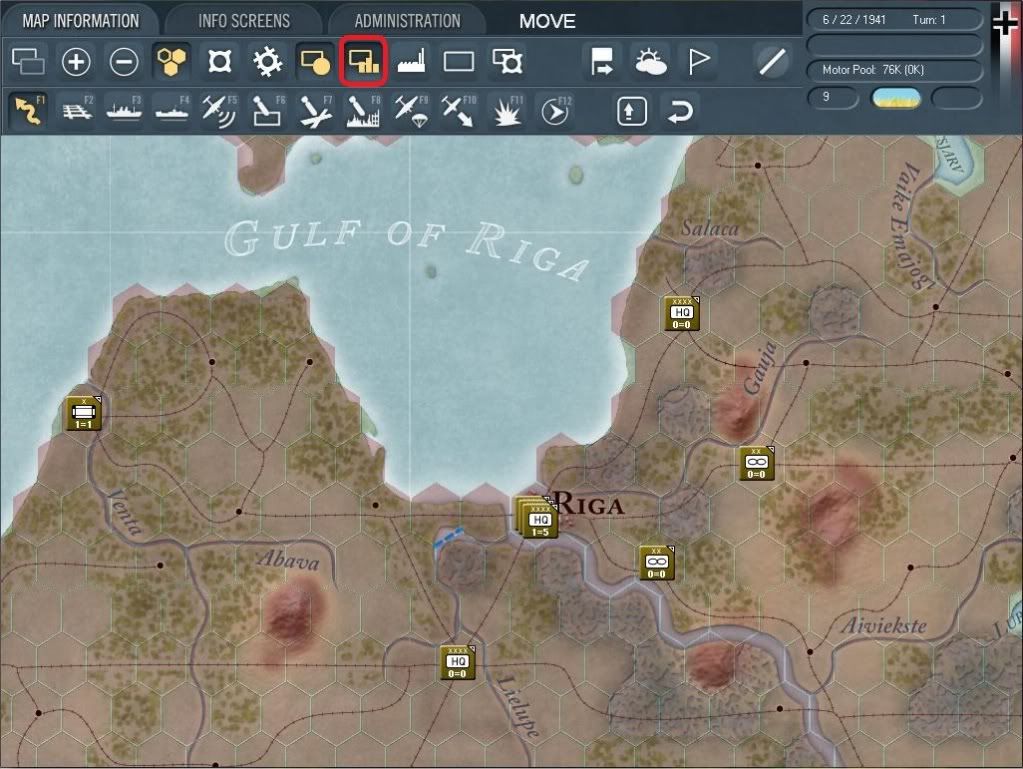
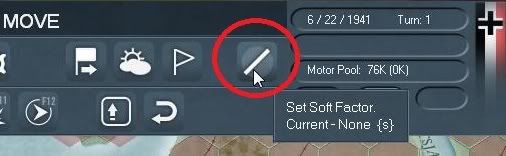
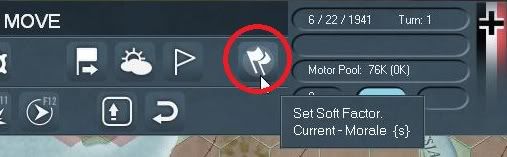
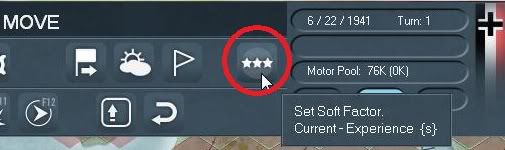
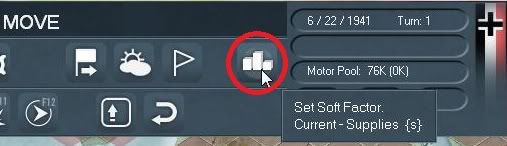
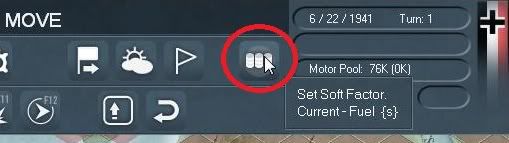
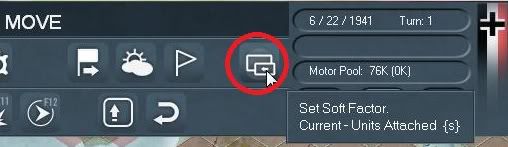
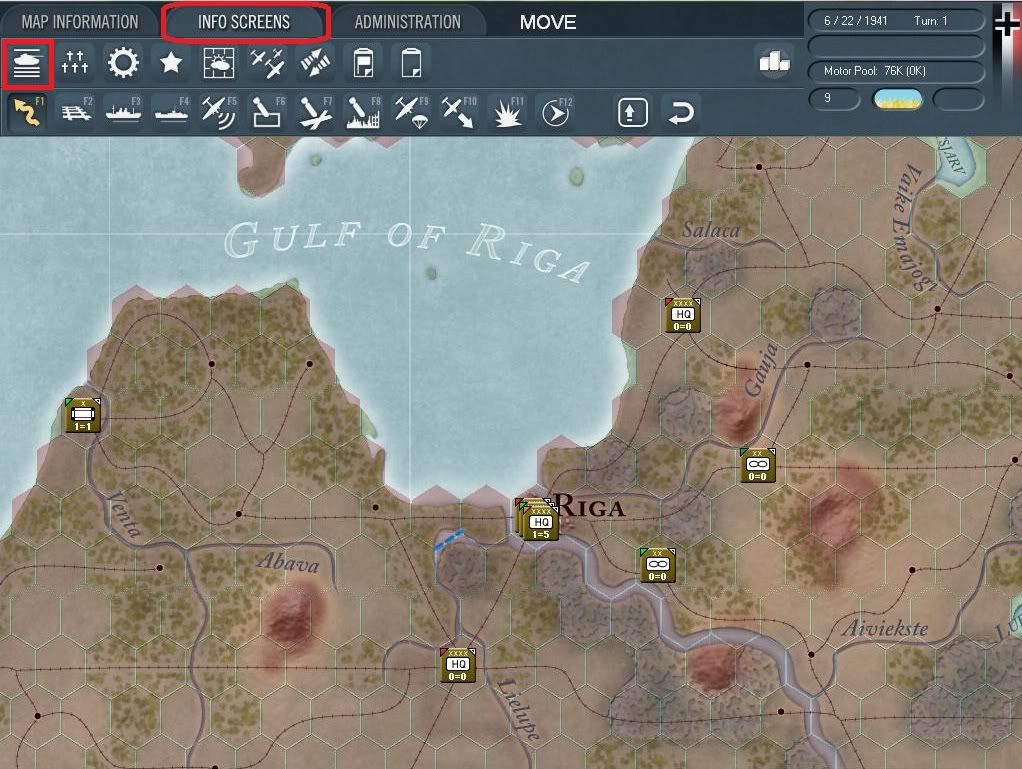
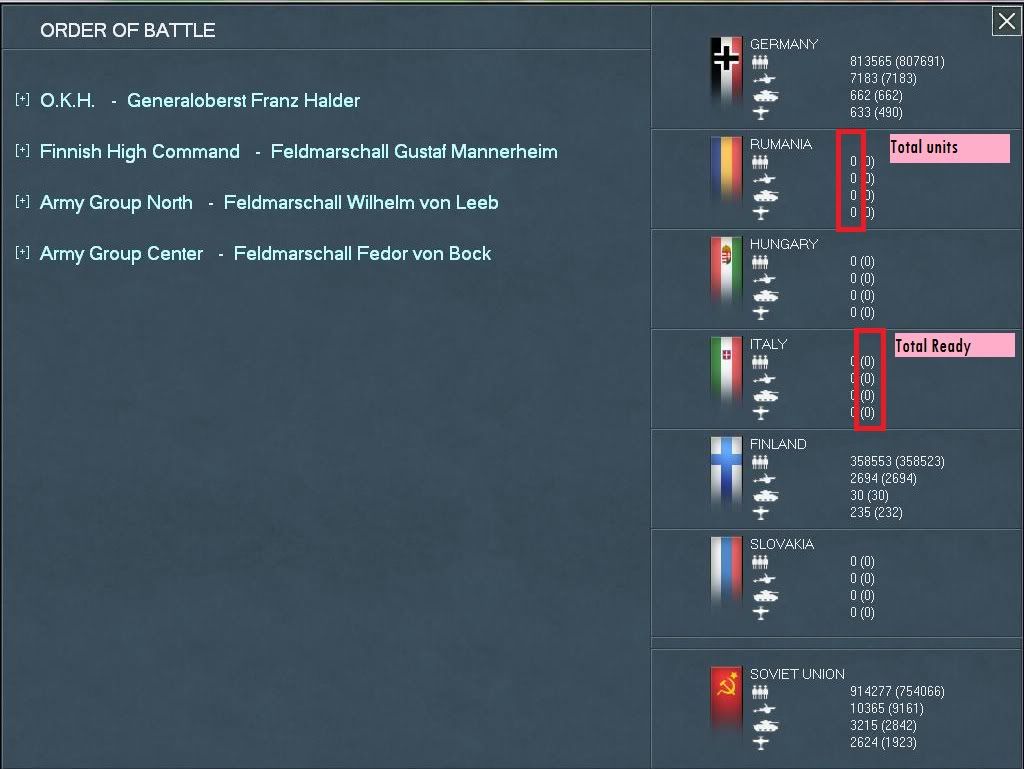
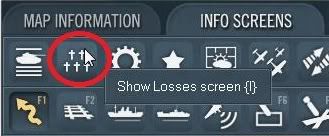
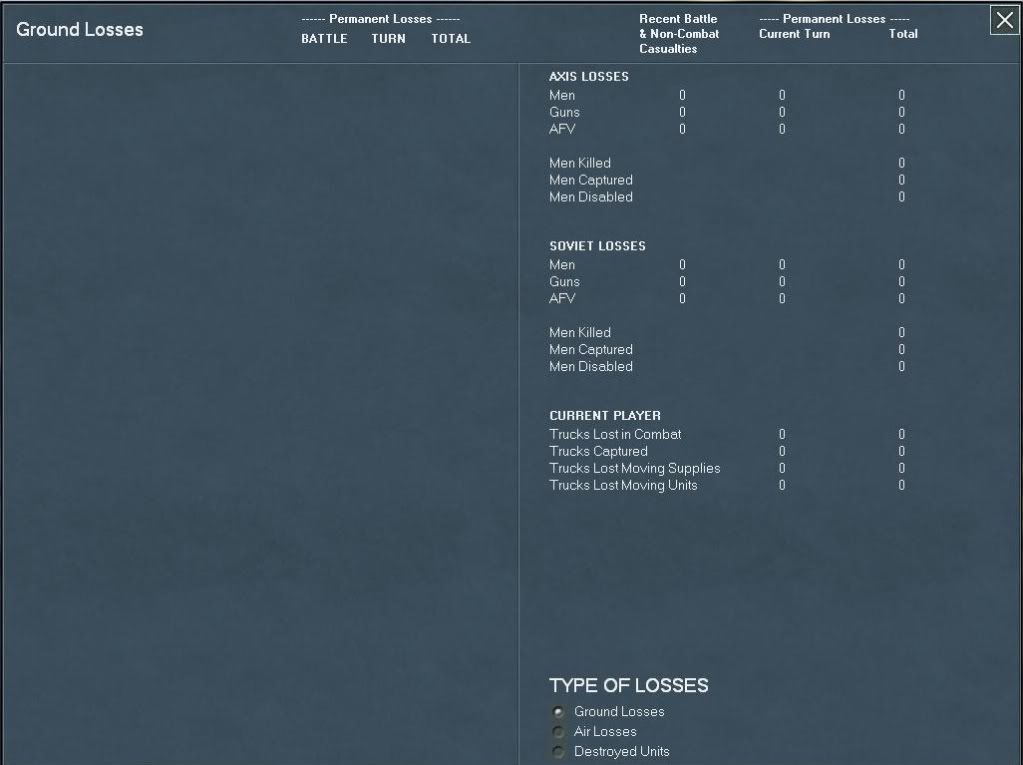
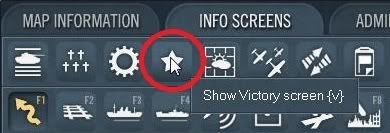
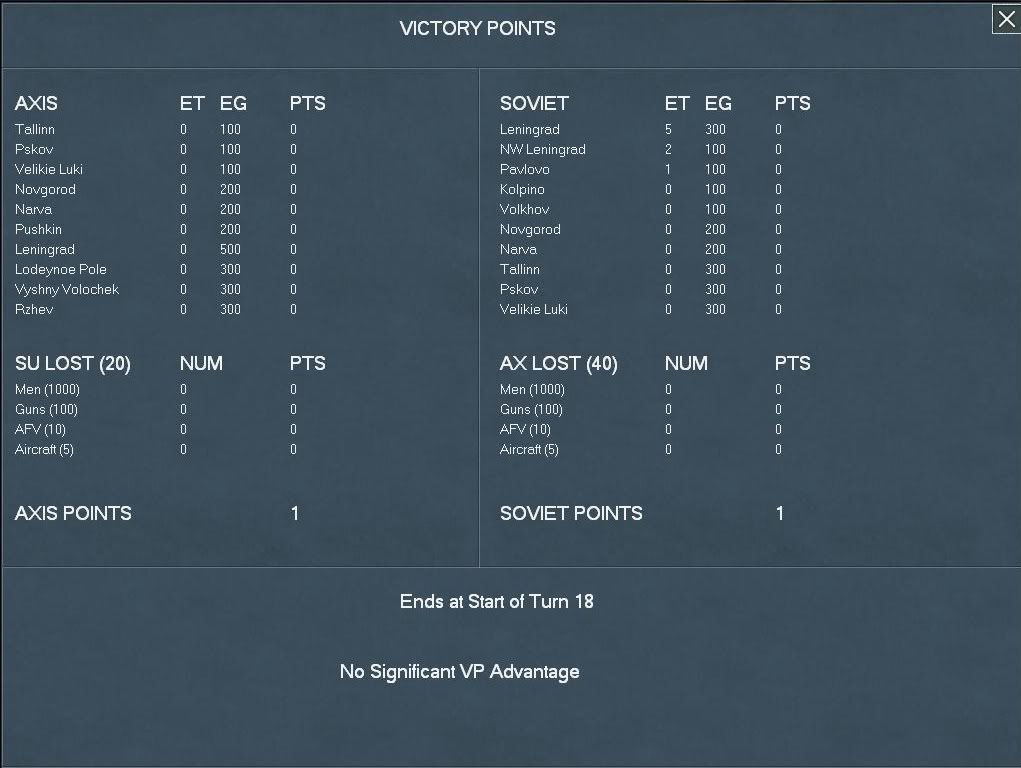

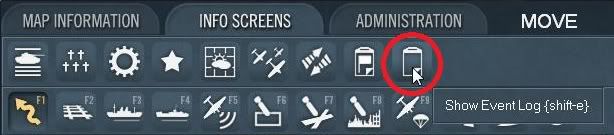
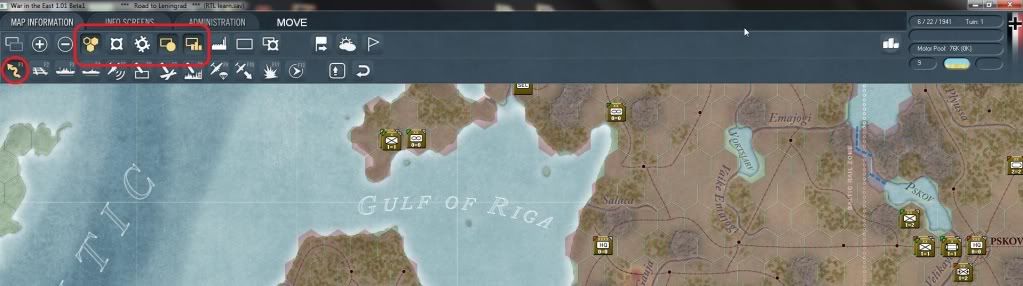
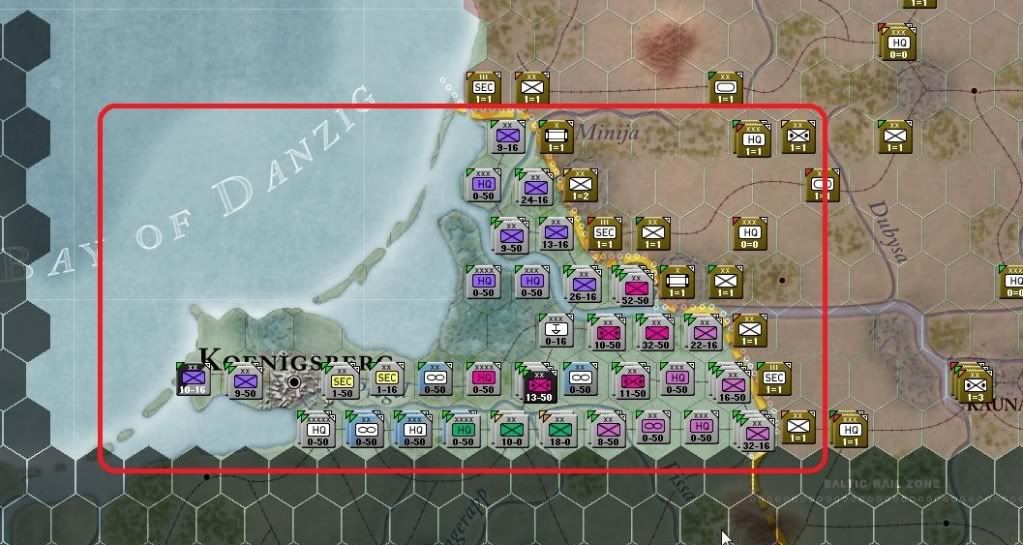
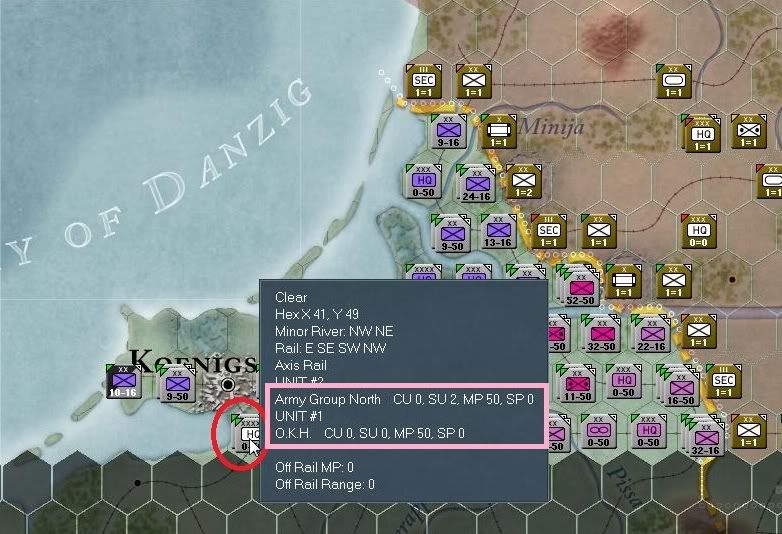
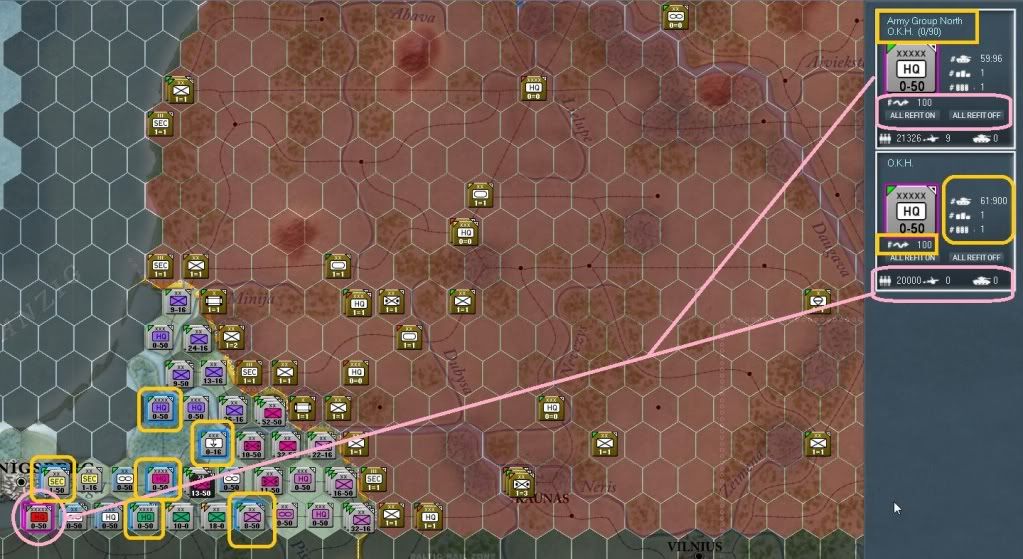
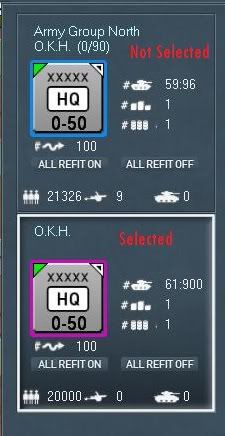
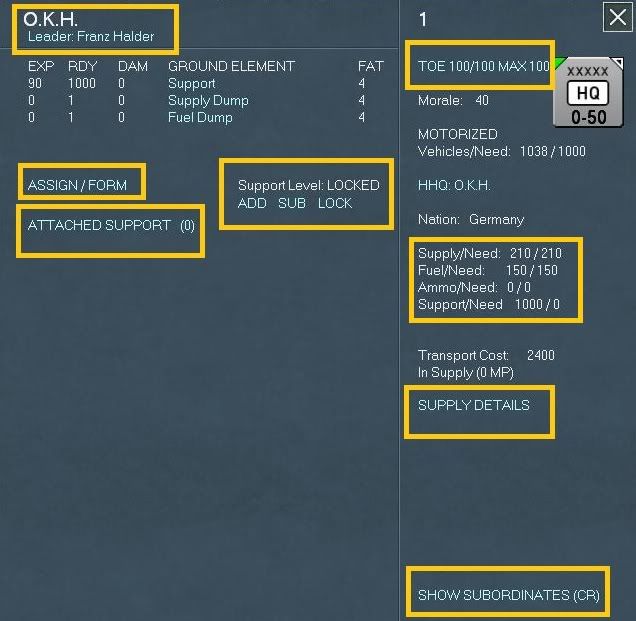
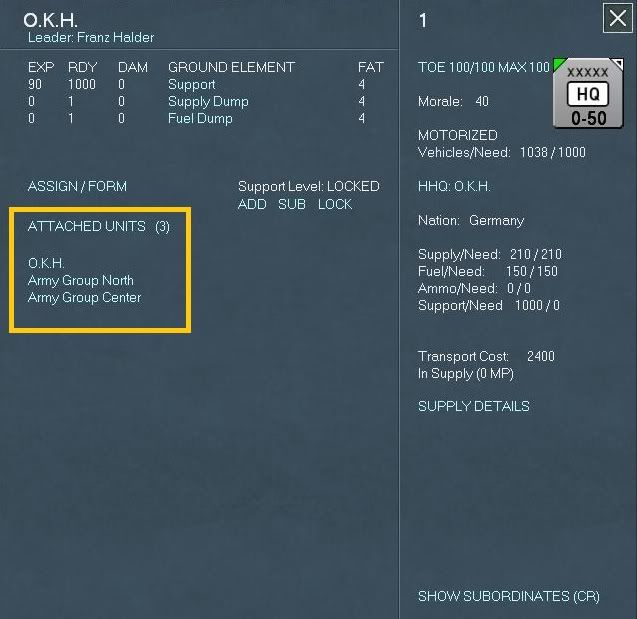
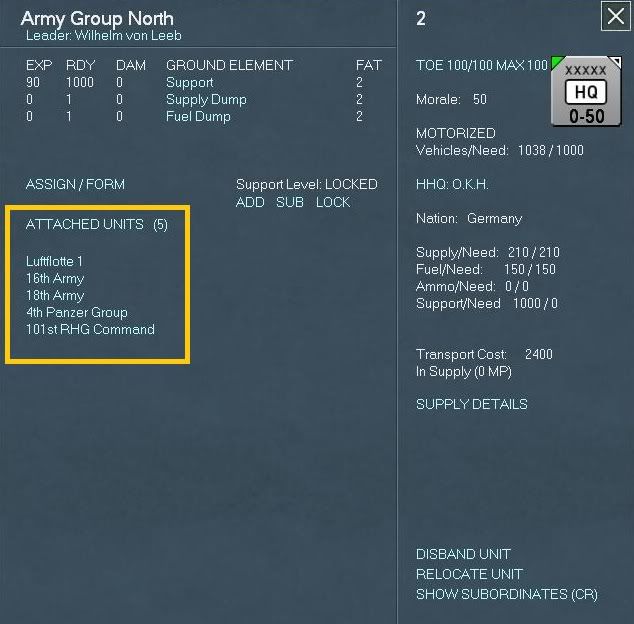
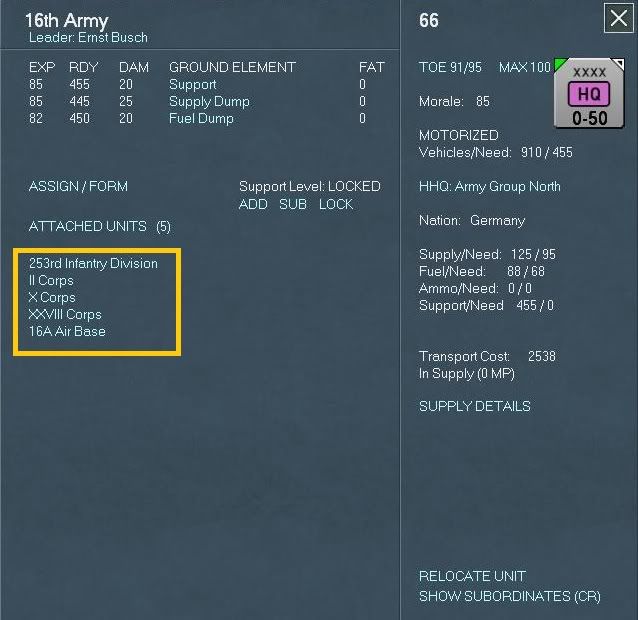
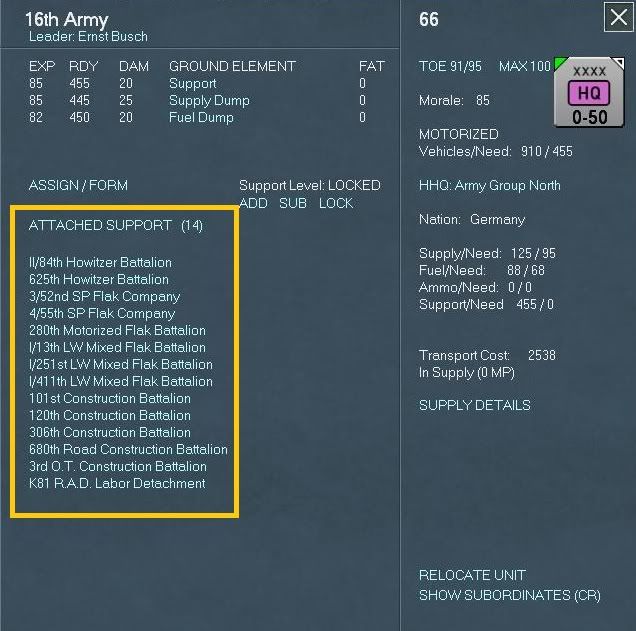
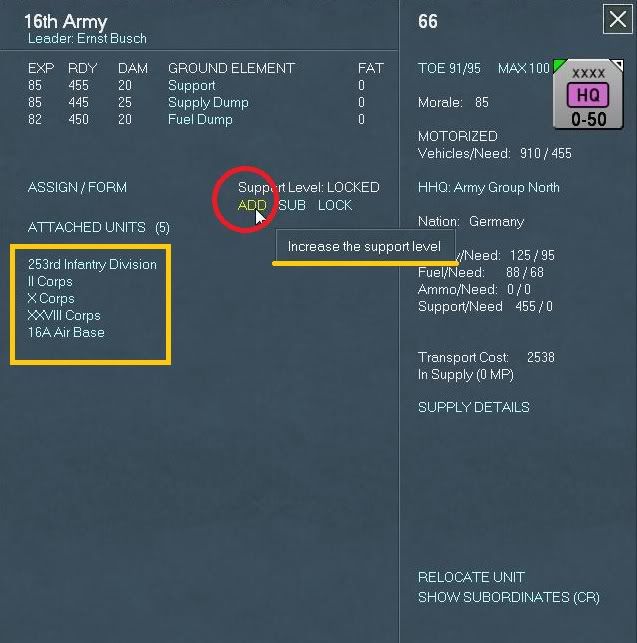
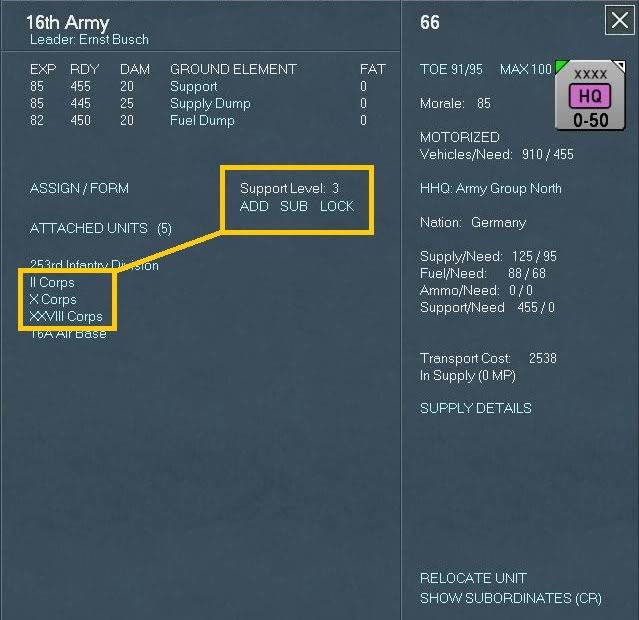
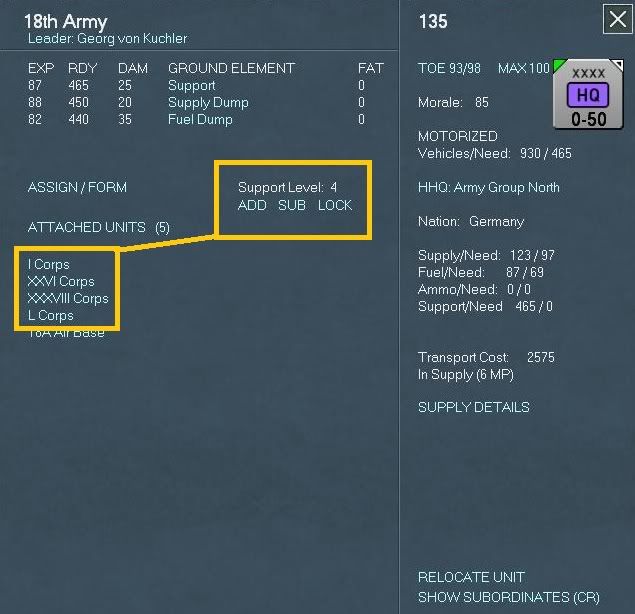
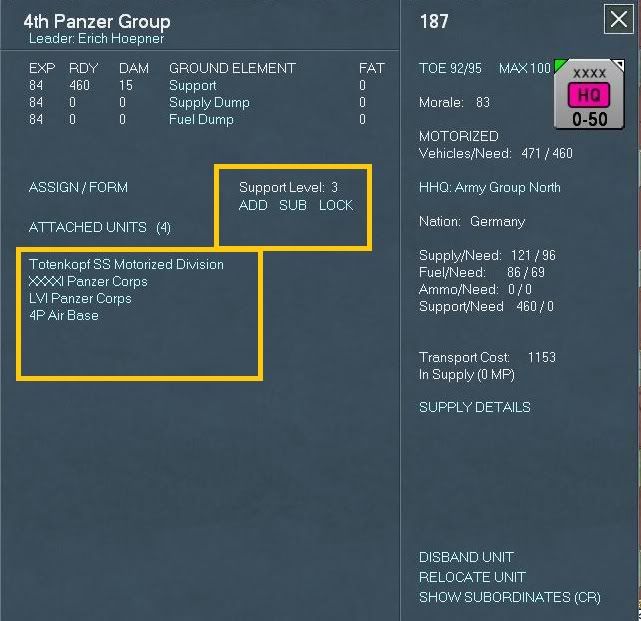
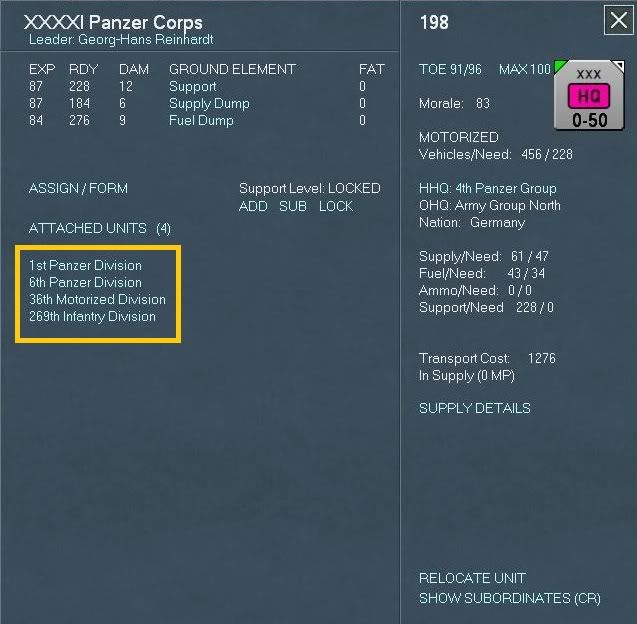
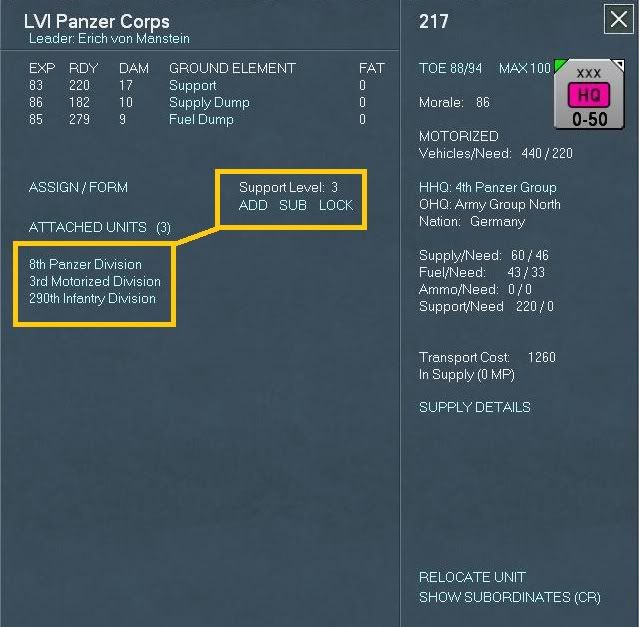
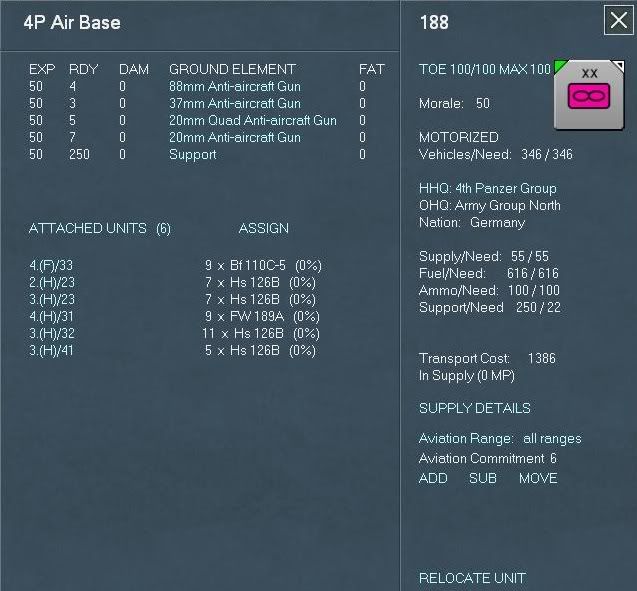
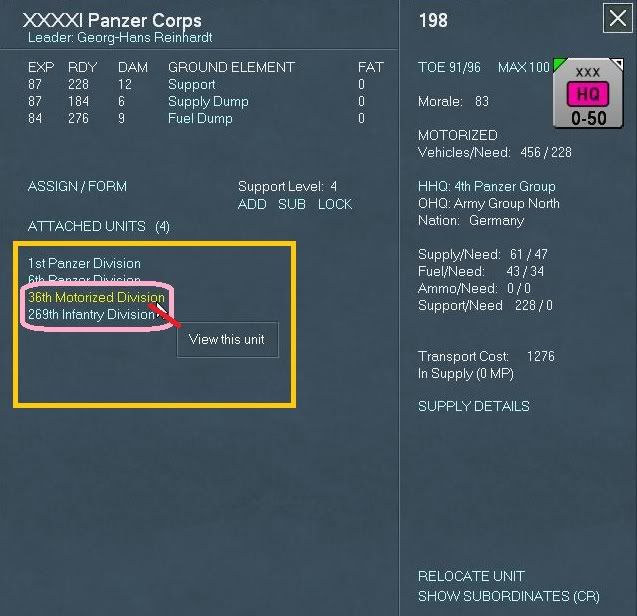
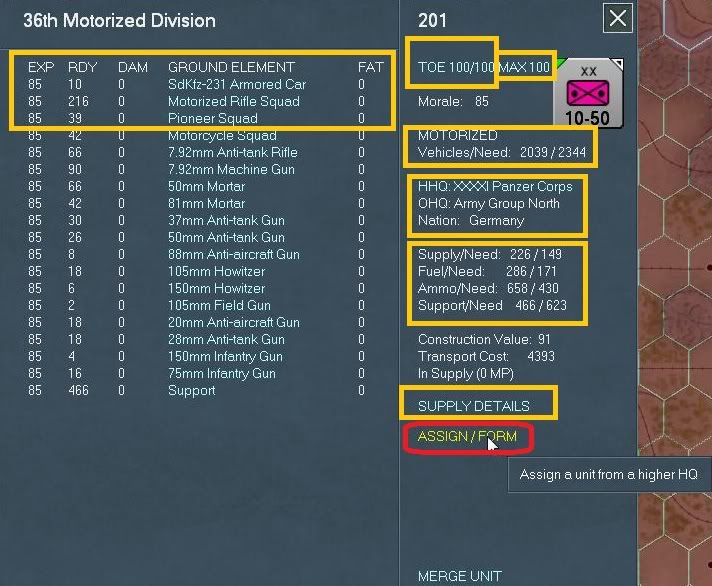
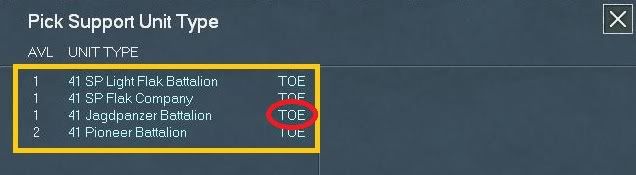
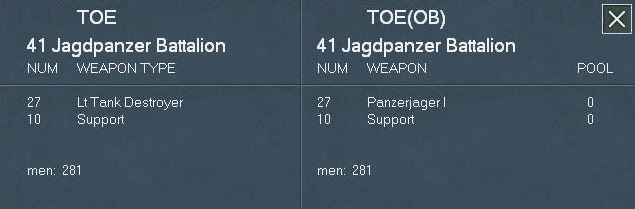
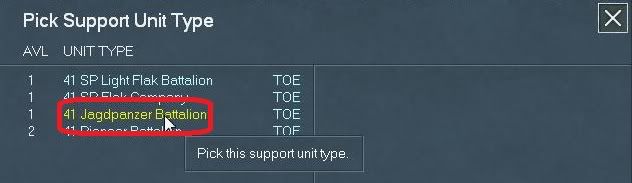
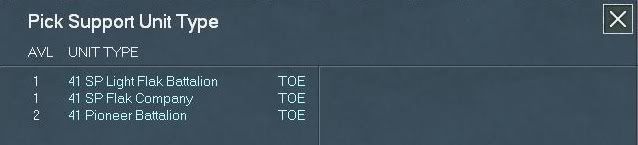
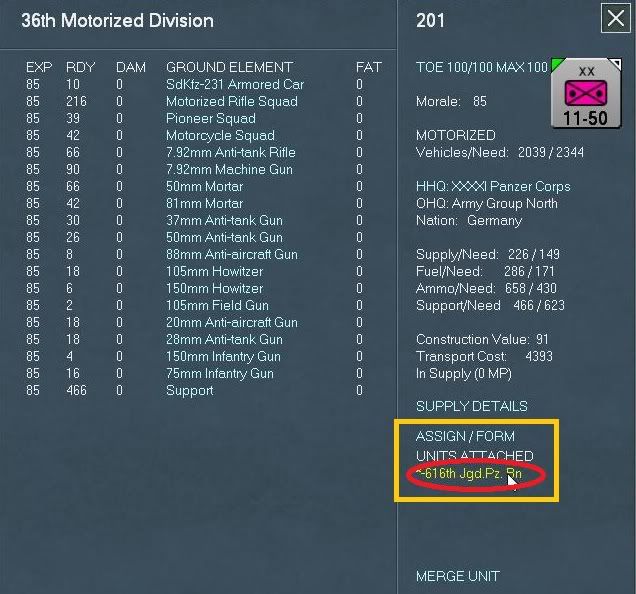
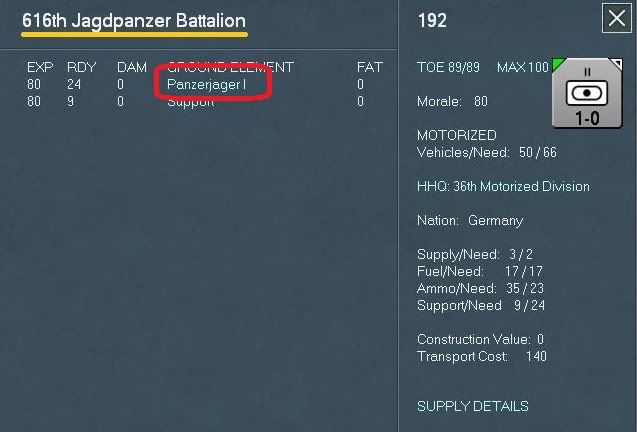
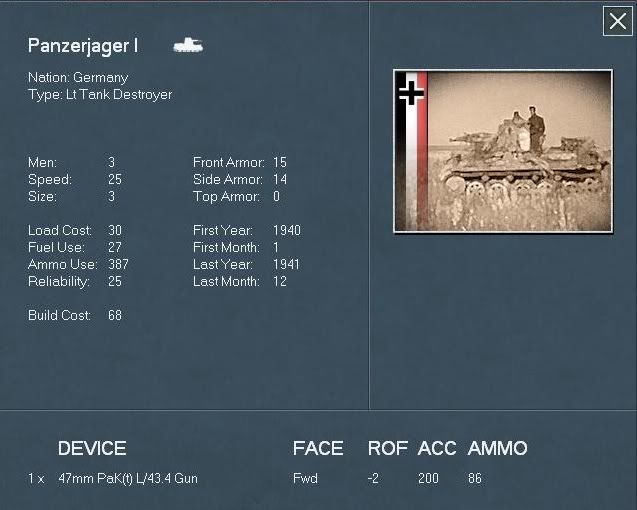

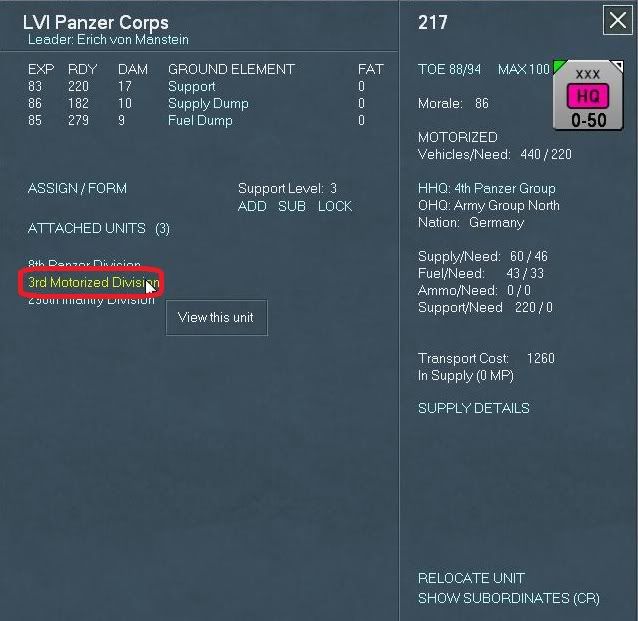
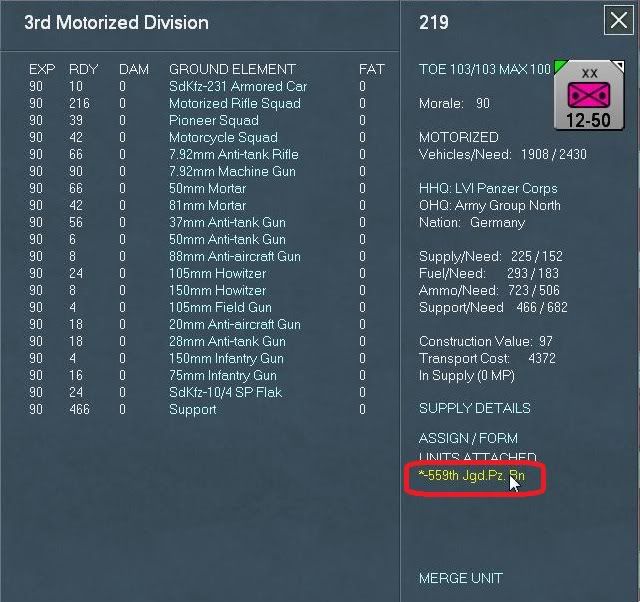
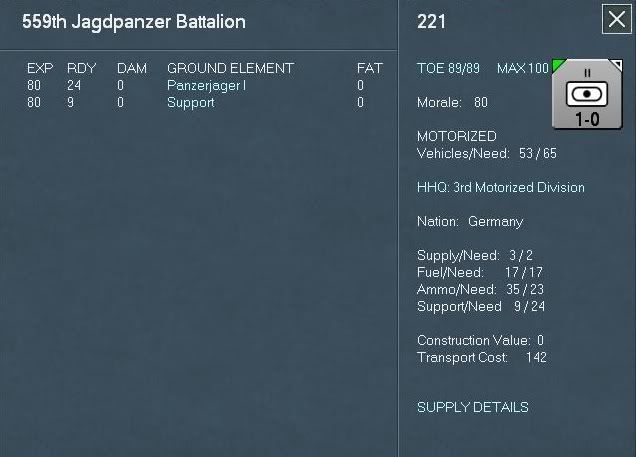
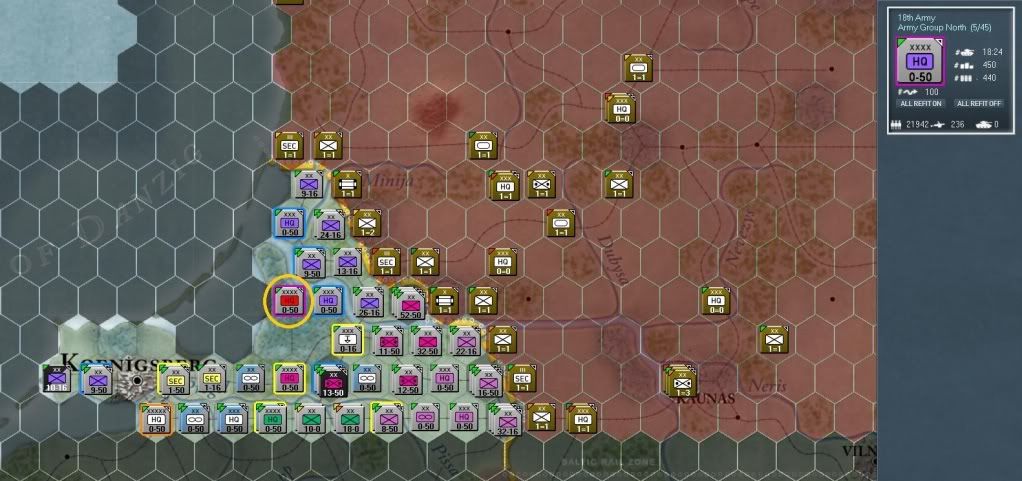
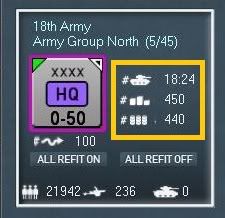
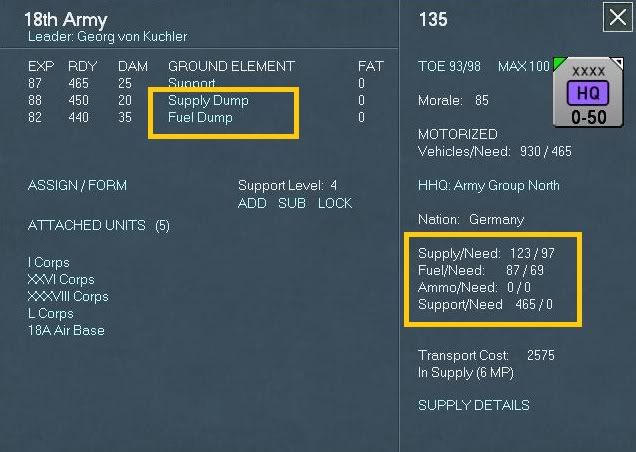
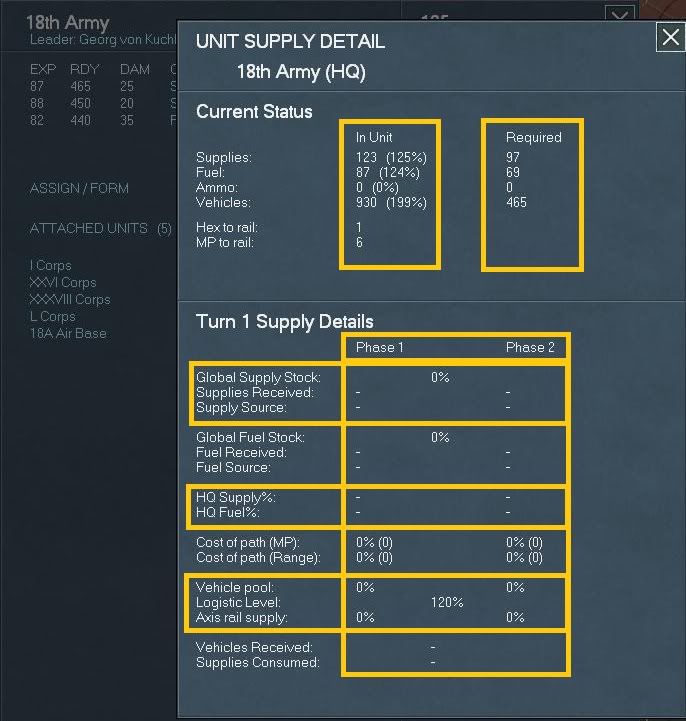

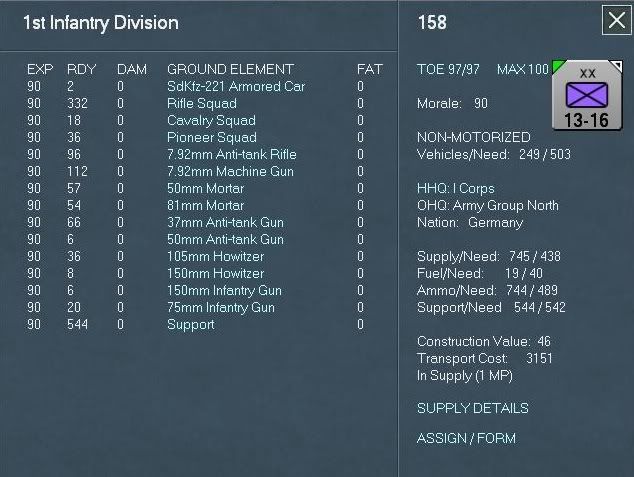
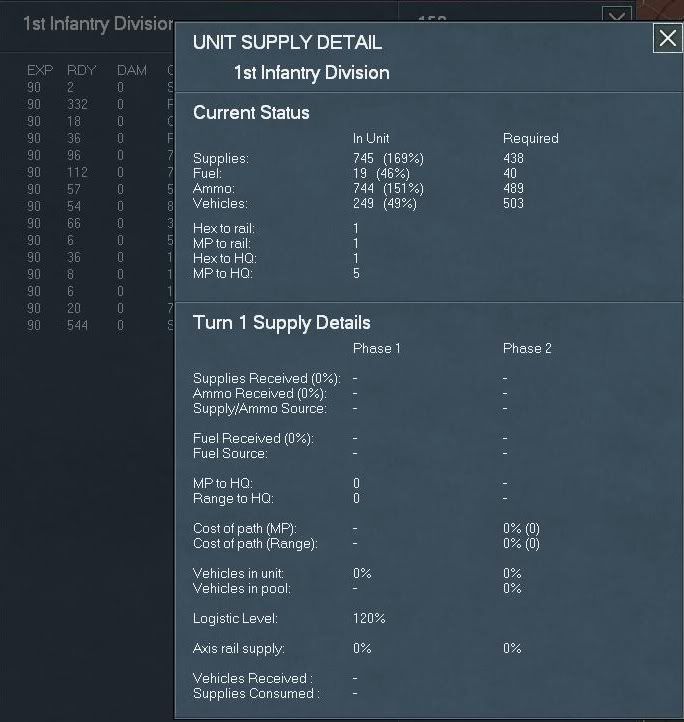
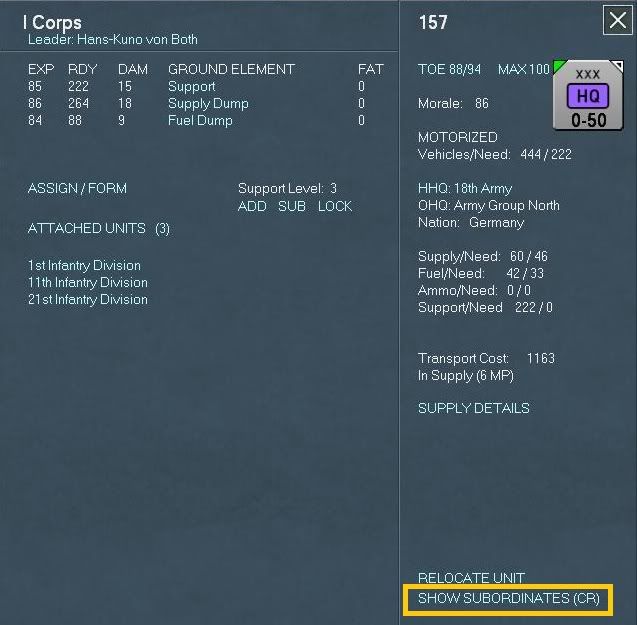
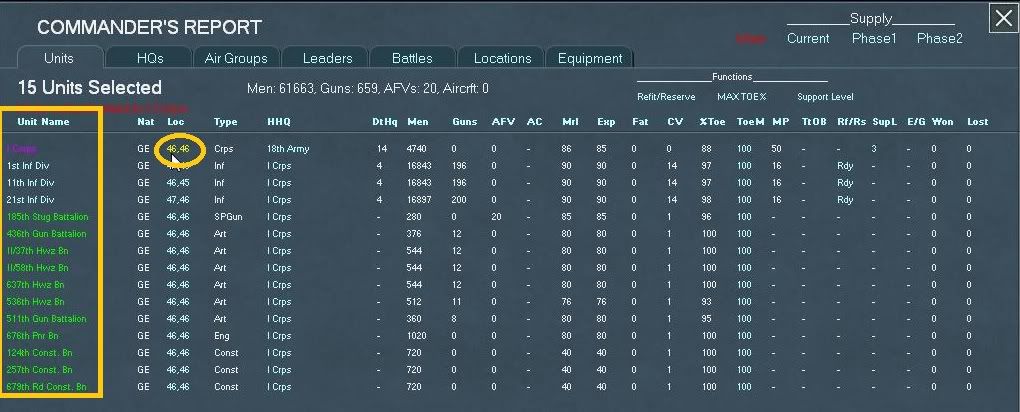
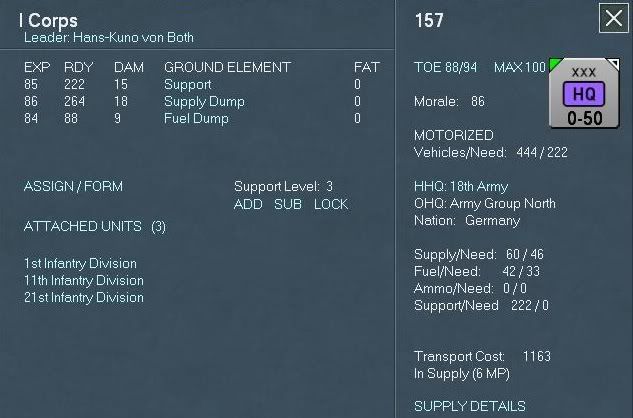
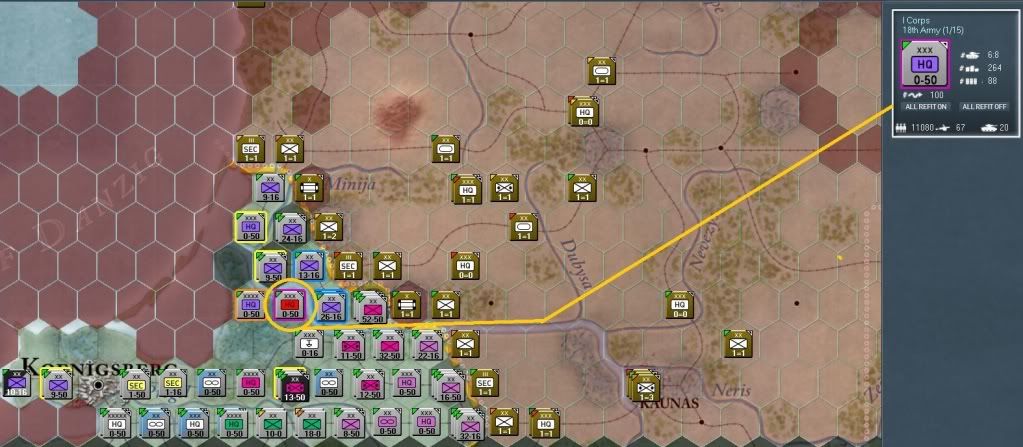
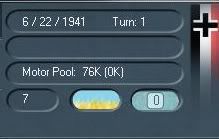

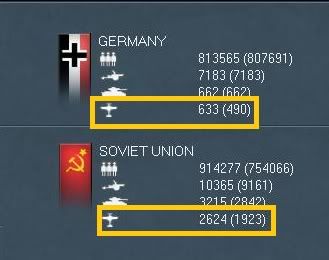
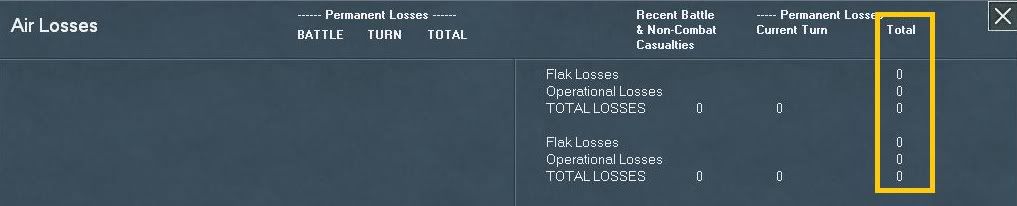
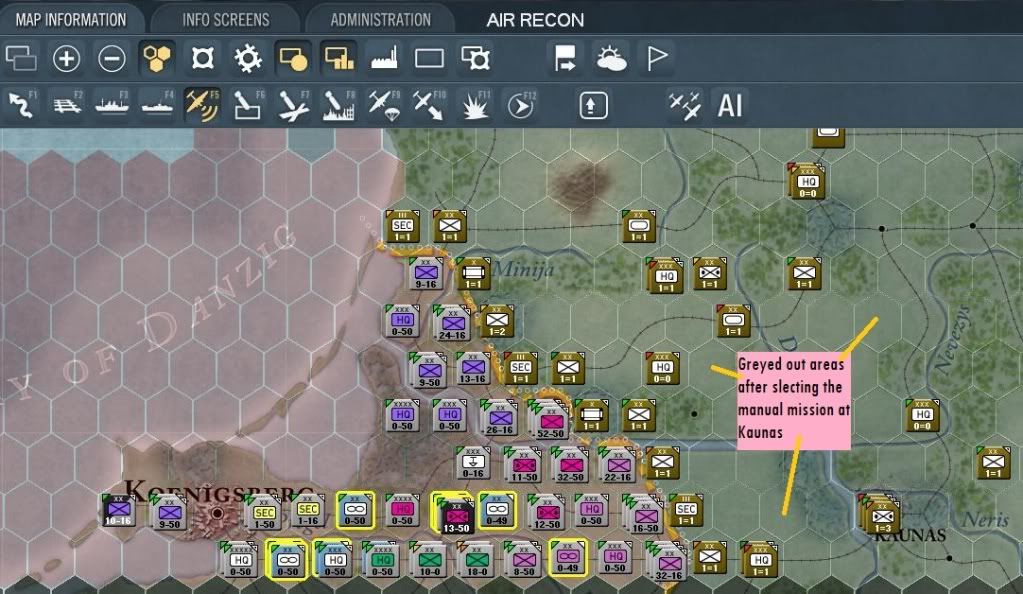
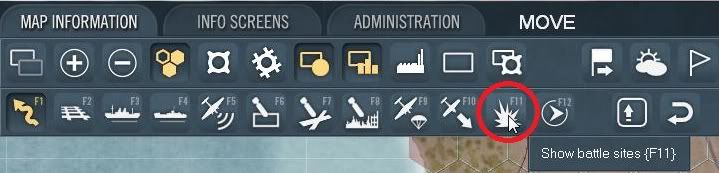
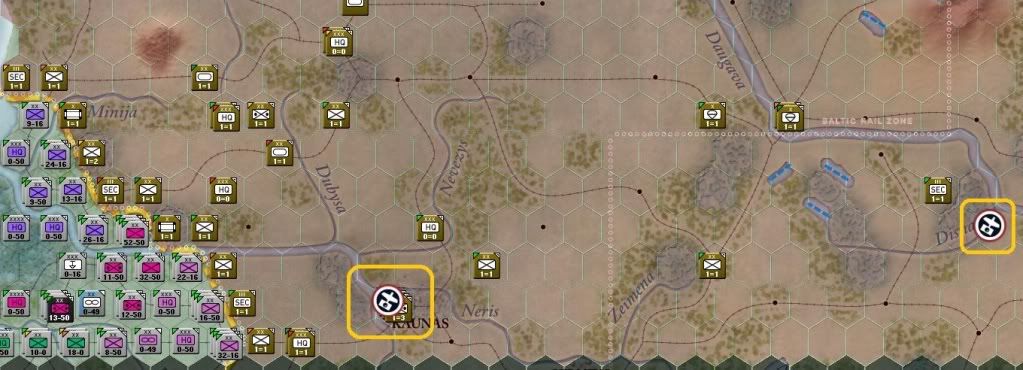
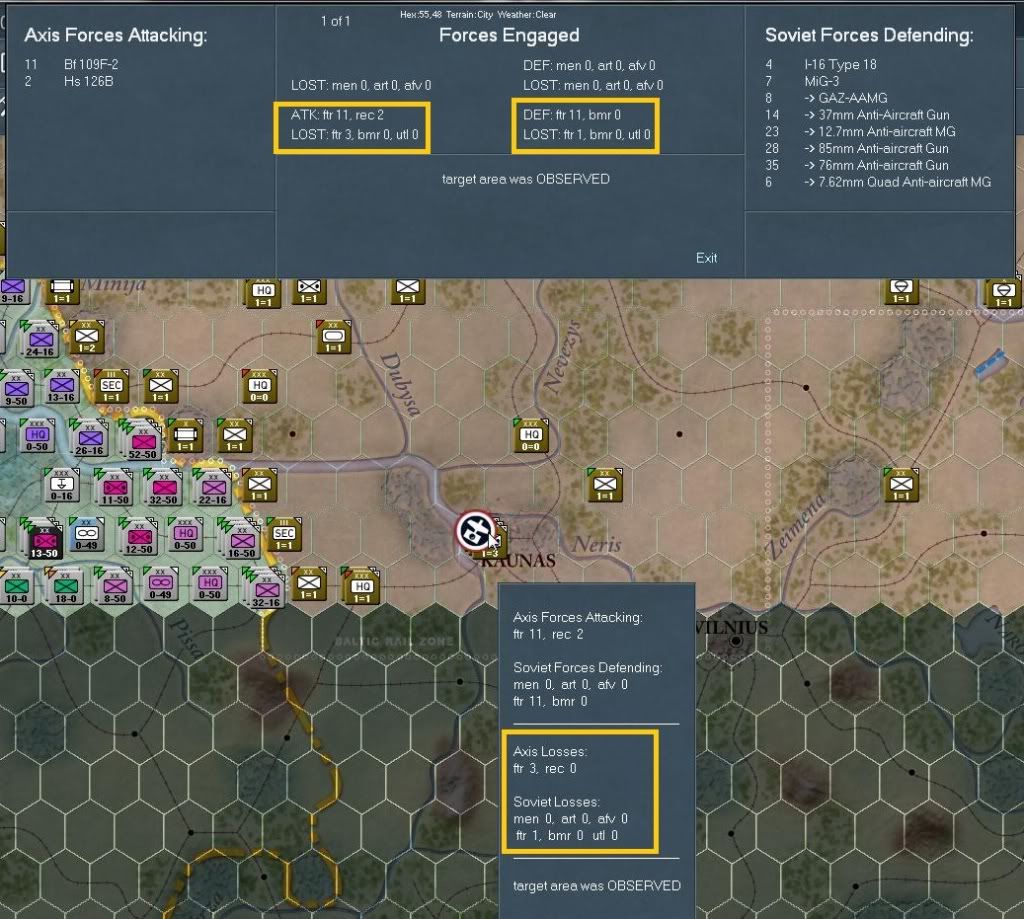
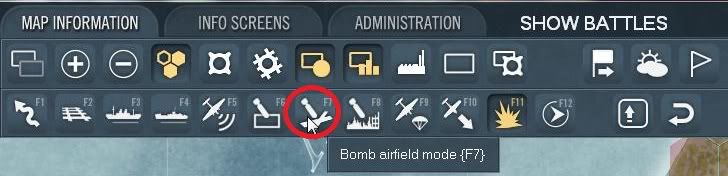
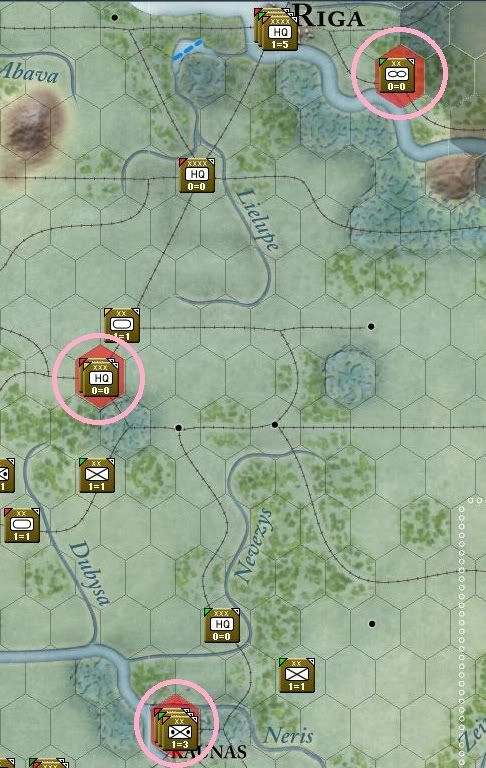
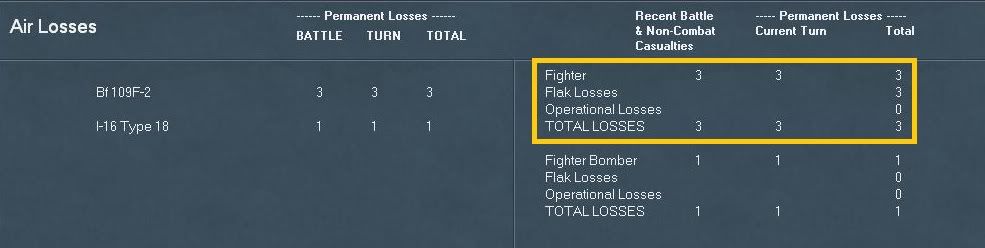
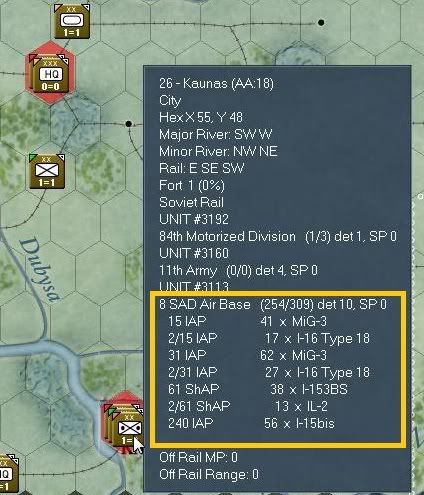
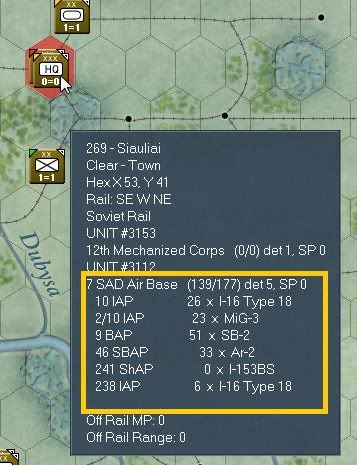
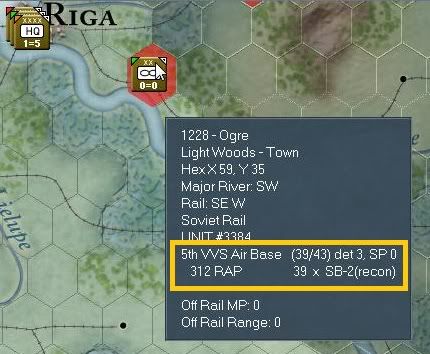
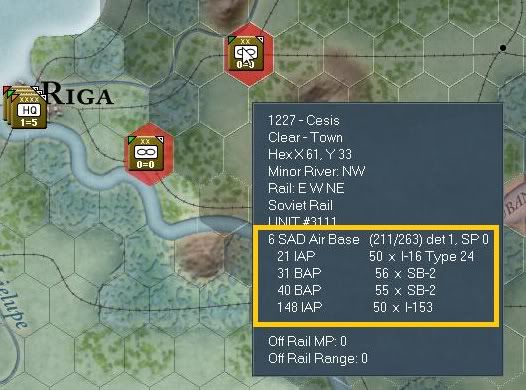
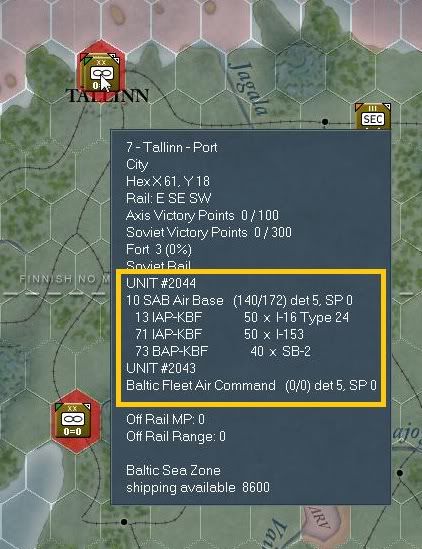

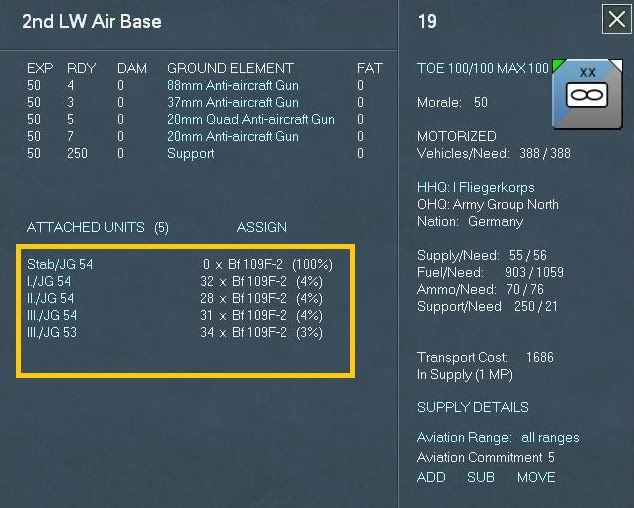
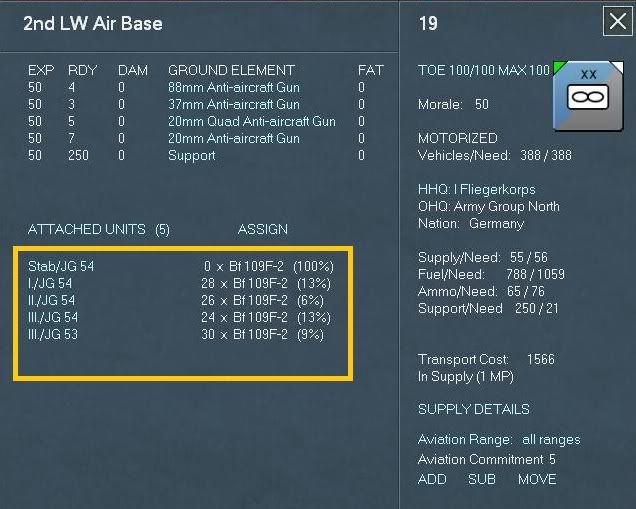
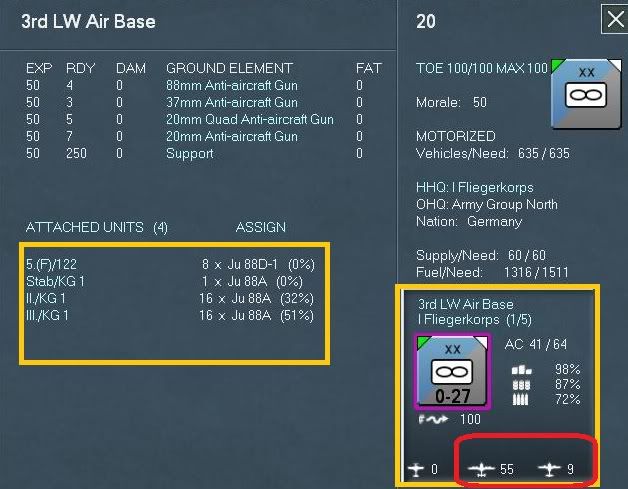
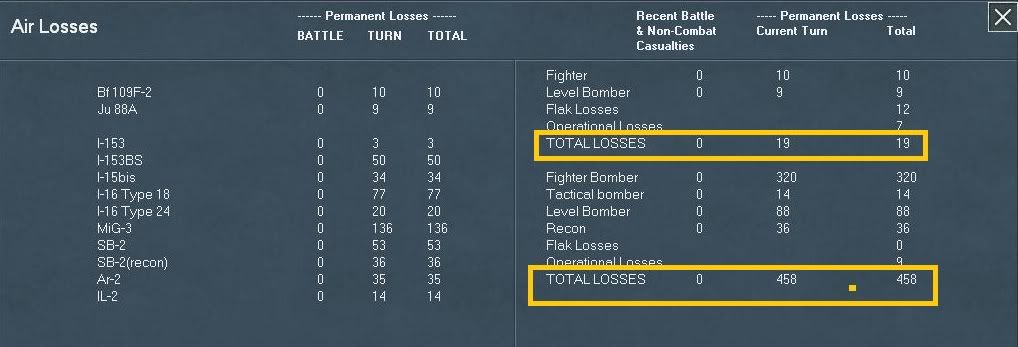
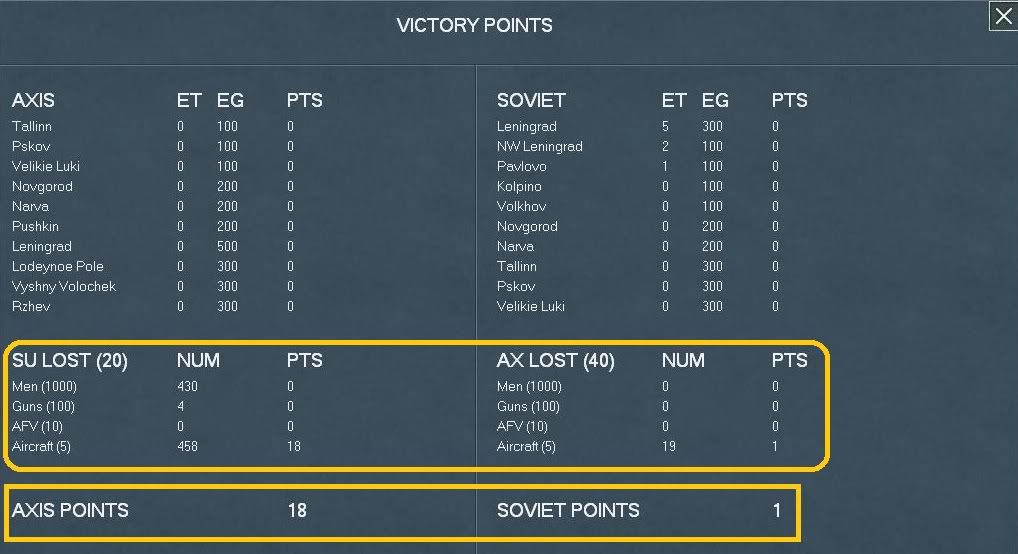

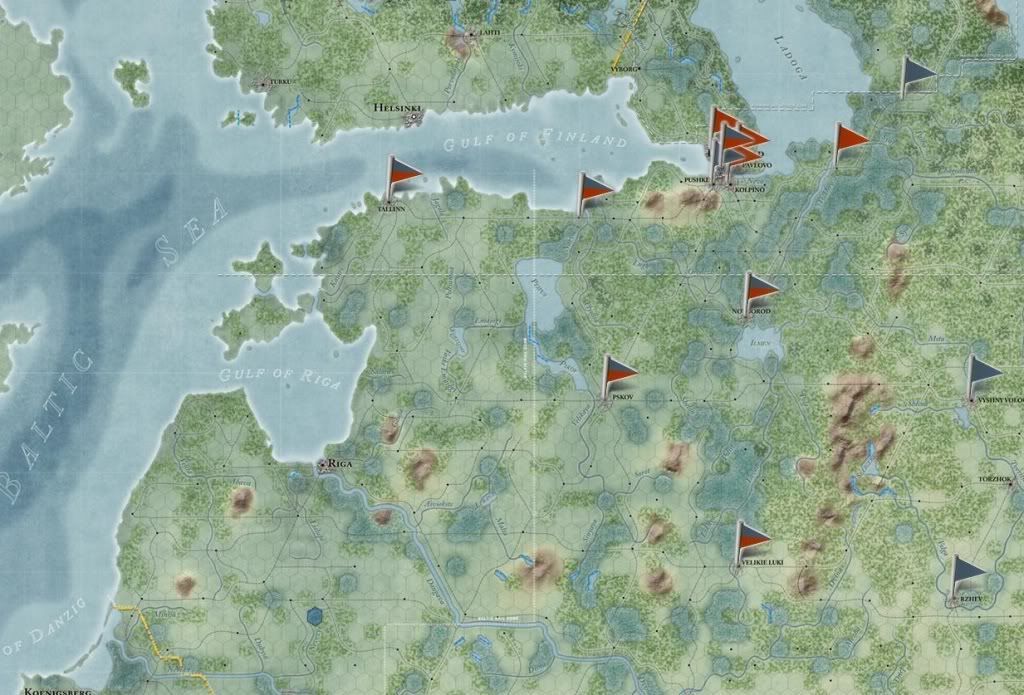
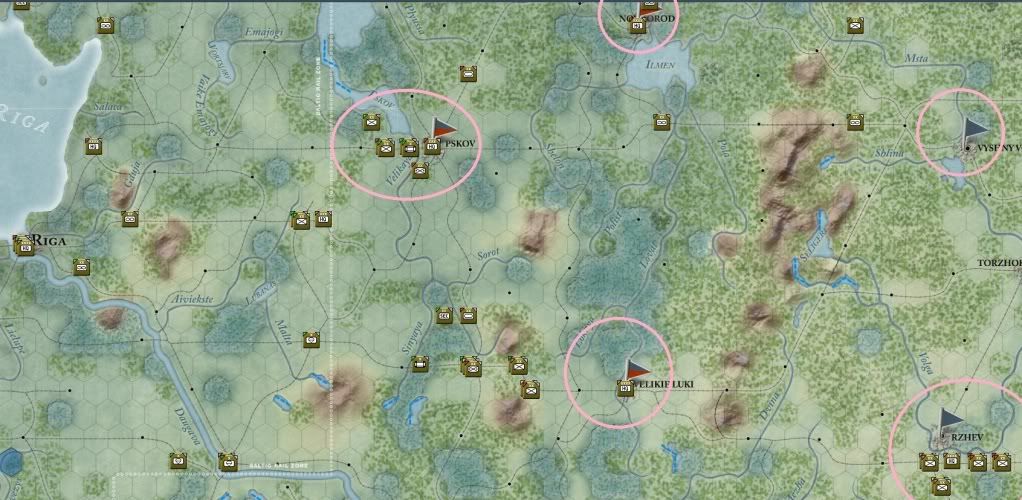
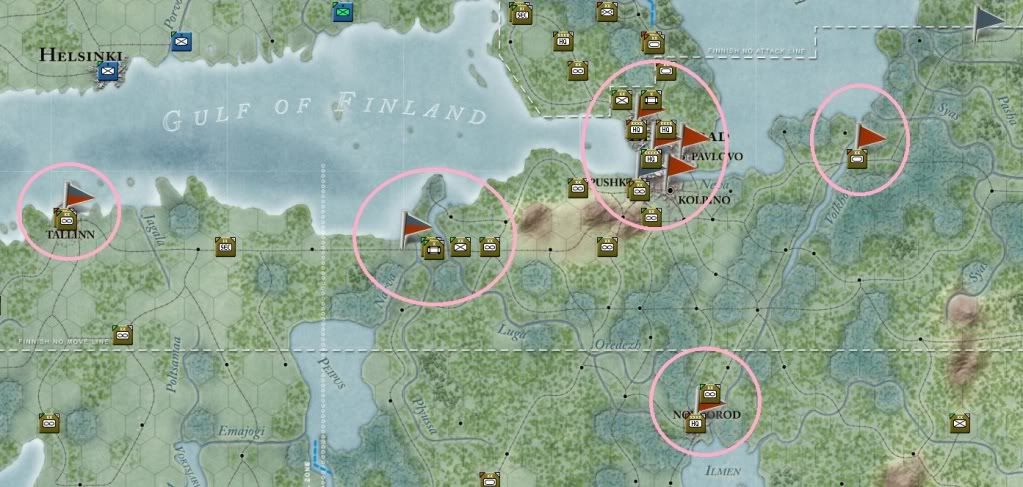
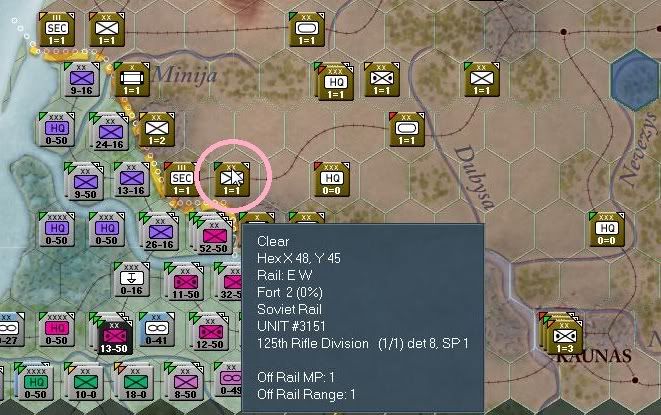
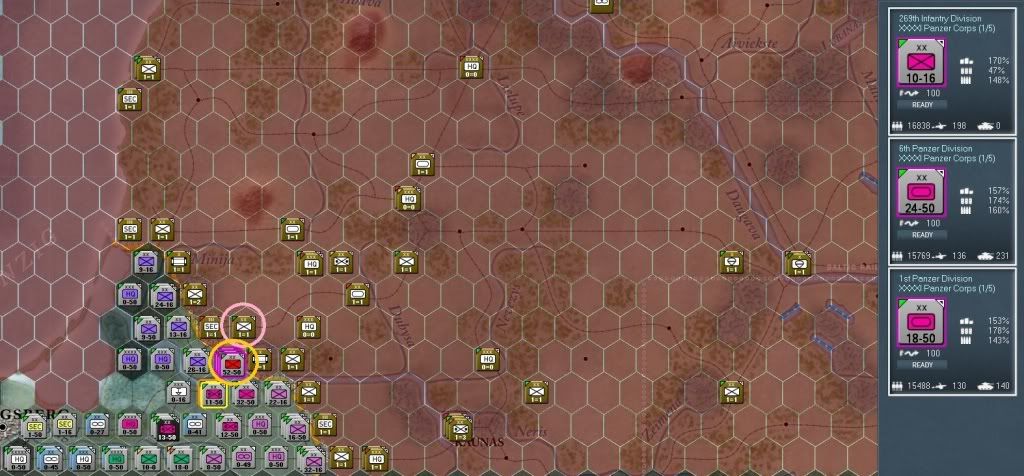
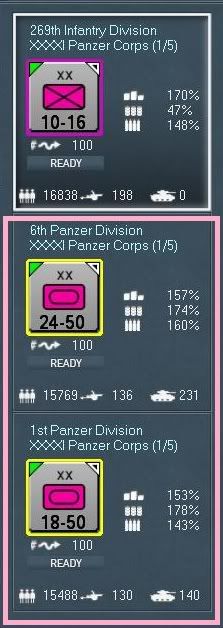
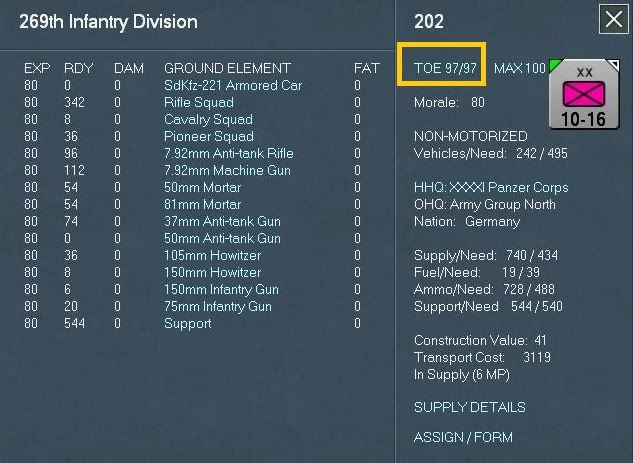
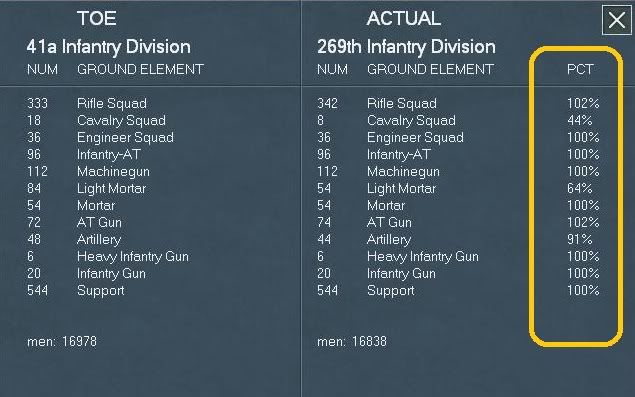
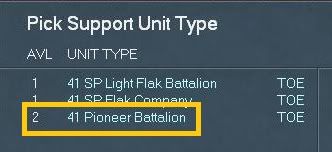
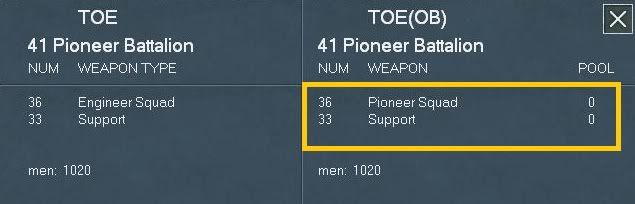
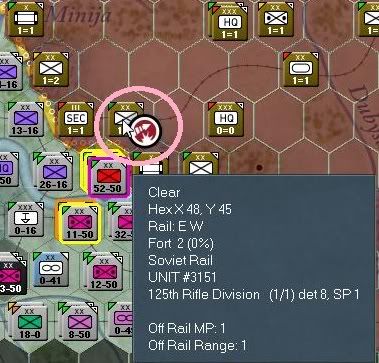
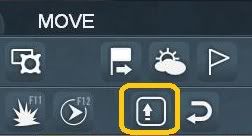
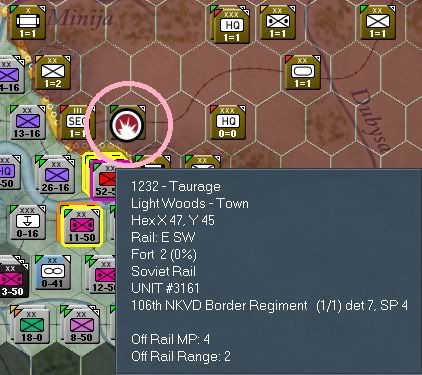
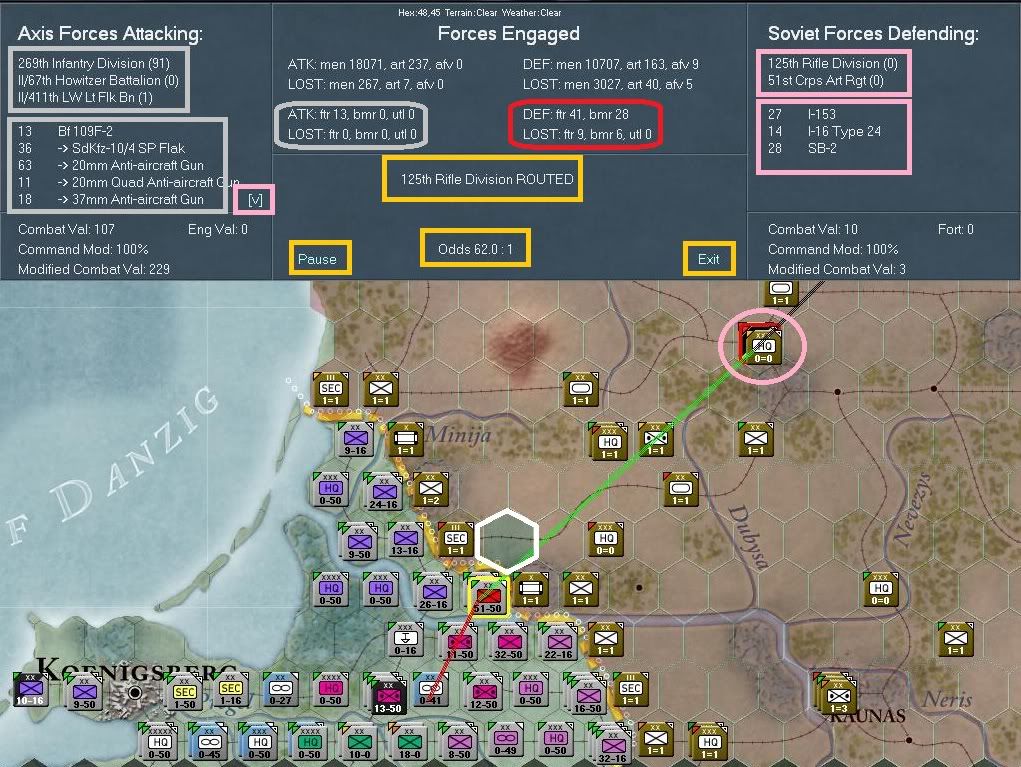
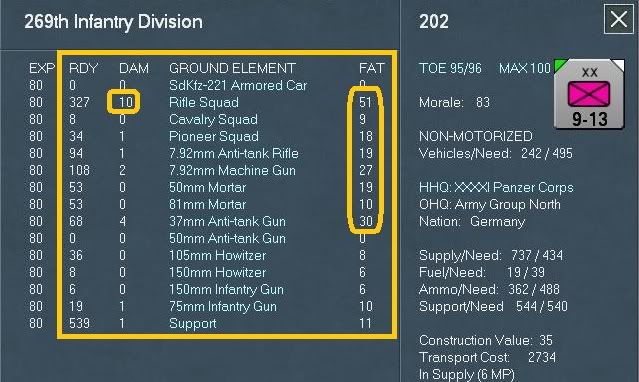
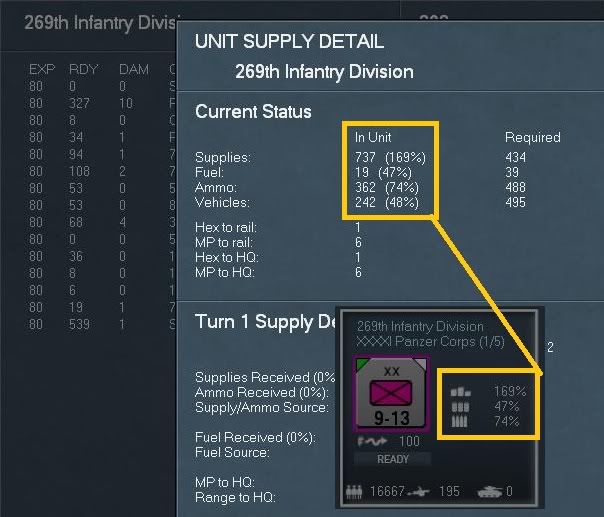
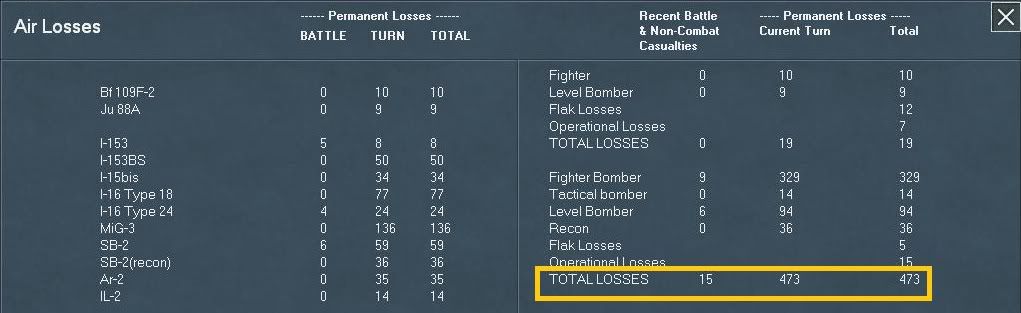
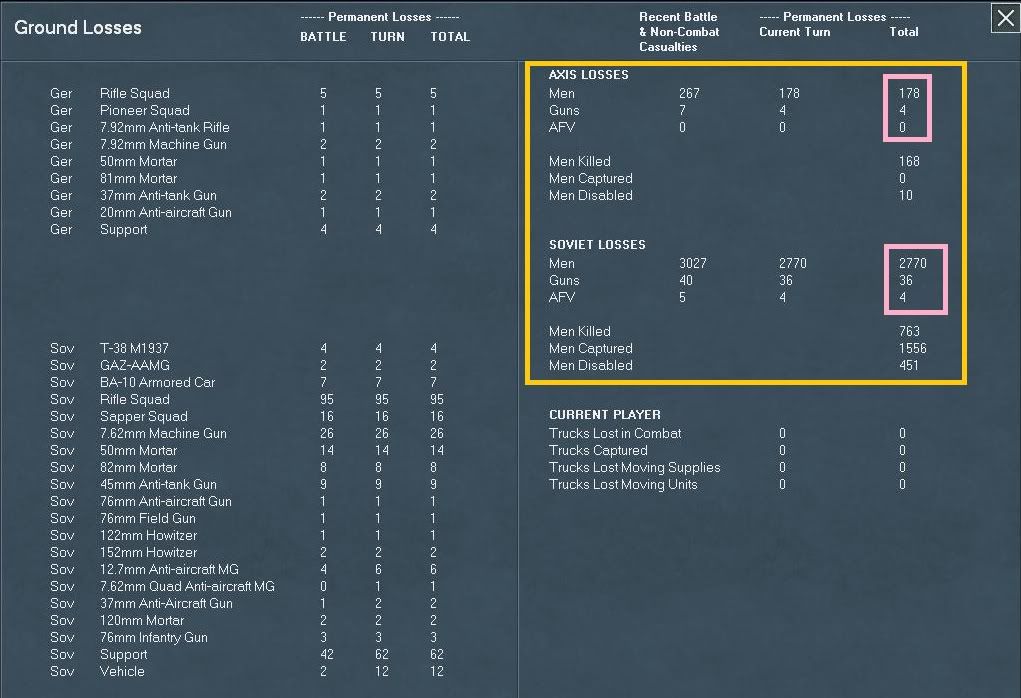
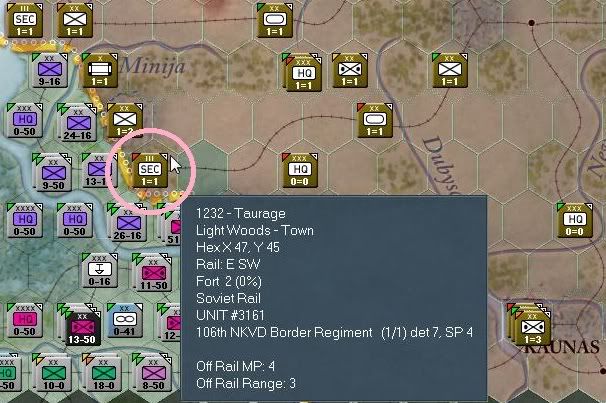
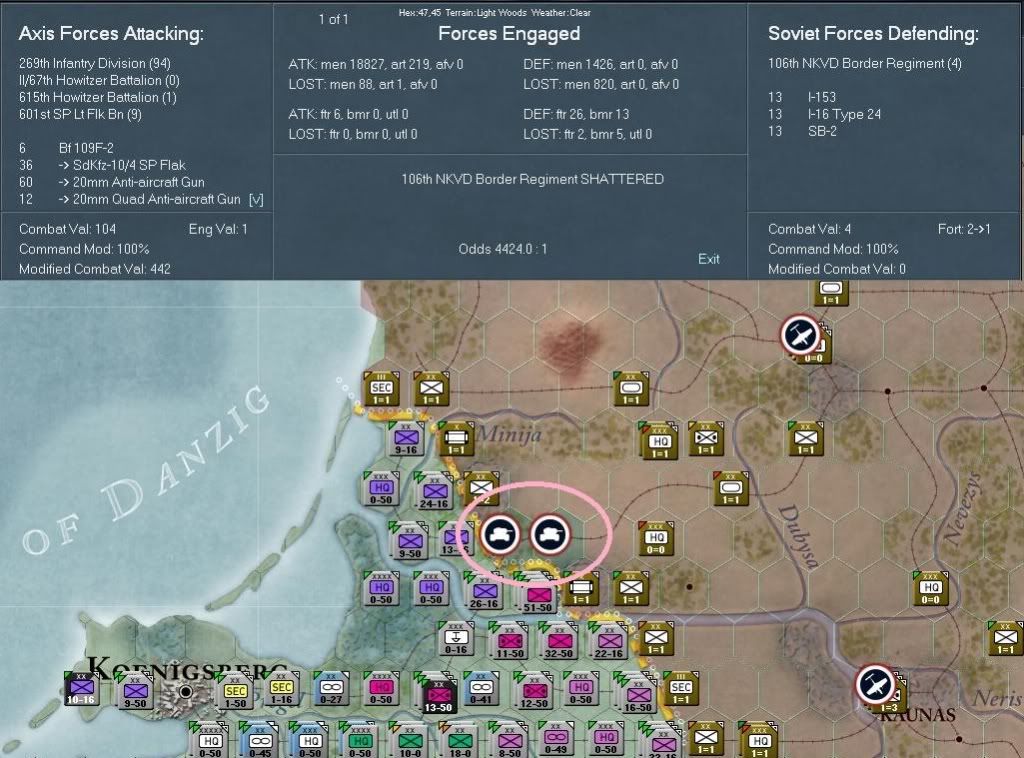
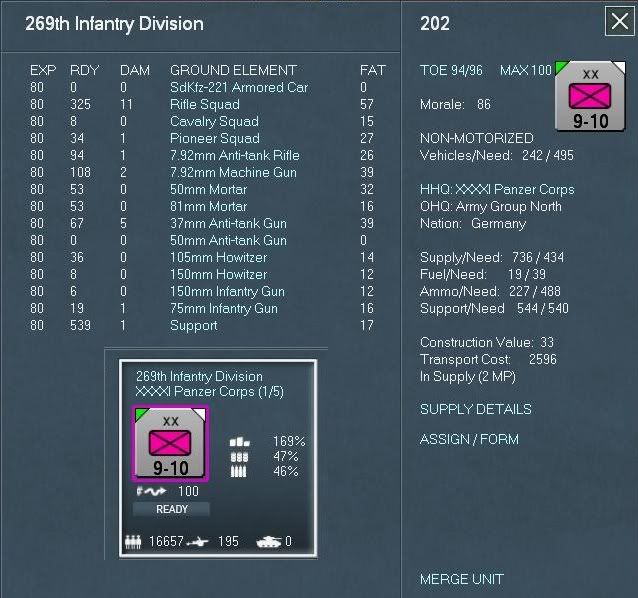
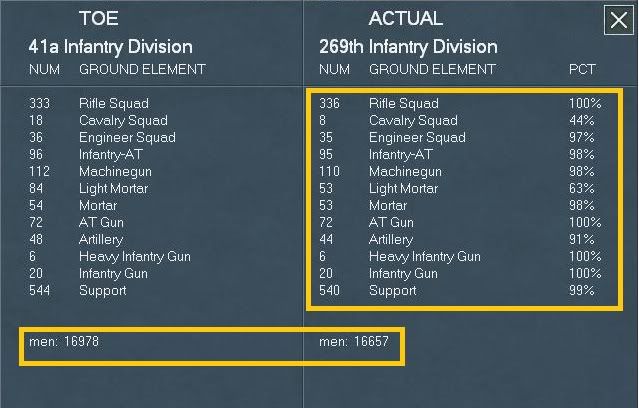
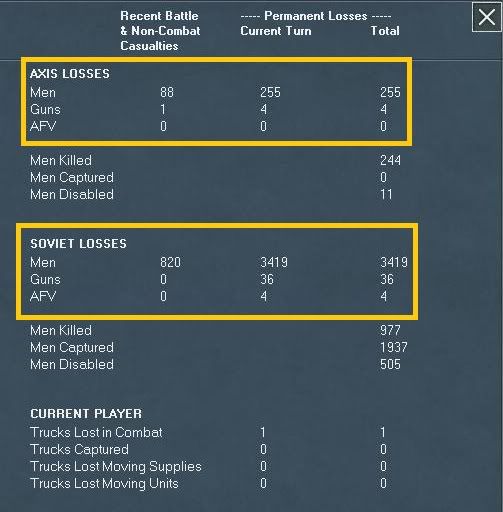
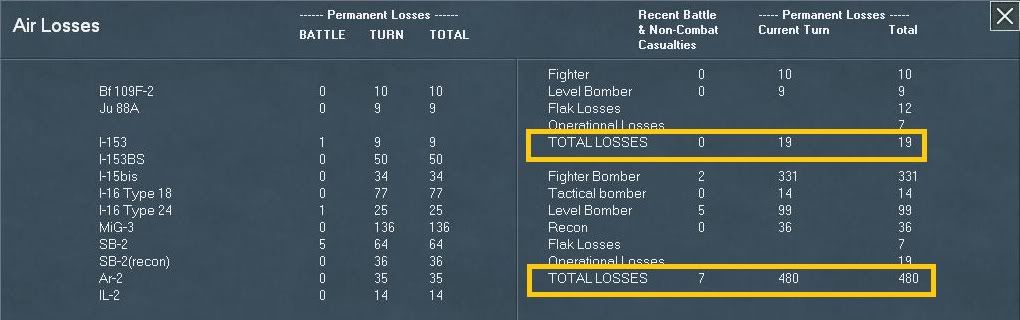
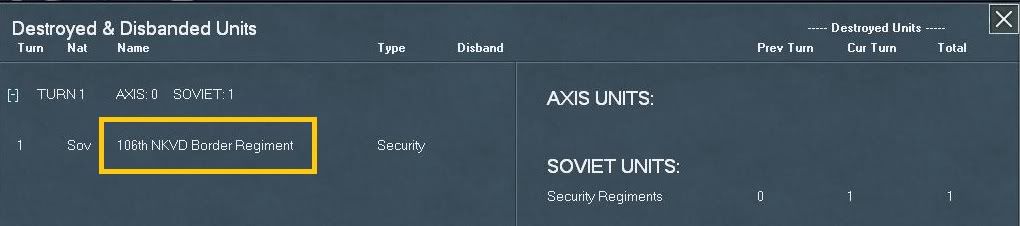













 New Messages
New Messages No New Messages
No New Messages Hot Topic w/ New Messages
Hot Topic w/ New Messages Hot Topic w/o New Messages
Hot Topic w/o New Messages Locked w/ New Messages
Locked w/ New Messages Locked w/o New Messages
Locked w/o New Messages Post New Thread
Post New Thread