Store | Support | Press Newsletter
| Matrix Games Forums |
Forums
Register
Login
Photo Gallery
Member List
Search
Calendars
FAQ
My Profile Inbox Address Book My Subscription My Forums Log Out |
Today's Wn 10 update is causing...View related threads: (in this forum | in all forums) |
Logged in as: Guest |
|
 Printable Version Printable Version
|
| Page: [1] 2 3 next > >> |
|
|||
|
|||||||||||
|
|||||||||||
|
|||||||||||
|
|||||||||||
|
|||||||||||
|
|||||||||||
|
|||||||||||
|
|||||||||||
|
|||||||||||
|
|||||||||||
|
|||||||||||
|
|||||||||||
|
|||||||||||
|
|||||||||||
|
|||||||||||
|
|||||||||||
|
|||||||||||
|
|||||||||||
|
|||||||||||
|
|||||||||||
|
|||||||||||
|
|||||||||||
|
|||||||||||
|
|||||||||||
|
|||||||||||
|
|||||||||||
|
|||||||||||
|
|||||||||||
|
|||||||||||
|
|||||||||||
|
| Page: [1] 2 3 next > >> |
|
|
| Forum Software © ASPPlayground.NET Advanced Edition 2.4.5 ANSI |
5.625













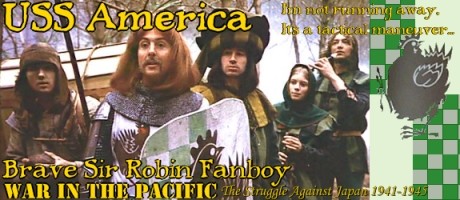









 New Messages
New Messages No New Messages
No New Messages Hot Topic w/ New Messages
Hot Topic w/ New Messages Hot Topic w/o New Messages
Hot Topic w/o New Messages Locked w/ New Messages
Locked w/ New Messages Locked w/o New Messages
Locked w/o New Messages Post New Thread
Post New Thread