Zovs
Posts: 6668
Joined: 2/23/2009
From: United States
Status: offline

|
This is a more comprehensive list but does not include ALL the details that are in the Game Guide (GG).
NOTE: This is only what Don Goodbrand and Andy Gailey have done over the last 22 years for the Extended version, they have done far more to the game in general, its really mind boggling/blowing...
Display settings
The regular game allows you to play in 640x480 or 800x600 screen resolution in both full screen and windowed mode.
The additional extended features on the CD allow you to set the screen resolution to 1024x768, 1152x864, 1280x1024 and 1600x1280. The maximum game resolution is determined by your systems display resolution. If you have your monitor set to 1152x864 then that is the maximum size for the game as well.
PBEM Tournaments
The PBEM tournament feature supplied with the extended CD version game is intended to allow a tournament organizer to set up a scenario for competitive play among a group of players. The scenario is encrypted, and a password is set for the second player. Therefore, neither player can open the tournament scenario in the scenario editor to see the setup, and the password provided for player 2 prevents player 1 from continuing the scenario as player 2 and thus seeing his deployment.
The Camo Workshops Map Editor *
I use it all the time and it would take volumes to write...
Encyclopedia Sort Screen
The Encyclopedia Sort screen is only available on the CD as an extra bonus.
This screen allows you to sort the Encyclopedia data in several view modes. When you click on the "SORT" button this screen will appear
SCENHACK *
A utility for WinSPWW2 scenario maintenance.
CAMPAIGNHACK *
Provides Scripted Campaign management functions for WinSPWW2.
OP-FIRE FILTERING
Allows players to preset the type of targets they wish their units to engage.
PBEM CAMPAIGN
Plays like a normal campaign but for two players. Press the Campaigns button in the main menu and if you have the CD version you will see a "PBEM Campaign" button active. This allows from 3 to 21 battles with start and end dates just like a regular campaign. Player 1 begins by choosing his core force in the same manner as a regular campaign but when you are done choosing your core the game will ask for a password. Once that is entered you will see that "Basic Security" is chosen and is in fact the only security mode available for PBEM campaigns. Pressing "Continue" will bring player 1 to a new screen that prompts you to choose a PBEM save slot. These are the same save slots you would use for regular PBEM games.
Show/Hide Formation ID's
Allows players to view all the units under a formations command ( B0, C0, D0 etc ) either by pressing the "Show/Hide Formation IDs" button in the HQ menu or by pressing the ' 5 ' key on your keyboard. Press once for on and again to turn this off. It allows players to see at a glance where all the troops under the direct command of a x0 are located
Extended Game (CD) only Features for 2013
We have expanded the information displayed when you pass the mouse cursor over a hex for the CD version of the game. Previously, the only information about a hex was Height and the terrain types in it. The new display includes ground height, obstacle height, total height and Terrain Density displayed like this :
Ground Height / Obstacle Height / (Combined Height) Density XX
Game Options for 2013
Take Cover! for 2013
Delete button for 2013
Change all units for 2013
Formation Menu for 2013
General Support and Direct Support off-map artillery for 2013
Timed objectives for 2013
Victory Hexes for 2013
Roster button for 2013
wreck display- ON/OFF for 2013
Obstacle height and density editing for 2013
Extended Game (CD) only Features for 2014
Programmed barrage 2014
Map editing in the "View Map" Screen 2014
Larger text option 2014
Extended Game (CD) only Feature for 2015
Cloning Icons and photos in scenarios 2015
Extended Game (CD) only Features for 2016
Additional new status information is now shown at the bottom of the screen. If the status is pinned, the status line is yellow, if retreat or worse, it is red. If suppressed more than 1, that is highlighted in yellow and Damage is now shown. In green if 0, otherwise in red.
Scenhack Sort for 2016
Extended Game (CD) only Features for 2017
CD / extended version holders will now get a warning message if they try to enter a building hex with a vehicle. You are now asked to confirm that you really want to do that. This is to stop you from inadvertently immobilizing yourself as most cases involving building entry with vehicles is the result of a too long movement call through an urban built up area. The feature will also display on rough+slope combinations if you have travelled 3 or more hexes and thus are in danger of sticking. It's just a "friendly reminder."
SAM and AAA will tend to save shots on low probability to hit shots. Especially against Spotters (inc UAV) with less than about a 20% chance, other fliers at about 10%. AAA guns will hold fire at longer ranges (>1 KM) if to hit is under about 10% and wait for a better shot. This applies only to CD owners.
We have introduced a new Formation sorting routine for the premium game. Over all the years these games have been developed, unit classes have expanded as required, but there was no logical order to the expansion as they were added on a need-it-now basis so the different infantry, armor and artillery unit classes that were used to build formations were spread all over the 256 unit class slots available and this meant that in some cases when buying formations you had to search through multiple pages of formations to find the ones you wanted. The new routine in place for CD holders only helps group unit types together and in a more intuitive and logical way. The caveat to that is that when sorting formations by unit class the unit class of the formation is still determined by the first unit in the formation and there is really no getting around that.
For example. with this new routine if you go into the artillery page you will generally find that Forward observers are the first formations listed then generally if there is consistency to the first unit in the formation you will find the light mortars, then the medium mortars then the heavy mortars then the AT guns, then the Hvy AT guns through field guns into rocket formations, off map guns and finally AA guns. Again...it’s all determined by the first unit in the formation but in the past ( and the free game will still use the original method ) you may have had a one type of infantry company with unitclass #1 infantry as the first unit but the second type of infantry company may have had a unitclass # 64 Medium Infantry unit leading to in some cases a dogs breakfast of the sort order. A good example of that was the winSPMBT Russian OOB in the years that the T-55 and T-62 unitclass #13" medium" tanks were active along with the T-64 and up unitclass #59 "MBT" formations but the lower end Mediums were on page one and the higher end MBT's were on page 2. With this they are all grouped on page one and we think this will help bring a bit more order to the game
A new button has been added to the main screen that allows access to the premium map editor from inside the game
Seven new terrain types have been added and we have also added an exciting new way to apply terrain to the map for owners of the extended game.
Previous to this release the "Fill range" and "Fill" functions in the map editor were mainly used to flood and entire map with a base terrain that would follow the contours already on the map. If you tried to fill less area it placed whatever terrain you chose to use as a giant Hex shape block of terrain that was virtually useless for making maps so as a general rule anyone making a map avoided that control unless they were "skinning" and entire map. We have added a new dimension to the fill range controls that expands its usefulness 10 fold or more.
Now when pressing "Fill range" Extended game ( CD ) owners will see the following prompts:
First you will see "New Fill Range: " and you can enter any number you like. 255 will fill and entire map but you can choose any amount. After entering the number of hexes you wish to place your terrain onto the map, this new message will appear: "Enter 0 for Block fill, or 1-90 for a Splatter Effect ". "0 for Block fill" will give you what this feature has always given... a solid mass of terrain but entering 1-90 for a Splatter Effect controls what percentage is covered in the area you selected. Enter a high number and it will fill to that amount, enter a low number and you have a much finer control over how much is placed on the map allowing you to build terrain gradually. It can almost be thought of as a spray gun. It is very useful when building up a forested area or when starting a map off after building the hill contours if you want to blend different types of grass.
AS WELL we have changed the old SSI function of "right clicking" the mouse to add 7 hex clusters of terrain to the map at a time. Left clicking the mouse button will still give you single hex fine control but now right clicking the mouse utilizes the same function as fill range so whatever range and density you have set you can now add by clicking the right mouse button. If you want to use it the "traditional" way simply set the range to 2 and 0 for Block fill and it will behave as it always has but now you can set whatever range you want to control the size of the fill but you can also adjust the splatter effect which GREATLY enhances the usefulness of the tool so adding terrain becomes quick and easy reducing the time it use to take to hand build a map by many hours.
This new tool has many uses but one thing you really want to avoid is mixing contrasting terrains together too much. A little is OK but it really depends on what you are mixing as too much is very distracting and can totally camouflage any contours on the map. What it's ideal for is blending similar color densities together or placing forest. you can also use it to place hills but even a fast computer will take a few seconds to compute everything and place it on a full sized map so be patient at first as slower computers may take a little longer to complete the command. We are after all, asking a 20-year-old game to do a lot more than it used to but it will with sometimes spectacular results. I help design the feature and I'm still finding new ways to use it. We look forward to seeing the maps players design with this new feature.
Extended Game (CD) only Features for 2018
CD owners Only. In the main game screen and deployment screens, pressing the middle mouse button will center the map on the currently selected unit and also simultaneously highlight all of the visible hexes from it.
For CD owners only. The following menus now include a GOTO feature added.
Save games List
PBEM games List
Tournament games List
Scenarios List
Campaign List
Load and Save Custom Map List in the Main Game and the Custom Editor
For CD owners only. The extended map editor now allows you to strip all terrain from the map, leaving only the contours with one press of a button. This does a bit more than flood filling the map with base terrain that followed contours did.
For CD owners only. The functionality of the mini maps has been greatly expanded. The original purpose of the mini maps was to show a general overview of unit positions and allow players to quickly move the focus of the area they were playing by simply clicking on a new area on the mini map. This had more of a purpose in the original game where map sizes and screen resolution were fixed. As we expanded the size of maps and number of screen resolutions available and eventually set up the game to play at desktop resolution the mini map became less and less used as its size shrank with the increase in resolution but now we have added code to help make it worthwhile once again.
The mini map can now be expanded to show the entire map by right clicking on it with the mouse if the map is larger than 100 hexes wide and 80 hexes high so it can now be expanded to show an entire large map up to 160 hexes wide and 200 hexes high.
As well a second, simplified view of the map can be generated by pressing the middle mouse button of your mouse on the mini map. This "RadarMini" view shows the main map, roads, contour lines and streams/ water rather than the coloured graduated terrain of the old style MiniMap. It's background colour is darker than the standard MiniMap to allow players a higher contrast between the friendly and enemy units, and the Victory Hex locations and is there to give players an alternative overview. The old mini gives a better quick glance overview of terrain height whereas the "RadarMini" gives a clearer overview of friendly and known enemy unit positions. Both types of maps can be viewed small or large if the map is large enough and all four types allow players to left click anywhere on the mini and that will change the position of the main map allowing players to view unit positions and move to new areas of the map with one left click on the mouse.
2x normal size for ease of comparison
Standard MiniMap
RadarMini
For CD owners only. Ongoing regular battles and scenarios ( but NOT PBEM or Campaign games ) can now be saved " As Scenarios" in the scenario folder from the battle window by pressing the "Scenario Save" button that has been added. This allows players and scenario designers an easy-to-use way to save a regular game as a scenario without having to manually rename and transfer them from the save game folder to the scenario folder. This will allow "battle in progress" scenarios to be made much easier as a designer could play out a turn or two saving the game as a scenario until just the right one is found.
Extended Game (CD) only Features for 2019
CD owners Only- There are now 8 game display levels. Three more than previous each of those allow you to zoom in on units on the map. The base zoom level, the one you see when you first start up the game is Z4 and previous versions of the game also allowed you to zoom in 1.5X closer than Z4 using Z5 but the new zoom ins allow 2X closer than Z4 using Z6 and 3X closer than Z4 using Z7 and 4x closer than Z4 using Z8. How this will look to each gamer depends on what size your monitor screen is and what resolution it uses so in some cases with older , smaller monitors the greater zoom ins may not be as useful to you as they would someone with a large monitor that displays at very High resolutions.
CD owners Only- There is a Delete button for the scenarios page like the one for saved game.
CD owners Only- There is now a GoTo button in the Campaign Editor.
CD owners Only-Pressing <SHIFT+3> ( the # Hotkey ) during your turn will turn your bombardment markers on and off so you can see where they are if you are advancing into your own barrage. It will also show which guns are targeting the hex
CD owners Only-Pressing [ on your keyboard will show the victory hex values under the V hexes.
CD owners Only-Pressing ] on your keyboard will force V hexes to the top of all building rubble so they cannot be hidden by said rubble.
CD owners Only- Scenhacks "Nation" button will no longer switch the entire OOB from one nation to another...... just the ID tags now.
CD owners Only- Scenhack now shows the Scenario number and they are no longer being added to the CMT file.
CD owners Only- Setting visibility can now be done in 10's or ones. Low visibility games 7 and under show a red number, 8- 20 will show yellow numbers and anything greater than 20 shows in green. You will see two rows of up/down arrows. The inner set changes by one and the outer set changed by 10's
CD owners Only. There is a new “find text” function in the Scenhack utility that allows players to search through all scenario description text files to find specific text references. Once the search is run this new feature will provide a list of the scenarios in order, that match the search inquiry, For example, perhaps Arnhem or D-Day or Berlin is entered and all the scenarios with that word or phrase used in the scenario description file will be listed. You can then click on the one that interests you and you will be taken to the "Scenario Fixer" tab and read the scenario description by clicking on the Scenario button. It can also be very handy for finding scenarios created by a specific designer. Simply enter the name and it will provide a list of any scenario that has that designers name on it. As well, scenhack now allows SQL's database queries to be saved and loaded from a new folder placed in the game named 'SQL". The usage of these functions is explained on the CD features / Scenhack section at the end of the game guide READ MORE HERE
CD owners Only. There is a new Units In Hex feature for the Full CD game that allows you to select the unit you want easily....
If for example you have four units in a hex, and you own the CD version you will see this to the right of the screen
CD owners Only. You can now flood fill areas of zero elevation with deep water using the " key in the map editors. This was primarily added to be used with the Venhola map contours generator but it can be used for handmade maps as well. For shoreline maps it saves a great deal of time but be aware that sometimes beach areas are recorded by Venhola as the same level as the water so those areas and any areas of shallow water you may want troops to wade through need to be added manually
CD owners Only. ( winSPWW2 only--- this function was not added to winSPMBT ) There is a new feature that allows CD owners-- but primarily CD owning scenario designers , the ability to change the ID tags and Victory Hex Flags to either an existing OOB or from a set of tags and victory hex flags that have been added to the graphic files for nations not covered by a full OOB which allows scenario designers the ability to customize scenarios and tag troops to some nations not covered by the normal game OOB's.
Extended Game (CD) only Features for 2020
CD owners Only A new feature has been added to the version of the Map Generator that is in the extended map editor.
When the Map Generator button is pressed you will see the normal Map Generator window but with a new "Keep Contours" button
* = Useful for scenario designers
_____________________________
 Beta Tester for: Beta Tester for: Flashpoint Campaigns: Sudden Storm War in the East 1 & 2 WarPlan & WarPlan Pacific Valor & Victory DG CWIE 2 SPWW2 & SPMBT scenario creator
|
 Printable Version
Printable Version
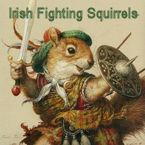














 New Messages
New Messages No New Messages
No New Messages Hot Topic w/ New Messages
Hot Topic w/ New Messages Hot Topic w/o New Messages
Hot Topic w/o New Messages Locked w/ New Messages
Locked w/ New Messages Locked w/o New Messages
Locked w/o New Messages Post New Thread
Post New Thread