RogerJNeilson
Posts: 1277
Joined: 4/12/2012
From: Bedlington, Northumberland, UK
Status: offline

|
That all looks quite simple thank you, but the very first step of Wine and Linux install is probably so simple because you are used to it, but for anyone new to it there is the initial stumbling block, can you explain precisely how to do those please?
Also once up and running, how do you?
1. Save a file and either send it to your opponent, or get a file from your opponent and put it into the game?
2. Install any update or mods etc?
3. How do you install things like Tracker?
Thx
Roger
_____________________________
An unplanned dynasty: Roger Neilson, Roger Neilson 11, Roger Neilson 3 previous posts 898+1515 + 1126 = 3539.....Finally completed my game which started the day WITP:AE was released
|
 Printable Version
Printable Version
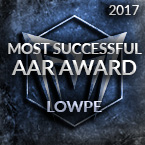















 , go ahead and check them off one by one until you are done.
, go ahead and check them off one by one until you are done. 












 New Messages
New Messages No New Messages
No New Messages Hot Topic w/ New Messages
Hot Topic w/ New Messages Hot Topic w/o New Messages
Hot Topic w/o New Messages Locked w/ New Messages
Locked w/ New Messages Locked w/o New Messages
Locked w/o New Messages Post New Thread
Post New Thread