Philippeatbay
Posts: 855
Joined: 12/3/2014
Status: offline

|
The flags and symbols mod has been updated to version 1.3
The only thing that's changed is that I've added two new desktop icons.
The new version can be downloaded from the links in the first post of this thread.

The mod now includes two desktop icons, one Soviet and one German.
These are useful if you don't happen to like the game's desktop icon (a larger case 'B' for Barbarossa), or if you have multiple installs or are playing several games at once and want to be able to tell them apart at a glance.
The icons are derived from photographs of the actual objects.
(And if you think you've seen them before, I used them in most of my PanzerCampaigns mods).
CHANGING A DESKTOP ICON:
To change the game's desktop icon in Windows XP or Windows 7, right click on the icon on your desktop.
The last item on the menu that appears should be 'Properties'.
Left click on 'Properties'.
You should be looking at a screen with six tabs. The one named 'Shortcut' should be the on that is selected.
The 'Shortcut' tab gives you three buttons to select: 'Open File Location', 'Change Icon', and 'Advanced'.
Left click on 'Change Icon'
You should be looking at a big square box with a highlighted image of the currently installed desktop icon. Underneath 'Look for icons in this file:' you should see the address for the current icon, and next to the address a 'Browse' button.
Left click on the 'Browse' button.
Navigate inside your computer to find the Matrix/Barbarossa folder.
When you eventually find your way inside the Barbarossa folder you will see a DesktopIcon, a Red Star Icon, and an Iron Cross Icon.
The DesktopIcon is probably the one that's installed, and using one does not overwrite the others.
After you select the icon remember to click on the 'Apply' button or your new selection won't stick.
These icons are useful if you'd like to keep your official version of the game distinct from the public beta, or if you're playing one game from the German side and one from the Soviet side.
HOW TO MAkE A SHORTCUT TO A PARALLEL INSTALL
Making a parallel install of Barbarossa is easy. If you have already installed the game, all you have to do is go inside the Matrix folder and copy the Barbarossa folder. You might want to rename your copy something like 'Barbarossa - Public Beta' or 'Barbarossa - German Side'.
After you've made a copy of the Barbarossa folder, go inside and look for the Barbarossa executable (it will be an application named Barbarossa and will have be image of a capital 'B').
Right click on the application (left-clicking will launch the game, and you don't want to do that right now), and towards the bottom of the menu that appears you'll see an entry that reads something like 'create shortcut'.
Left click on 'Create shortcut', then drag the new shortcut icon that appears inside your Barbarossa folder onto your desktop.
(An easy way of doing this is to shrink your screen half-way rather than reducing it so that you can see the contents of your Barbarossa folder and your desktop at the same time).
Now that you have a new shortcut icon on your desktop, change it to a red star or iron cross and rename it.
[Note: these directions are designed for Windows XP and Windows 7. Windows 8 and 10 probably do something similar, but I have no intention of learning how to use those particular systems].
< Message edited by Philippe at bay -- 1/27/2016 7:17:50 PM >
|
 Printable Version
Printable Version







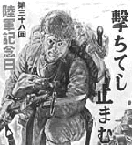











 New Messages
New Messages No New Messages
No New Messages Hot Topic w/ New Messages
Hot Topic w/ New Messages Hot Topic w/o New Messages
Hot Topic w/o New Messages Locked w/ New Messages
Locked w/ New Messages Locked w/o New Messages
Locked w/o New Messages Post New Thread
Post New Thread